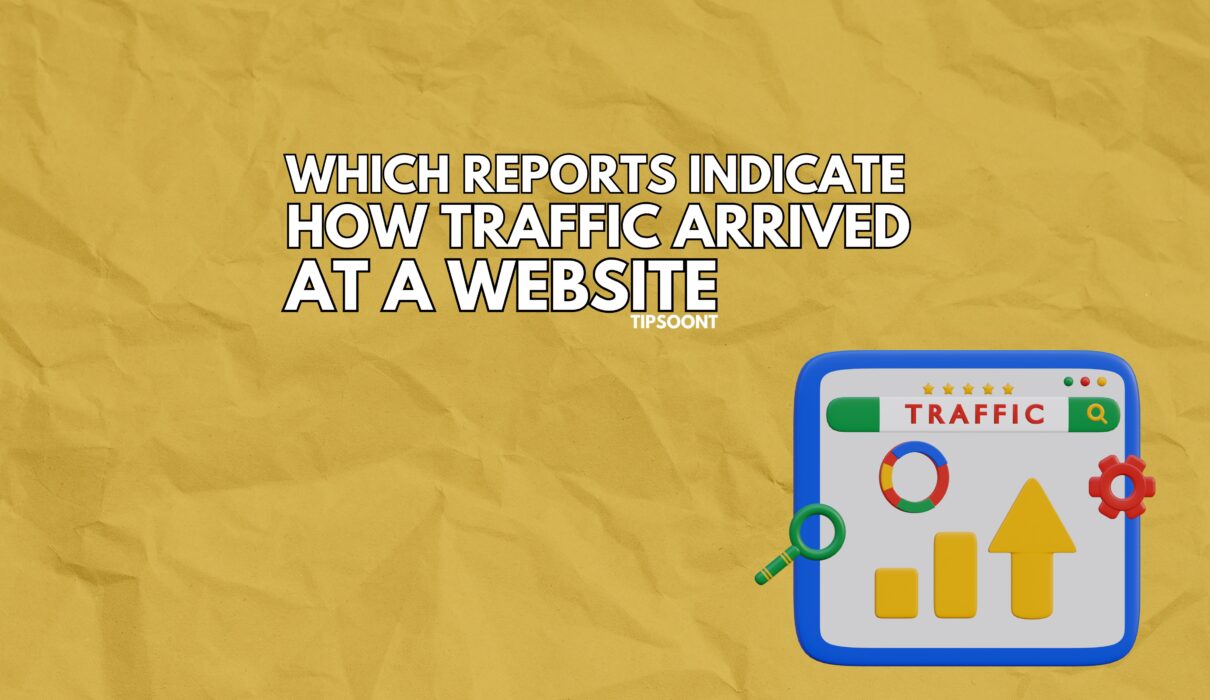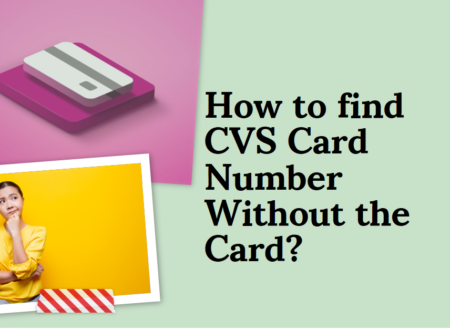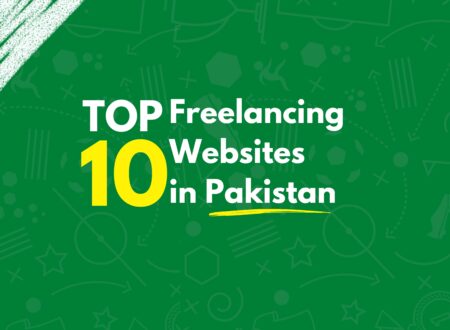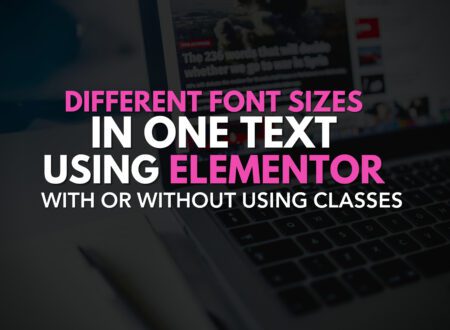Understanding how traffic arrives at your website is essential for improving your marketing and SEO efforts. There are a number of reports identifying how Traffic Arrived at a Website that you can use to track this information, but the most important ones are:
- Acquisition report: This report shows you how users found your website, such as through organic search, paid advertising, or social media.
- All traffic report: This report shows you a detailed breakdown of all the traffic that came to your website, including the source, medium, and campaign.
- Source/medium report: This report groups your traffic by source and medium, so you can see how much traffic came from each channel.
- Referral traffic report: This report shows you which websites referred visitors to your site.
- Direct traffic report: This report shows you how many visitors came to your site by typing your URL directly into their browser.
Most Important Reports to Indicate How Traffic Arrived at a Website
As we know there are 5 Best Reports to indicate How traffic Arrives at a website because analysing your business is the most important part You can easily measure and Overcome the flaws too. so the Details and tips related to reports are given Below…
1 Acquisition report
The acquisition report is one of the most important reports you can use to track how traffic arrives at your website. This report shows you how users found your website, such as through organic search, paid advertising, or social media.
To view the acquisition report, log in to Google Analytics and go to Acquisition > Overview.
The acquisition report will show you a pie chart that breaks down your traffic by source. The sources are listed in the legend below the chart.
You can also view a table that shows more detailed information about each source. The table includes the following information:
- Source: The source of the traffic, such as organic search, paid advertising, or social media.
- Medium: The medium of the traffic, such as organic search, referral, or social media.
- Sessions: The number of sessions that came from each source.
- New users: The number of new users that came from each source.
- Bounce rate: The percentage of visitors who left your site after viewing only one page.
- Pages/session: The average number of pages that visitors viewed per session.
- Average session duration: The average amount of time that visitors spend on your site per session.
Tips for Using Acquisition Report
Here are a few tips for using an Acquisition report
- Identify your top traffic sources. The acquisition report shows you where your traffic is coming from, so you can focus your marketing efforts on the sources that are driving the most traffic to your site.
- Track your traffic over time. The acquisition report can be used to track your traffic over time, so you can see how your marketing efforts are impacting your traffic levels.
- Compare your traffic to your competitors. You can use the acquisition report to compare your traffic to your competitors’ traffic, so you can see where you stand and identify areas where you can improve.
2 All Traffic Report
The all traffic report shows you a detailed breakdown of all the traffic that came to your website, including the source, medium, and campaign.
To view the all traffic report, log in to Google Analytics and go to Acquisition > All Traffic.
The all traffic report will show you a table that shows a list of all the sessions that came to your website. The table includes the following information:
- Date: The date and time of the session.
- Source: The source of the traffic, such as organic search, paid advertising, or social media.
- Medium: The medium of the traffic, such as organic search, referral, or social media.
- Campaign: The campaign that the traffic came from, if applicable.
- Session ID: A unique identifier for the session.
- Landing page: The first page that the visitor viewed on your site.
- Exit page: The last page that the visitor viewed before leaving your site.
Tips for Using All Traffic Reports
Here are a few tips for using All Traffic Report
- Identify your most popular pages. The all traffic report shows you which pages on your site are getting the most traffic, so you can focus your content marketing efforts on creating more Quality content like that.
- Track your traffic by source and medium. The all traffic report shows you how much traffic is coming to your site from each source and medium, so you can identify which channels are driving the most traffic and which channels you need to focus on improving.
- Track your traffic by landing page. The all traffic report shows you which pages on your site visitors are landing on, so you can see which pages are effective at converting visitors into leads or customers.
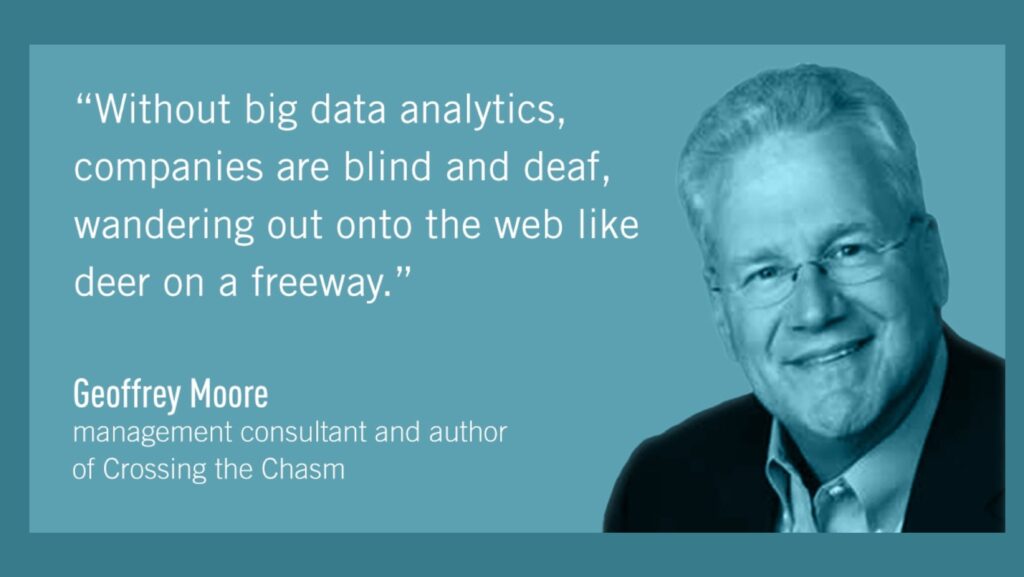
3 Source/Medium Report
The source/medium report groups your traffic by source and medium, so you can see how much traffic came from each channel.
To view the source/medium report, log in to Google Analytics and go to Acquisition > Source/Medium.
The source/medium report will show you a table that shows a list of all the sources and mediums that brought traffic to your website. The table includes the following information:
- Source: The source of the traffic, such as organic search, paid advertising, or social media.
- Medium: The medium of the traffic, such as organic search, referral, or social media.
- Sessions: The number of sessions that came from each source and medium.
- New users: The number of new users that came from each source and medium.
- Bounce rate: The percentage of visitors who left your site after viewing only one page.
- Pages/session: The average number of pages that visitors viewed per session.
- Average session duration: The average amount of time that visitors spend on your site per session.
Tips for Using All Traffic Reports
Here are a few tips for using All Traffic Report
- Identify your top traffic sources by the medium. The source/medium report shows you how much traffic is coming to your site from each source and medium, so you can identify which channels are driving the most traffic and which channels you need to focus on improving.
- Track your traffic over time by source and medium. The source/medium report can be used to track your traffic over time by source and medium, so you can see how your marketing efforts are impacting your traffic levels from each channel.
- Compare your traffic to your competitors by source and medium. You can use the source/medium report to compare your traffic to your competitors’ traffic by source and medium, so you can see where you stand and identify areas where you can improve.
4 Referral Traffic Report
The referral traffic report shows you which websites referred visitors to your site. This information can be helpful for identifying websites that are driving traffic to your site and for developing relationships with these websites.
To view the referral traffic report, log in to Google Analytics and go to Acquisition > Social > Referrals.
The referral traffic report will show you a table that shows a list of all the websites that referred visitors to your site. The table includes the following information:
- Referral path: The URL of the page on the referring website that is linked to your site.
- Full referrer: The full URL of the referring website.
- Sessions: The number of sessions that came from each referring website.
- New users: The number of new users that came from each referring website.
- Bounce rate: The percentage of visitors who left your site after viewing only one page.
- Pages/session: The average number of pages that visitors viewed per session.
- Average session duration: The average amount of time that visitors spend on your site per session.
You can sort the table by any of the columns to see which websites are driving the most traffic to your site. You can also click on a specific website to see a list of all the pages on your site that were visited by visitors from that website.
Tips for using the referral traffic report
Here are a few tips for using the referral traffic report:
- Identify your top referring websites. The top referring websites are the ones that are driving the most traffic to your site. You should focus your efforts on building relationships with these websites.
- Track your referral traffic over time. The referral traffic report can be used to track your referral traffic over time. This can help you to identify trends and to see the impact of your marketing efforts.
- Compare your referral traffic to other channels. You can use the referral traffic report to compare your referral traffic to other channels, such as organic search and paid advertising. This can help you to see which channels are driving the most traffic to your site.
- Use the referral traffic report to identify new marketing opportunities. The referral traffic report can be used to identify new marketing opportunities. For example, you can see which websites are referring traffic to your competitors and you can reach out to these websites to see if they would be interested in referring traffic to your site as well.
By following these tips, you can use the referral traffic report to track your referral traffic, identify your top referring websites, and develop new marketing opportunities.
5 Direct traffic report
The direct traffic report shows you how many visitors came to your site by typing your URL directly into their browser. This information can be helpful for identifying how well-known your brand is and how effective your offline marketing efforts are.
To view the direct traffic report, log in to Google Analytics and go to Acquisition > All Traffic > Channels.
The direct traffic report will show you a table that shows the following information:
- Date: The date and time of the session.
- Session ID: A unique identifier for the session.
- Landing page: The first page that the visitor viewed on your site.
- Exit page: The last page that the visitor viewed before leaving your site.
- Pages/session: The average number of pages that visitors viewed per session.
- Average session duration: The average amount of time that visitors spend on your site per session.
You can sort the table by any of the columns to see how your direct traffic has changed over time. You can also click on a specific date to see a list of all the pages on your site that were visited during that date.
Tips for using the direct traffic report
Here are a few tips for using the direct traffic report:
- Track your direct traffic over time. The direct traffic report can be used to track your direct traffic over time. This can help you to identify trends and to see the impact of your offline marketing efforts, such as advertising and public relations.
- Compare your direct traffic to other channels. You can use the direct traffic report to compare your direct traffic to other channels, such as organic search and paid advertising. This can help you to see which channels are driving the most traffic to your site.
- Use the direct traffic report to identify areas for improvement. If your direct traffic is low, you may need to focus more on offline marketing efforts to increase brand awareness. You may also need to improve your website’s design and navigation to encourage visitors to bookmark your site and return in the future.
By following these tips, you can use the direct traffic report to track your direct traffic, identify trends, and make improvements to increase your website’s traffic.
Tips for tracking how traffic arrives at your website
Here are a few tips for tracking how traffic arrives at your website:
- Use UTM parameters. UTM parameters are short snippets of text that you can add to your website’s URLs to track specific marketing campaigns.
- Use Google Analytics goals. Goals allow you to track specific actions that visitors take on your website, such as signing up for a newsletter or making a purchase.
- Use a heatmap tool. A heatmap tool shows you where visitors are clicking on your website. This information can be helpful for identifying areas where you can improve your website’s design and navigation.
- Use a conversion rate optimization (CRO) tool. A CRO tool can help you identify and fix areas of your website that are preventing visitors from converting into customers.
By following these tips, you can track how traffic arrives at your website and use the data to improve your marketing and SEO efforts.
Conclusion
These are just a few of the reports that you can use to track how traffic arrives at your website. By analyzing the data in these reports, you can gain insights into which channels are driving the most traffic to your site and how you can improve your marketing and SEO efforts.
In addition to the reports listed above, there are a number of other reports that you can use to track specific aspects of your website’s traffic. For example, you can use the following reports:
- Landing pages report: This report shows you the pages that visitors landed on when they first came to your website.
- Behaviour flow report: This report shows you the paths that visitors took through your website.
- Exit pages report: This report shows you the pages that visitors left your website from.
- Goal conversions report: This report shows you how many visitors completed specific goals on your website.
By analyzing the data in these reports, you can gain a better understanding of how visitors are interacting with your website and identify areas where you can improve.