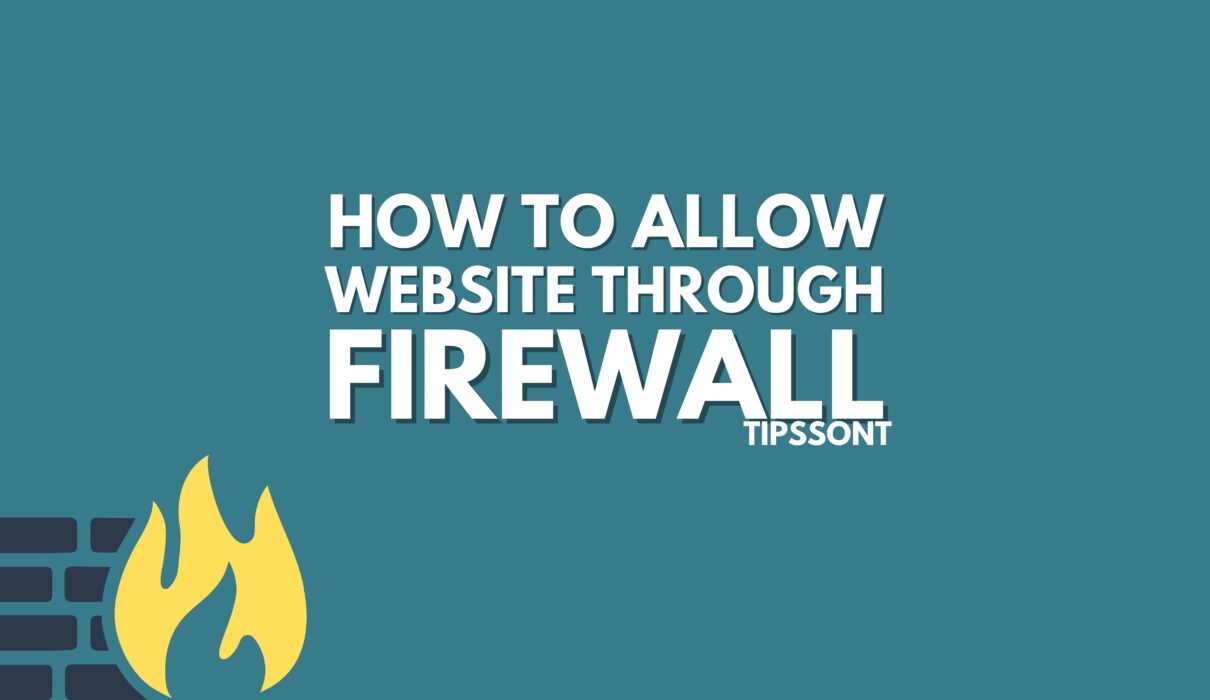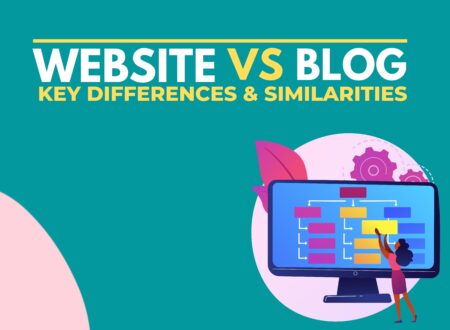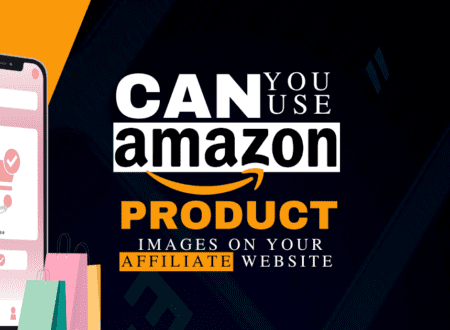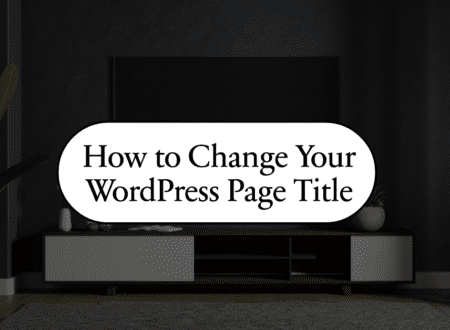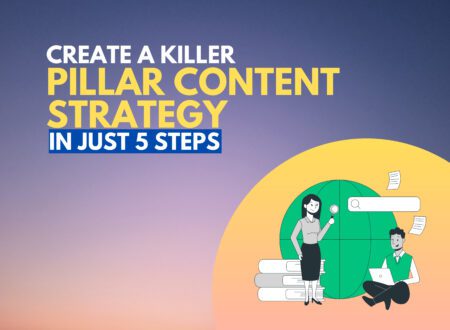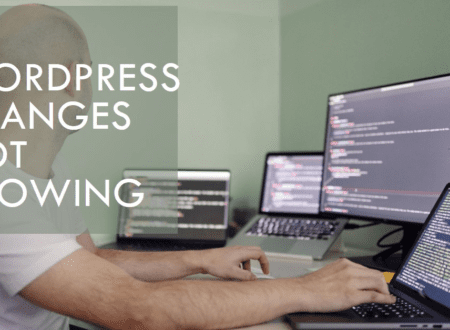In the digital age, ensuring both security and accessibility is crucial. Discover the top three methods for allowing a trusted website through your firewall. Safeguard your system while enjoying uninterrupted access to your favorite online destinations.
What is Firewall
A firewall is a network security device that monitors and controls incoming and outgoing network traffic based on predetermined security rules. It acts as a barrier between a trusted internal network and an untrusted external network, such as the Internet. Firewalls can be used to protect networks from unauthorized access, malware, and other attacks.
By default, most firewalls block all incoming and outgoing traffic. This helps to protect networks from unauthorized access and attacks. However, there are times when you may need to allow a specific website through the firewall. For example, you may need to allow a website through the firewall if you need to access it for work or school.
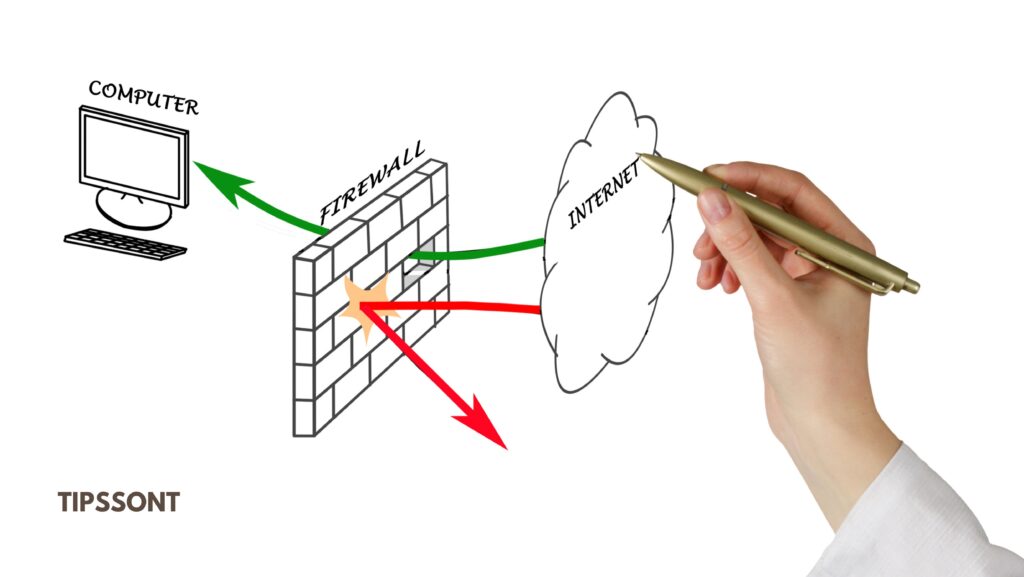
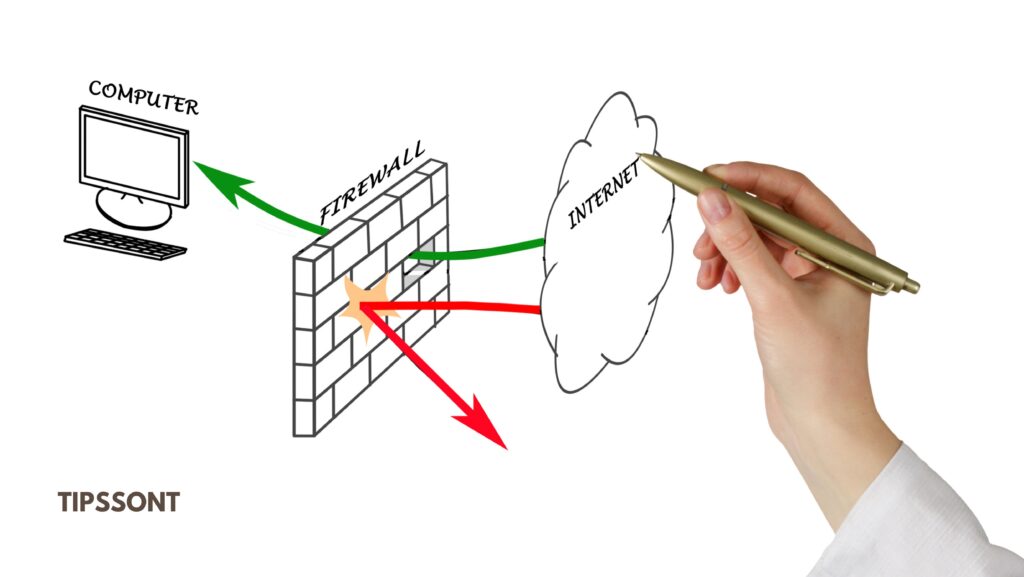
Ways To Allow a Website Through a Firewall
There are a few different ways to allow a website through a firewall. The specific method you use will depend on the type of firewall you have.
Method 1: Allow a website through a Windows firewall
To allow a website through a Windows firewall, follow these steps:
- Open the Windows Defender Firewall with the Advanced Security app.
- In the left-hand pane, click Inbound Rules.
- In the right-hand pane, click New Rule.
- In the New Inbound Rule Wizard, select Program and click Next.
- Browse to the executable file for the website you want to allow through the firewall and click Next.
- Select Allow the connection and click Next.
- Select the profiles you want the rule to apply to and click Next.
- Enter a name and description for the rule and click Finish.
Method 2: Allow a website through a macOS firewall
To allow a website through a macOS firewall, follow these steps:
- Open the System Preferences app.
- Click Security & Privacy.
- Click the Firewall tab.
- Click the Firewall Options button.
- Click the Add (+) button.
- Enter the URL of the website you want to allow through the firewall and click Add.
- Click OK.
Method 3: Allow a website through a router firewall
To allow a website through a router firewall, you will need to access your router’s configuration settings. The specific steps you need to follow will vary depending on the make and model of your router. However, most routers have a web interface that you can access by entering the router’s IP address into a web browser.
Once you have accessed your router’s configuration settings, look for a section called Port Forwarding. In this section, you will be able to create a rule that allows a specific website through the firewall.
To create a port forwarding rule, you will need to know the port number that the website uses. You can usually find this information on the website’s FAQ page or by contacting the website’s customer support team.
Once you have the port number, enter it into the port forwarding rule along with the IP address of the device that you want to allow access to the website.
Conclusion
Allowing a website through a firewall can be a necessary step for accessing certain websites. However, it is important to note that doing so can reduce the security of your network. Therefore, it is important to only allow websites through the firewall that you trust and that you need to access.
If you are not sure whether or not you should allow a website through the firewall, it is best to err on the side of caution and block the website. You can always contact the website’s customer support team if you need to access the website.
Additional tips
Here are some additional tips for allowing websites through a firewall:
- Only allow websites through the firewall that you trust and that you need to access.
- Use strong passwords for your firewall and router.
- Keep your firewall and router’s firmware up to date.
- Consider using a VPN to encrypt your traffic and protect your privacy when accessing websites.
By following these tips, you can help protect your network while still allowing access to the websites that you need.
IF You are Looking for the website design or management Services for You so visit BringUpp. Read the Basic requirments of website and Hire to Desiging and Management of Your website like in very minimal prices they will manage the complete website for You.
- Website vs Blog | Key Differences and Similarities - July 8, 2024
- Top 10 Commonly Used Types Of Websites - May 26, 2024
- How To Transfer Domain Name Of Website | Step By Step Guide - May 20, 2024