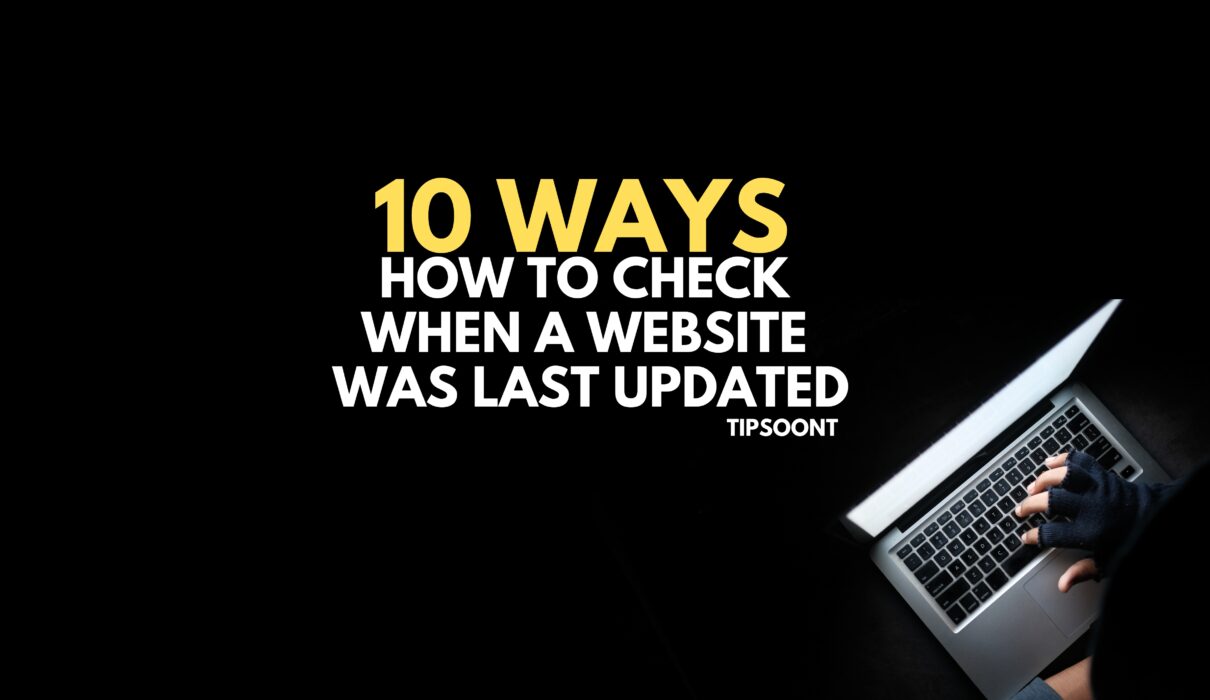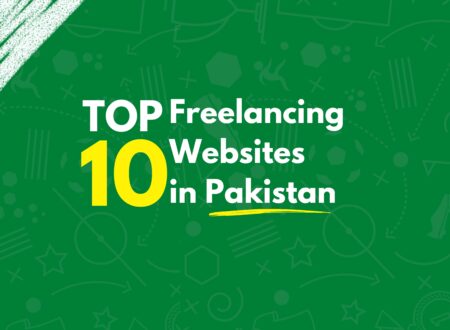As a website owner to analyze the competitor, You should know How to Check when a website was last updated because the internet is a vast and ever-changing landscape. New websites are launched every day, and existing websites are constantly being updated with new information. As a result, it can be difficult to keep track of when a website was last updated.
There are a number of reasons why you might want to check when a website was last updated. For example, you may be trying to verify the accuracy of the information on the site, or you may be just curious about how often the site is updated. Whatever the reason, there are a few ways to check when a website was last updated.
Why is it important to check when a website was last updated?
There are a number of reasons why it is important to check when a website was last updated. For example:
- To verify the accuracy of the information on the site. If a website has not been updated in a while, the information on the site may be outdated or inaccurate.
- To see how often the site is updated. If a website is updated frequently, it means that the site owner is committed to providing fresh and up-to-date information.
- To identify potential security risks. If a website has not been updated in a while, it may be vulnerable to security exploits.
How often should websites be updated?
The frequency with which a website should be updated depends on a number of factors, such as the type of website, the audience, and the purpose of the website. For example, a news website should be updated more frequently than a personal website.
10 ways to check when a website was last updated
There are a number of ways to check when a website was last updated. Here is a 10 of the most common methods:
Check the website’s source code
The source code is the HTML code that makes up the website. To view the source code, right-click on the web page and select “View Source” or “View Page Source.” Once you’re viewing the source code, look for the last-modified tag. The last-modified tag will tell you the date and time that the website was last updated.
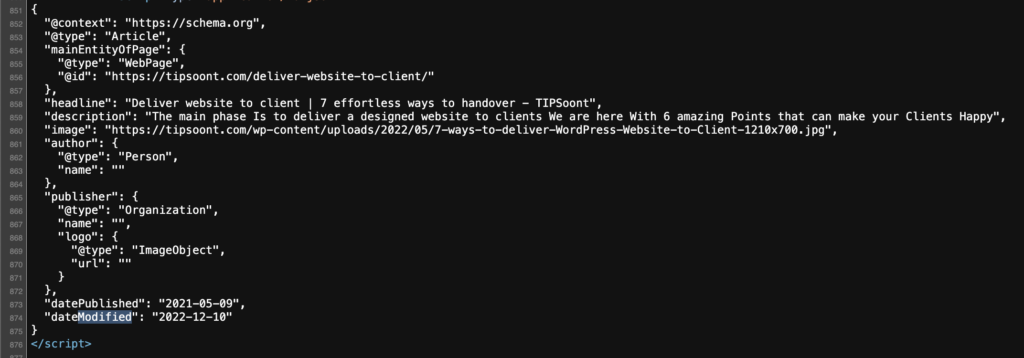
This method is not foolproof, as some website owners may not update the last-modified tag when they update their website.
Use a website checker.
There are a number of website checkers available that can tell you when a website was last updated. These website checkers typically work by sending a request to the website and then checking the response headers for the last-modified date. Some popular website checkers include:
- Google Cache Check
- Web Page Test
- Last Modified Check
- Internet Archive
- BuiltWith
- W3C Markup Validation Service
- Google Search Console
- SEOquake
These website checkers are generally reliable, but they may not always be accurate. For example, if the website is cached by a proxy server, the website checker may return the date and time that the website was last cached, not the date and time that the website was last updated.
Use the Wayback Machine
The Wayback Machine is a digital archive of the World Wide Web. It takes snapshots of websites over time, so you can see how a website has changed over the years. To use the Wayback Machine, simply enter the URL of the website that you want to check and click the “Take Me Back” button. The Wayback Machine will then show you a list of snapshots of the website, dating back to the first time that the website was archived.

The Wayback Machine is a great resource for checking when a website was last updated, but it is important to keep in mind that the snapshots of websites may not be complete or accurate. For example, if the website has changed significantly since the last time it was archived, the Wayback Machine may not have a snapshot of the website that includes the latest changes.
Use a Google Search
You can also use a Google search to check when a website was last updated. To do this, simply type the following into the Google search bar
inurl:example.comReplace example.com with the URL of the website that you want to check.
Google will then show you a list of search results for the website. The first search result will be the website itself. The date and time next to the website’s URL is the date and time that the website was last indexed by Google.
This method is not foolproof, as Google does not index every website on the internet. Additionally, Google may not index a website immediately after it has been updated.
Check the Website’s Social Media Accounts
Many websites have social media accounts, such as Twitter, Facebook, and LinkedIn. If you are following a website on social media, you can check the website’s social media accounts to see when the website last posted an update.
This method is not foolproof, as the website may not post updates on social media every time it updates its website. Additionally, the website may delete old social media posts, making it difficult to determine when the website was last updated.
Contact Website Owner
If you are unable to determine when a website was last updated using any of the other methods, you can contact the website owner and ask them directly.
This method is the most reliable, but it is also the most time-consuming.
Use Website Monitoring Service
There are a number of website monitoring services available that can track changes to a website and notify you when the website is updated. Some popular website monitoring services include:
- UptimeRobot
- Pingdom
- Site24x7
- Monitis
Website monitoring services can be expensive, but they can be a good option for businesses that need to be notified immediately when a website is updated.
Use CMS Audit Tool.
If you know what content management system (CMS) the website is using, you can use a CMS audit tool to check when the website was last updated. CMS audit tools typically scan the website’s database for changes and provide a report of the changes that were made. Some popular CMS audit tools include:
- WordPress Audit
- Joomla Audit
- Drupal Audit
- Magento Audit
Use Feed Reader
If the website you are interested in has an RSS or Atom feed, you can use a feed reader to track the latest updates to the website. Feed readers typically check for new updates on a regular basis and notify you when new updates are available. Some popular feed readers include:
- Feedly
- Inoreader
- The Old Reader
- Feedbin
- NewsBlur
Feed readers are a great way to keep track of the latest updates to your favourite websites, but they do not provide information on when the website was last updated.
Use Website Traffic Analysis Tool.
Website traffic analysis tools can provide information on when a website was last updated. This information is typically found in the “Traffic Sources” report. Some popular website traffic analysis tools include:
- Google Analytics
- Piwik PRO
- Matomo
- Fathom
- Clicky
Website traffic analysis tools are a great way to track the traffic to your website and identify your most popular content. However, website traffic analysis tools are not designed specifically to check when a website was last updated. As such, the information on when a website was last updated may not be accurate or up-to-date.
Additional tips
Here are some additional tips for checking when a website was last updated:
- If you’re checking the source code, be sure to look for the
last-modifiedtag in the<head>section of the code. - If you’re using a website checker, be sure to choose a checker that is reputable and that has a good track record.
- If you’re using the Wayback Machine, be aware that the snapshots of websites may not be complete or accurate.
- If you’re using a Google search, be aware that the date and time next to the website’s URL is the date and time that the website was last indexed by Google, not necessarily the date and time that the website was last updated.
Conclusion
By following these tips, you can accurately check when a website was last updated. This information can be helpful for verifying the accuracy of the information on the site, for determining how often the site is updated, and for identifying potential security risks.