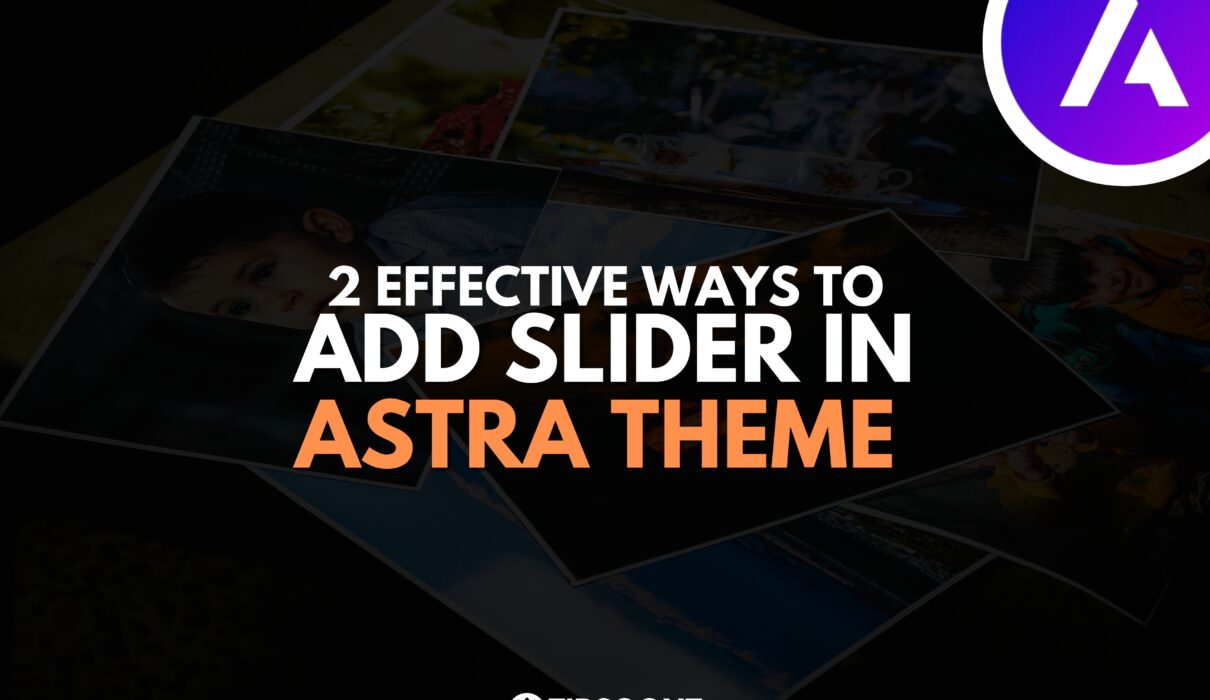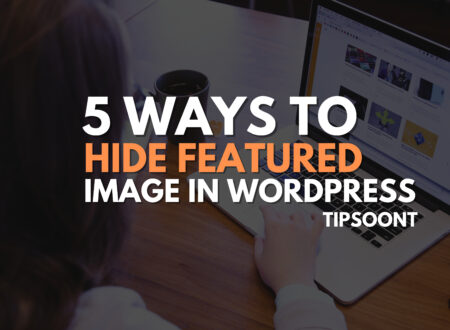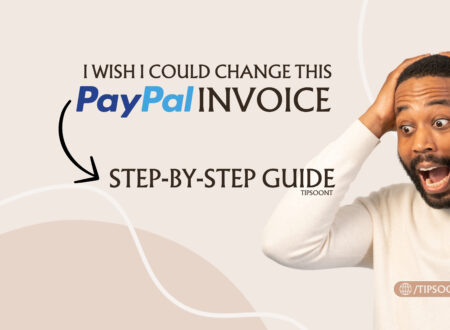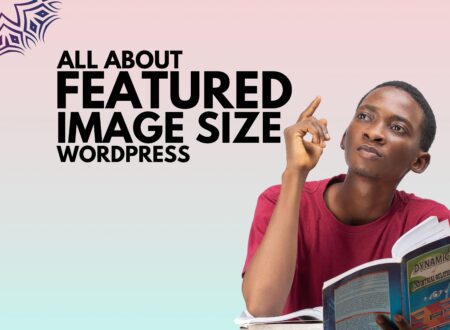A theme is important in customizing and giving stunning looks to any website. That’s why you must select the theme depending on the type of website you want to create. But what if you had created the website using the Astra theme or planning to create one, as it is the most downloaded theme on any WordPress site? And you just came across the creation of a slider but didn’t find the option. This might cause you to worry, as the Astra theme does not support the slider feature. What will happen next? How will you add a slider in the Astra theme?
Well, it’s still possible with the help of a slider plugin or page builders, just like Elementor or Beaver.
How to Add Slider in Astra Theme?
Although the Astra theme doesn’t support the slider feature, Astra lovers still manage to find the solution we will state. So, buckle up your sleeves and read on to find all the possible ways and how to add a slider in the Astra theme with our step-by-step guide.
Using a slider plugin:
Any beginner or experienced WordPress developer or designer prefers using the plugin as it gives hassle-free access to the features. Furthermore, it’s rare that you will face an issue in WordPress but didn’t find the plugin to solve it. That’s why to resolve the ambiguity of how to add a slider in Elementor – the first and preferable method is to use a WordPress Slider plugin. However, multiple plugin options are available, from MetaSlider to MasterSlider; the one we prefer is SmartSlider3, with which you can create a slider with customized text and buttons using the Astra theme.
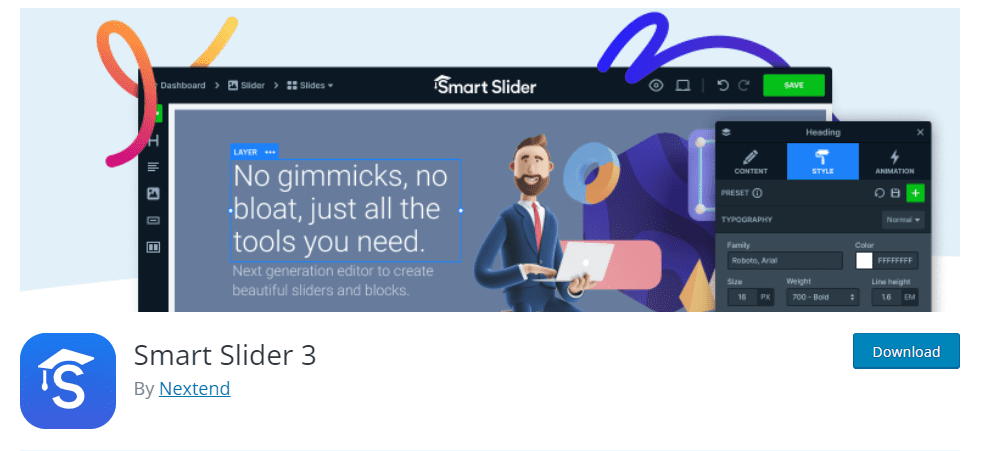
All you need to do is;
- After activating and installing, log in to your WordPress Dashboard and access the SmartSlider3 plugin.
- Once you access the plugin for customization, a screen will appear where you will get the two options of “create a new project” or “use a template.” It’s totally up to you which one you choose. However we prefer creating a new project, but you can also go with a template, especially if you’re a beginner.
- After clicking the “create a new project” box, you must make the necessary selections, including the project type, name, height, width, and slider layout.
- Once selected – proceed with the selections by clicking the Create button.
- Next, simply upload or select multiple images to create a slider.
- After selecting the images, you must add the heading, text, and button options over the slider.
- Furthermore, you can use the content, style, or animation tabs to make your slider more appealing and customized.
- Customize the heading’s font, color, style, text, or button on the slider.
- Customize the button and hit the save button to update the changes.
Simple as that, now you are done with the selection of adding a slider in the Astra theme, but to update and view the changes in the front end, you just need to access the block editor and insert the slider from the slide panel. Once done, just hit the update button to save changes and to see the final slider looks.
Using a page builder:
Another way to add a slider in the Astra theme is to use any page builder, like Beaver or Elementor. Using any of these page builder plugins will help you to create a slider in the Astra theme even though Astra doesn’t support it.
Beaver Builder plugin:
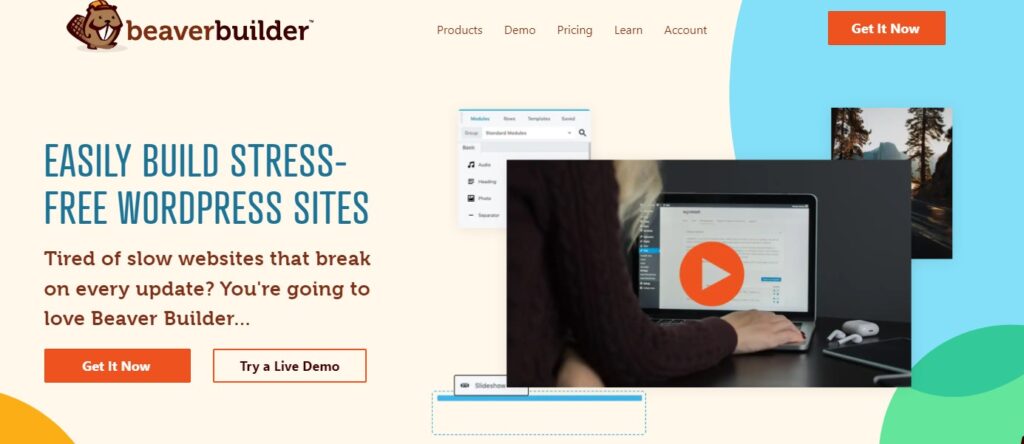
- Firstly, install and activate the Beaver plugin and get access to the page where you want to add the slider.
- Click on edit with beaver builder, A page will appear where you will find the different customization features by beaver builder, also known as the beaver module panel.
- Now, right from the beaver module panel, access the “content slider” panel and add the images you want to show up on a slide.
- Furthermore, you can also customize your slider through the styling and advanced tab features available under the content slider.
- Once you are done with the customization, don’t forget to save and publish your changes for later.
Simple as that!
Elementor plugin:
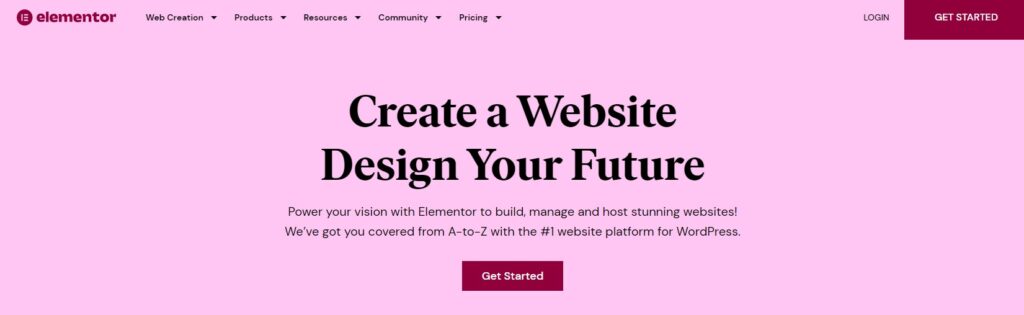
Elementor doesn’t need any kind of introduction. It’s one of the most used page builders with which you can create a fully customized website. Remember creating a slider with the help of Elementor is possible both in the free and pro versions. However, you would see fewer customization features in the free version than in the paid one.
All you need to do is;
- Initiate the process by simply installing and activating the Elementor plugin.
- Get access to the page you want to edit and click on “edit page with Elementor” to begin.
- From the left side, widgets drag and drop the “slides widget” in the canvas.
- Next, you will get the 3 kinds of tabs: content, style, and advances. All these are used to edit or create the slider per your requirements.
- All you need is to select or upload the images and customize your slider using those 3 tabs.
- However, preview and update the changes once you’re done with customization.
That’s all! Creating a slider in the Astra theme using Beaver or Elementor page builder plugin is straightforward as both are compatible with any WordPress theme.
Which One is the Most Recommended Method to Add a Slider in Astra Theme?
As we had stated, the multiple ways to add a slider in the Astra theme could lead to confusion about the most recommended method. So, here is our take on it.
If you are new to WordPress and are not using any page builder for your site, then using a slider plugin is one of the effective ways to create a slider. However, if you already own any page builders, you don’t need any additional tool or plugin to create a slider in the Astra theme, as using a page builder is straightforward.
Now, it’s totally up to you which one you choose but don’t forget to write down which method you prefer and why. We would love to hear.
Till Next!
- How to Cancel an Invoice on PayPal: A Step-by-Step Guide - August 28, 2025
- How to Enable And Disable Comments in WordPress:2025 Update - August 28, 2025
- An Ultimate Guide to WordPress Featured Image Sizes:2025 update - August 27, 2025