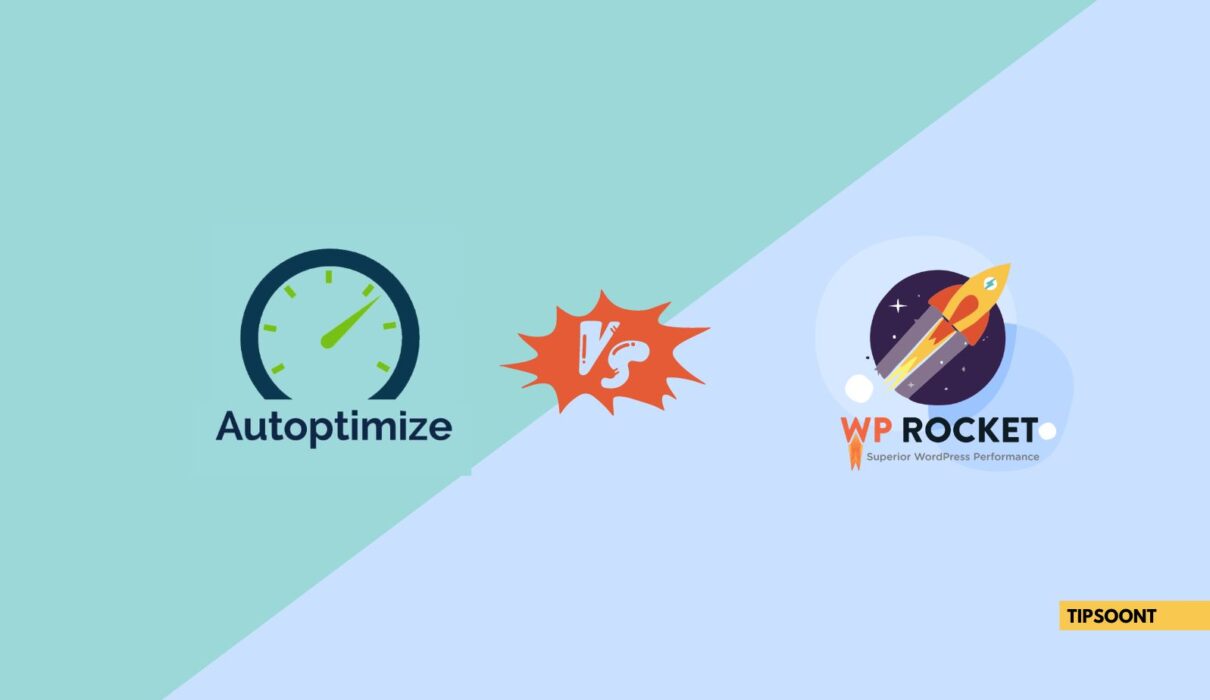Suppose you ever come across to check speed optimization resources. In that case, you will see several plugins, including Autoptimize or WP Rocket, and that leads to the concern of which one is better.
How would you compare Autoptimize vs WP Rocket, and what differentiates them from each other is something we are about to discuss.
Why Website Speed Matters
A slow website will frustrate users and lead to high bounce rates. Also, search engines like Google favor websites that are fast in loading their searches. Another benefit of the fast website is higher conversion rates, as users will readily spend their time on a site that loads quickly.
Auto Optimize Vs WP Rocket in a Nutshell
The fact is that Autoptimize is the best free alternative to WP Rocket. However, it is somehow limited and doesn’t support some advanced features like CDN integration or Database Setup that WP Rocket does.
Without further ado, let’s dig in!
What is Autoptimize?
The Autoptimize plugin was introduced in 2010. Frank Goossens developed it and is quickly gaining popularity among WordPress users who want to optimize and improve the performance of their websites.
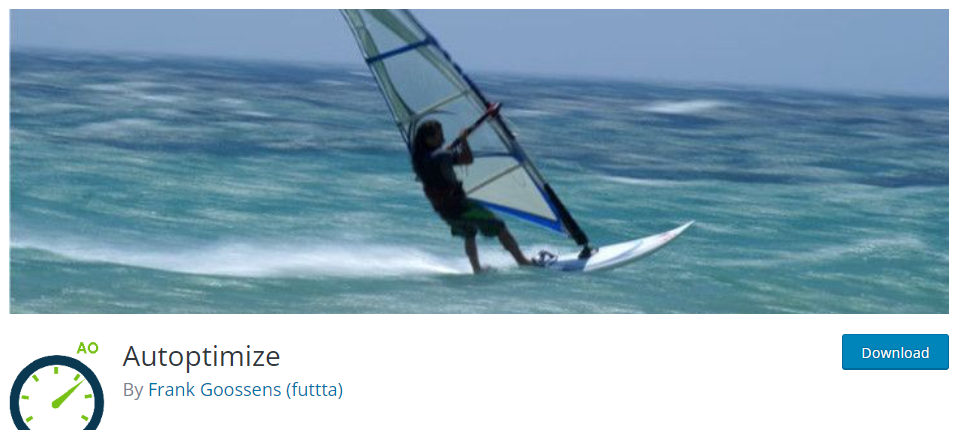
As the name suggests, it is an optimization plugin whose main purpose is to optimize files and scripts. You can also optimize Google fonts with this plugin. However, it is quite limited to the optimizations compared to other tools like WP Rocket or WP Optimize.
Pros of Autoptimize:
- Improve page load time
- It also Minification of CSS, JavaScript, and HTML
- Asset Aggregation for Reduced HTTP Requests
- Critical CSS Generation for Faster Initial Rendering
- Lazy Loading Support for Images
- It is compatible with Various Themes and Plugins
- User-Friendly Interface for Configuration
Cons of Autoptimize:
- Risk of Breaking JavaScript Functionality
- Not a One-Size-Fits-All Solution
- Periodic Updates Required for Compatibility and Security
- Not Comprehensive
What is WP Rocket?
WP Rocket is a popular caching and performance optimization plugin for WordPress that was first released in 2013. Jonathan Buttigieg and Jean-Baptiste Marchand-Arvier developed it.
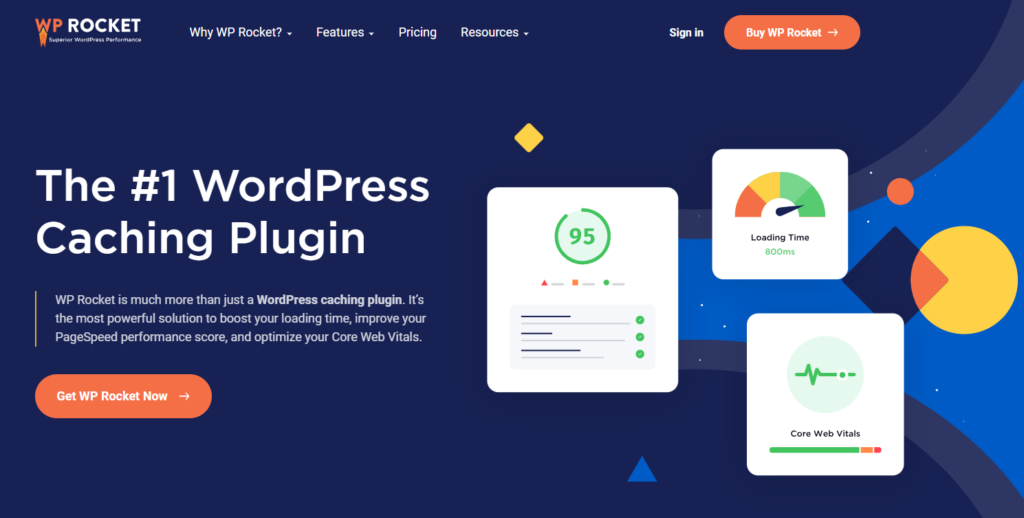
You can also consider a comprehensive and all-in-one optimization plugin that can help you to improve your website speed. From page and browser caching to HTML preloading, CSS generation, and local analytics hosting, WP Rocket can help you in many ways.
We must not wonder if we consider WP Rocket the best cache-performing plugin. However, unlike any other plugin, it also has pros and cons.
Pros of WP Rocket:
- Comprehensive caching features
- Image Lazy Loading for Improved Page Load Times
- Database Optimization Tools
- User-friendly interface for easier configurations
- DNS Prefetching for Faster Domain Resolution
- All-in-one performance optimization
Cons of WP Rocket:
- Quite expensive
- Premium plugin with a limited free trial period.
Feature Comparison Of Autoptimize and WP Rocket:
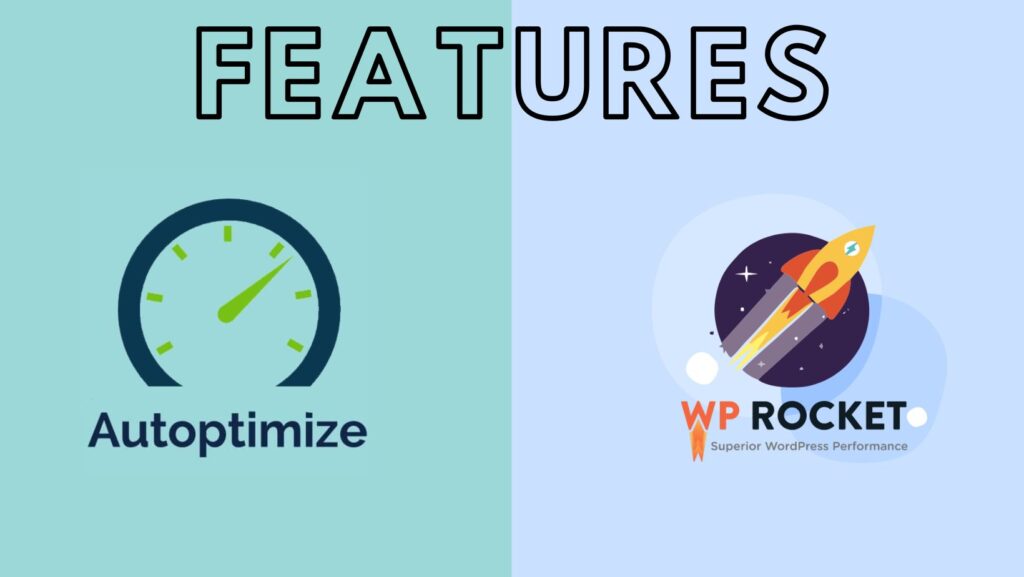
Image, Videos Lazy Loading
Lazy loading is one of the most effective ways to reduce the website loading time. It necessarily means that any of the images, videos, or iframes will not load until the user scrolls down to that specific part so that the vital content can load fast.
The Autoptimize plugin is basically known for its streamlined approach to CSS, JavaScript, and HTML optimization. However, it does incorporate basic support for lazy loading. Its primary focus is code optimization; that’s why the capabilities towards lazy loading are a bit limited compared to any other dedicated plugin.
WP Rocket offers comprehensive lazy loading features for both images and videos. For instance, you can efficiently defer the loading of offscreen images, ensuring that only the images in the visible area are loaded initially. It also includes built-in support for lazy loading videos that will help you enhance the overall user experience by optimizing multimedia content.
CSS, HTML, and JS minification and compression
Various CSS and HTML files include readable codes that have nothing to do with the browser’s process. As they are unnecessary, these codes significantly affect the website performance, resulting in low page speed.
Both Autoptimize and WP Rocket are highly capable of compressing CSS, HTML, and JS files.
Autoptimize plugin smartly streamlines code by eliminating unnecessary characters and spaces. It ultimately reduces file sizes and enhances overall website performance.
Meanwhile, WP Rocket also removes redundant code elements to reduce the file sizes. GZIP compression is an additional feature in WP Rocket that sets it apart from others.
CSS Optimization
Whenever a user loads the website, first the browser loads the necessary CSS files and then the page. The larger the CSS files, the more it will take time to load the website. That’s why CSS optimization is also compulsory.
Autoptimize can do the necessary CSS optimization. However, the critical CSS codes need to be tackled manually, which requires deep knowledge. If you don’t have that critical understanding, it can cause serious issues.
WP Rocket is the most effective plugin for CSS configuration, as it has built-in features. It also tackles the critical and non-critical CSS files separately for each page, which is why it is also easy to understand and deliver more comprehensive results.
Font optimization
If your website is using a custom web font, then font optimization is your ultimate need, as it largely affects site speed.
Comparing Autoptimize Vs WP Rocket, we must say both offer necessary font optimization. It means they can efficiently preload the fonts and can give the site speed a good boost. Additionally, they support caching of fonts, ensuring efficient delivery to visitors.
Page and Browser Caching
The cache is like a store that is used to store data temporarily. Simply put, it stores data for later use and makes it easily accessible.
Unfortunately, Autoptimize doesn’t store any caching; however, WP Rocket does.
Step-by-Step Guide to Configuring Autoptimize
- Install and activate the plugin.
- Navigate to Settings > Autoptimize.
- Enable options for CSS, JavaScript, and HTML optimization.
- Save changes and test your site’s performance.
Step-by-Step Guide to Configuring WP Rocket
- Install and activate WP Rocket.
- Access the dashboard and enable caching.
- Configure lazy loading, GZIP compression, and database optimization.
- Test your site for performance improvements.
Can I Use Autoptimize and Wp Rocket Together
Yes, you can use Autoptimize and WP Rocket together, but careful configuration is required to avoid conflicts or redundancy between the two plugins. Here’s how you can effectively use them together:
Steps to Use Autoptimize with WP Rocket:
- Disable Overlapping Features in WP Rocket:
- WP Rocket already has built-in features for minifying and combining CSS, JavaScript, and HTML. If you prefer using Autoptimize for these tasks, disable these features in WP Rocket:
- Go to WP Rocket Settings > File Optimization.
- Turn off options for:
- Minify CSS Files.
- Combine CSS Files.
- Minify JavaScript Files.
- Combine JavaScript Files.
- Minify HTML.
- WP Rocket already has built-in features for minifying and combining CSS, JavaScript, and HTML. If you prefer using Autoptimize for these tasks, disable these features in WP Rocket:
- Enable Autoptimize for Code Optimization:
- Use Autoptimize to handle tasks like minification and optimization of CSS, JavaScript, and HTML files.
- Navigate to Autoptimize Settings and enable the necessary options for optimization.
- Keep WP Rocket for Caching and Advanced Features:
- Let WP Rocket handle caching, lazy loading, database optimization, and other advanced features such as CDN integration and preloading.
- Test Your Configuration:
- After configuring both plugins, thoroughly test your site for functionality and performance using tools like Google PageSpeed Insights or GTmetrix.
- Resolve Conflicts If Any:
- If you encounter any issues (e.g., broken scripts or layout problems), identify the conflicting settings and adjust accordingly. For example, WP Rocket\u2019s file optimization features might clash with Autoptimize, so ensure no duplicate functionalities are enabled.
Benefits of Using Both Together:
- Enhanced Optimization: Autoptimize focuses on code optimization, while WP Rocket offers robust caching and advanced performance features.
- Flexibility: You can customize which plugin handles specific tasks based on your preferences.
- Improved Site Performance: Combining the strengths of both plugins can lead to a faster, better-optimized website.
When You Should Avoid Using Both
If you’re a beginner or if your site runs fine with just one plugin, using both might overcomplicate things. WP Rocket alone often suffices since it includes most of the features offered by Autoptimize.
How to Choose Between Autoptimize Vs WP Rocket?
WP Rocket is your go-to setup if you want to win the battle of core web vitals. It has all you need to optimize your site speed and performance. However, you can also give it a try to Autoptimize, and if it aligns with your concerns, there is no way to use any other plugin.
So, to choose between Autoptimize and WP Rocket, you must be aware of what you want and whether Autoptimize has the solution to your concerns or not.
Once you get the answer, it will be easier for you to choose.
FAQ:
Can you use Autoptimize with WP Rocket?
Yes, it is possible to use Autoptimize with WP Rocket. However, it is not necessarily needed as WP Rocket does all you need, or Autoptimize is capable of doing so; if you want to use Autoptimize along with WP Rocket, it is possible.
How to use Autoptimize with WP Rocket?
To use Autoptimize with WP Rocket, you must first configure the settings. Here, all you need is to turn off all those features from WP Rocket that you want to handle autoptimize to control.
Which one is easier to use?
Comparing Autoptimize Vs WP Rocket user-friendliness – it’s obvious that Autoptimize is easy to use. However, it’s because it doesn’t have any advanced configurations. That’s why the number of features that WP Rocket supports with its interface is also considered user-friendly.
Also Read: Nitropack vs Wp Rocket – What’s the Difference?
- Best Visual CSS Live Editor Plugins for WordPress (2025 Update) - September 9, 2025
- Benefits Of Improving Your Web Design (2025 Updated Guide) - September 9, 2025
- How to Add Custom Fonts in Elementor Free | 3 Step Guide Using a Plugin|(2025 update) - September 8, 2025