Learn how to upload and embed a PDF file to your WordPress site in 2025—no coding required! Step-by-step guide with plugin options, tips, and SEO best practices.
Introduction
Need to share a PDF—like a guide, brochure, or resource—on your WordPress site? Whether you’re offering downloadable content or embedding documents directly into posts, adding a PDF is straightforward. This guide shows you how to upload PDFs to WordPress in the easiest way possible, complete with SEO optimization tips and plugin enhancements for 2025.
Sometimes you might need to upload a PDF to WordPress so the user can easily read, download, or print the information. It could be a restaurant menu, eBooks, or any course or study-related material. So, you don’t have to worry much if you are using WordPress, as tons of options are there. And, of course, this is the same ease of use that makes WordPress the most popular CMS.
So, roll up your sleeves and find out how to embed PDF files into WordPress.
Why Proper PDF Upload Matters
Before diving in, here’s why it’s important:
- PDFs are ideal for downloadable resources, reports, and eBooks—great for engagement.
- Proper upload ensures mobile and desktop users can access content seamlessly.
SEO best practices like naming PDFs and embedding properly help search indexing and visibility. WP UmbrellaElite Legal Marketing |Jetpack
Tips before Uploading a File to WordPress:
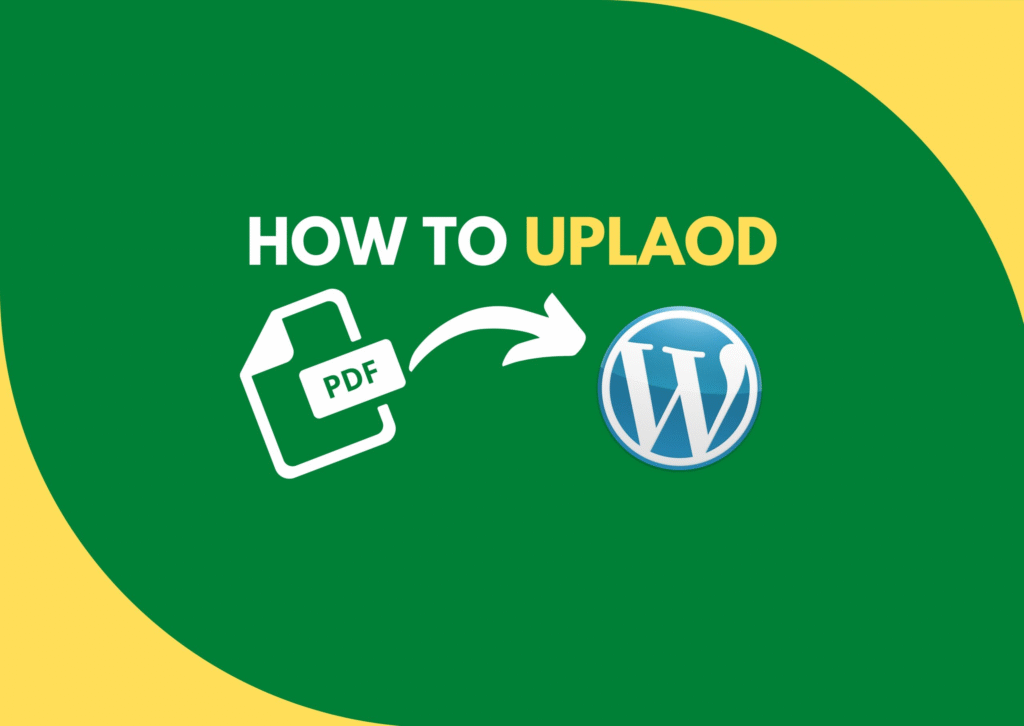
So, before getting into it, here are some tips you need to know to avoid any future problems.
- Before starting the process, ensure your document is ready to show in WordPress.
- To name your PDF file, you must use lowercase letters or numbers only – you must avoid using spaces or unusual and unique characters.
- Several free websites are available for better and faster loading; you can use any of them, depending on your choice.
You can take the following steps if you are done with all these things.
How to upload PDFs to WordPress?
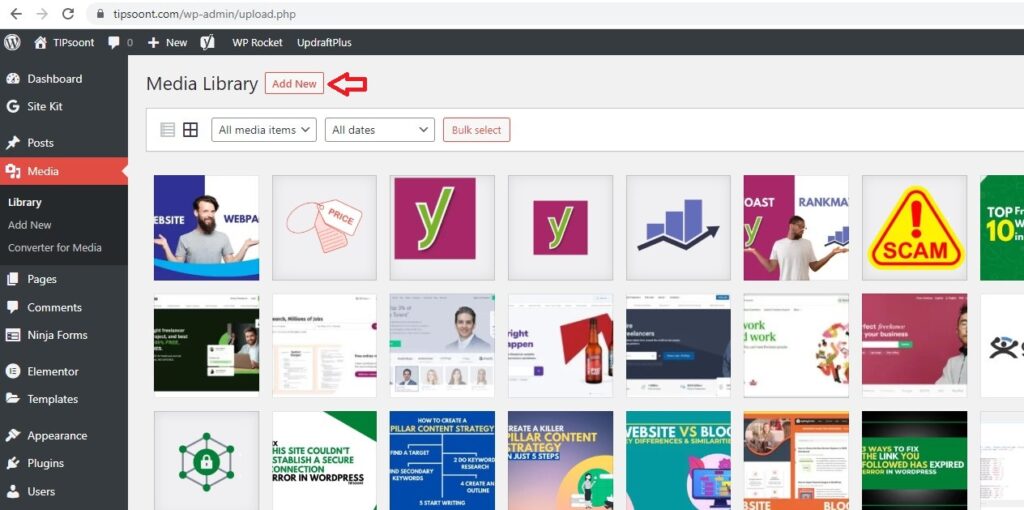
Uploading PDFs to WordPress is simple and can be done in just a few clicks. Here’s a step-by-step process:
Step 1: Log in to Your WordPress Dashboard
- Go to
yourdomain.com/wp-adminand log in with your credentials. - Once inside, you’ll land on the WordPress dashboard.
- From the left-hand menu, click on Media → Add New.
- Alternatively, you can open Media → Library and select Add New at the top.
Step 3: Upload the PDF File
- Drag and drop your PDF file into the upload area or click Select Files to browse and upload from your computer.
- WordPress will process and store the PDF in your media library.
Step 4: Copy the PDF Link
- After upload, click on the PDF file in the Media Library.
- On the right side, you’ll see the File URL – copy it.
- This link can now be shared or embedded on posts, pages, or buttons.
Step 5: Insert the PDF into a Post or Page
- Open the post or page where you want the PDF link to appear.
- Paste the URL as a direct link, or highlight text and hyperlink it to the PDF.
- Example: “📄 Download Our Brochure” → linked to the PDF file.
That’s it! Your PDF is now live on your WordPress site.
Upload PDF via Media Library (No Plugin)
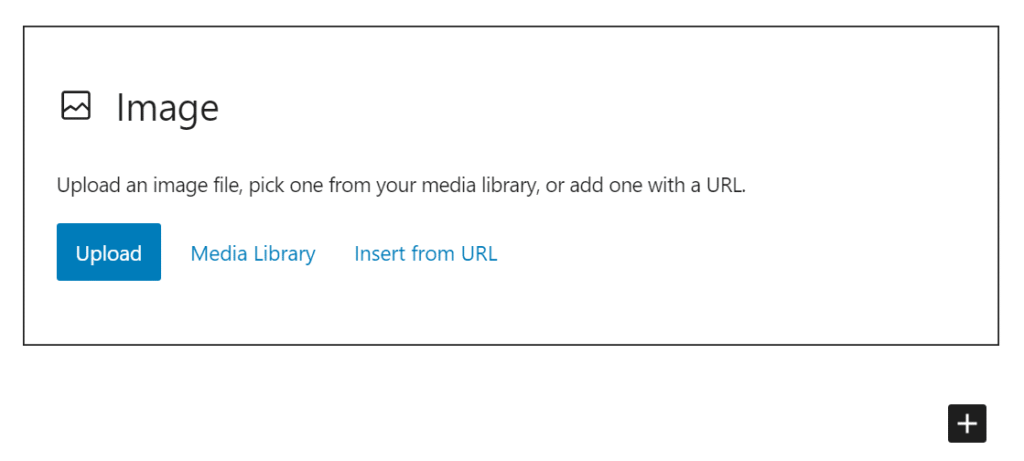
Best for: Quick, basic PDF insertion.
A) Prerequisites (quick check)
- File size: Make sure your PDF is under your host’s max upload size (you’ll see it at Media → Add New). If it’s too big, compress it before uploading.
- User role/capability: You need an account that can upload files (Author, Editor, Admin, or any role with the upload_files capability).
B) Prepare the PDF (strongly recommended for SEO & UX)
- Rename the file before uploading using keywords and hyphens, e.g.
wordpress-upload-pdf-guide-2025.pdf (avoid spaces/special characters). - Compress the PDF so it loads fast (aim < 2–3 MB if possible).
- Embed fonts when exporting (prevents layout issues in browsers).
- Remove private data (properties/metadata) if privacy matters.
C) Upload from the Media Library (2 ways)
Method 1: Media → Add New (fastest)
- In your WP dashboard, go to Media → Add New.
- Drag & drop your PDF into the upload area (or click Select Files and choose it).
- When the progress bar completes, click the file to open Attachment Details.
Method 2: Upload while editing a post/page
- Open the post/page in the Block Editor (Gutenberg).
- Click the + icon → add a File block.
- Choose Upload (or “Media Library” if it’s already uploaded) and select your PDF.
Classic Editor: click Add Media above the editor → upload/select your PDF → Insert into post (creates a link).
D) Configure the PDF in Attachment Details
After the file uploads, you’ll see the Attachment Details panel:
- Title: Human-friendly title (used by WP in lists and sometimes link text).
- Caption/Description (optional): Helpful for context on attachment pages.
- Copy URL to clipboard: This is the direct PDF URL you can paste anywhere (buttons, text links, menus).
Note: PDFs don’t have “alt text” in the same way images do. Accessibility mainly depends on the link text in your post/page.
E) Insert the PDF into Content (Block Editor)
With the File block selected:
- File name / Link text: Change it to meaningful, descriptive text (avoid “click here”).
Example: Download the WordPress PDF Upload Guide (PDF, 1.2 MB) - Download button toggle: Turn on if you want a visible button alongside the text link.
- Show inline embed: Turn on to display the PDF inline (if the browser supports it).
– Great for previews, guides, menus, and brochures.
– If turned off, users get a normal download/open link. - Open in new tab: Toggle on (recommended for documents) so users don’t lose the page.
- Link settings: Consider adding rel=”noopener” (the block does this automatically when opening in a new tab).
Classic Editor: highlight text → Insert/edit link → paste the PDF URL → set Open link in a new tab.
F) Place the PDF link strategically
- Within the body content near the relevant section.
- In a button (use the Buttons block and paste the PDF URL).
- In resource sections or sidebars for easy access.
- On landing pages as a lead magnet (pair with a form if you want emails).
G) Make it accessible & user-friendly
- Descriptive link text: “Download our WordPress PDF Upload Guide (PDF, 1.2 MB)” is better than “Download” or “Click here”.
- File info: Include (PDF, file size) to set expectations.
- Readable preview: If embedding inline, set a sensible height in the block settings so it’s easy to scroll on mobile.
H) Organize your Media Library (optional but helpful)
- Switch to List view for details (size, date).
- Use search for “.pdf” or keywords.
- Filter by Media Type → Documents to find PDFs quickly.
I) Troubleshooting (common issues)
- Upload limit error: If the file is too large, compress it or increase your PHP upload limits (or ask your host).
- PDF opens instead of downloads: That’s browser behavior. To truly force download, you need server headers or zip the file. Otherwise, tell users to right-click → Save.
- Replacements: Core WP can’t replace a file in place. To update, upload a new PDF, then update the link wherever it’s used.
J) Pro tips (nice-to-have)
- Analytics: If you use GA4, you can track outbound/file clicks. (Many analytics plugins auto-track file downloads.)
- SEO: Link to the PDF from an indexable page with context; avoid orphaned documents.
- Branding: Use a strong cover page in the PDF for better perception if it’s shared externally.
Quick checklist
- File renamed with keywords & hyphens
- Size compressed (fast load)
- Uploaded via Media → Add New or File block
- Meaningful link text + file type/size
- Open in a new tab enabled
- (Optional) Show inline embed for previews
- Links placed where users expect them
Step 2: Add PDF to a Post or Page
Quick overview (options)
- Gutenberg File block — easiest, no plugin (link + optional download button or inline preview).
- Classic Editor → Add Media — legacy editors: insert a link to the file.
- Embed (iframe / <object> / Google Docs viewer) — inline viewer experience.
- PDF viewer plugin (PDF Embedder, EmbedPress) — interactive viewer, paging, responsive.
- Page builders (Elementor, Divi) — use HTML/Text widget or built-in file widgets.
1) Upload first (Media Library)
Before inserting the PDF, upload it:
- Dashboard → Media → Add New → drag & drop the PDF.
- Click the uploaded file to open Attachment Details and copy the File URL.
- Edit the Title and Description for SEO and context.
Pro tip:
Rename the file before upload using keywords and hyphens, e.g., wordpress-upload-pdf-guide-2025.pdf.
2) Gutenberg (Block Editor) — best no-plugin method
A. Use the File block (recommended)
Edit the post/page → click + → search File → add it.
Click Upload or Media Library → select your PDF.
Configure block settings:
Link Text: change to descriptive text (e.g., “Download WordPress PDF Upload Guide (PDF, 1.2 MB)”).
Show download button: toggle on for a button next to the link.
Open in new tab: ON (recommended).
Show inline embed: toggle to enable a browser preview (supported by many browsers).
Publish/update.
B. Use Media & Text block (if you want layout + CTA)
- Insert the File block inside the media column, and use the other column for the intro and CTA button.
3) Classic Editor — quick steps
- Edit post → Add Media → Upload/Select PDF.
- Click Insert into post — WordPress inserts a link to the PDF.
- In the editor, select the link → Edit → check Open in new tab.
- Optionally convert the text link to a button using your theme styles or a button plugin.
4) Page builders (Elementor / Divi / Beaver)
- Elementor: Use the Button widget → set URL to PDF; or use an HTML widget and paste iframe/object embed.
- Divi: Use the Button or Text module and link to a PDF.
- Beaver Builder: same as Elementor.
5) Inline embed/viewer options (no plugin)
If you want to show the PDF inside the page (preview):
A. <object> tag (works in many browsers)
<object data=”https://yoursite.com/wp-content/uploads/yourfile.pdf” type=”application/pdf” width=”100%” height=”700″>
<p>Your browser cannot display PDFs inline. <a href=”https://yoursite.com/wp-content/uploads/yourfile.pdf” target=”_blank” rel=”noopener noreferrer”>Download the PDF</a>.</p>
</object>
B. <iframe> with Google Docs Viewer (reliable cross-browser)
<iframe src=”https://docs.google.com/gview?url=https://yoursite.com/wp-content/uploads/yourfile.pdf&embedded=true” style=”width:100%; height:700px;” frameborder=”0″></iframe>
C. <embed> tag (simple)
<embed src=”https://yoursite.com/wp-content/uploads/yourfile.pdf” type=”application/pdf” width=”100%” height=”700px” />
Note: Inline viewing depends on browser/device support. Always provide a visible download link fallback.
6) Using a PDF plugin (recommended for best UX)
Plugins add paging, mobile-friendly viewing, download protection, and easier replacement.
- PDF Embedder — lightweight, shortcode like: [pdf-embedder url=”https://yoursite.com/wp-content/uploads/file.pdf”]
- EmbedPress — embeds PDFs plus Google Drive, etc.
- PDF.js Viewer Shortcode — uses Mozilla’s PDF.js.
Steps (general):
- Plugins → Add New → install chosen plugin.
- Configure plugin settings (width, height, toolbar).
- Use the block/shortcode the plugin provides and paste the PDF URL.
7) Accessibility & UX (very significant)
- Use descriptive link text, not “click here”. Example:
Download the 2025 Ecommerce SEO Checklist (PDF, 2.1 MB) - Add file size and format in parentheses.
- If embedding inline, provide a fallback link for screen readers and older browsers in the <object> content.
- Use aria-label where helpful:
<a href=”…” aria-label=” Download the SEO checklist PDF (2MB)”>Download PDF</a>
8) SEO tips for PDFs
- Use a keyword-rich filename and title/description in the attachment details.
- Ensure PDF text is searchable (not just scanned images). Export as text/PDF with searchable text.
- Add a short HTML intro on the page around the PDF describing contents (search engines index that).
- Add the PDF URL to your sitemap (WordPress does this if your XML sitemap includes attachments) or submit the PDF URL to Google Search Console if needed.
9) Tracking PDF downloads (GA4 + GTM examples)
GA4 (gtag.js) — track a click event
Add JS to your theme (or via Tag Manager) to listen for clicks on PDF links:
<script>
document.addEventListener(‘click’, function(e) {
var el = e.target.closest(‘a’);
if (!el) return;
var href = el.getAttribute(‘href’) || ”;
if (href.match(/\.pdf(\?|$)/i)) {
// GA4 gtag
gtag(‘event’, ‘download’, {
‘event_category’: ‘PDF’,
‘event_label’: href,
‘value’: 1
});
}
});
</script>
(If using MonsterInsights or a similar analytics plugin, file download tracking is often automatic.)
Google Tag Manager
- Create trigger: Click → matches RegEx \.pdf$
- Create GA4 Event tag with parameters event_name: download, file_url: {{Click URL}}.
10) Force download (if you want the browser to download instead of opening)
- HTML download attribute (works often, but not for cross-domain or security-limited headers):
<a href=”https://yoursite.com/wp-content/uploads/file.pdf” download>Download PDF</a> - Server-side: set Content-Disposition: attachment header (requires server config or .htaccess). Example (Apache .htaccess):
<FilesMatch “\.pdf$”>
Header set Content-Disposition “attachment”
</FilesMatch>
Use server headers carefully—this forces downloads for all PDF requests.
11) Replace or update a PDF (best practice)
WordPress core does not replace files in place. Use plugin Enable Media Replace:
Install plugin → Media → click PDF → Replace Media → upload new file → update links automatically.
Or upload a new file and update links manually where used.
12) Security & privacy considerations
- Don’t upload sensitive PDFs publicly. Use a members plugin or restrict access to pages.
- If you must share protected PDFs, store them outside standard uploads and generate one-time download links (plugins exist for secure delivery).
13) Mobile responsiveness & styling
- Use width:100% for <iframe>/<object>/embed.
- Add CSS to limit height on mobile:
pdf-embed { width:100%; height:60vh; max-height:800px; }
- Test on multiple devices & browsers.
14) Troubleshooting common issues
- File too large to upload: compress PDF or increase server upload_max_filesize.
- Browser tries to open instead of download: browser default; use download attribute or server header if needed.
- PDF not showing inline: browser may not support inline PDF preview — always include fallback link.
- Broken links after replacement: use Enable Media Replace or update links manually.
15) Quick copy/paste examples
Gutenberg File block link example (no code required) — use block settings.
iframe (Google Docs viewer)
<iframe src=”https://docs.google.com/gview?url=https://yoursite.com/wp-content/uploads/file.pdf&embedded=true” style=”width:100%; height:700px;” frameborder=”0″></iframe>
object fallback
<object data=”https://yoursite.com/wp-content/uploads/file.pdf” type=”application/pdf” width=”100%” height=”700″>
<p>Can’t view PDF? <a href=”https://yoursite.com/wp-content/uploads/file.pdf” target=”_blank” rel=”noopener noreferrer”>Download the PDF</a>.</p>
</object>
PDF Embedder shortcode (plugin)
[pdf-embedder url=”https://yoursite.com/wp-content/uploads/file.pdf”]
GA4 download tracking snippet
(See section 9 for the JS snippet)
Final checklist before publishing
- PDF uploaded, filename optimized
- Descriptive link text + file size shown
- Open in new tab enabled (recommended)
- Inline embed has a fallback link for non-supporting browsers
- Accessibility: aria-label or descriptive text present
- Analytics: download tracking set up (GA4/GTM/analytics plugin)
- Mobile responsiveness checked
- If replacing, use Enable Media Replace or updated links
Step 3: Embed PDFs Using Plugins
Best for: In-line PDF view without downloads.
While uploading and linking a PDF works fine, sometimes you want visitors to view the PDF directly on your website—without having to download it. That’s where PDF embed plugins come in handy. These plugins allow you to display PDFs inline within a post, page, or even widget, making it more interactive and user-friendly.
Why Use a Plugin for Embedding PDFs?
- Provides a better user experience (users can read without leaving your site).
- Offers zoom, scroll, and navigation controls within the PDF viewer.
- Enhances professionalism for businesses, portfolios, or educational resources.
- Saves time compared to manually coding an embed frame.
Best Plugins to Embed PDFs in WordPress
Perfect if you manage files via Google Drive.
- Allows you to embed PDFs stored in your Drive directly into WordPress.
- Easy integration with Google Workspace.
PDF Viewer for WordPress (Premium)
Feature-rich plugin designed for advanced users.
Includes search, zoom, print, and social sharing options.
Great for educational institutions, reports, and catalogs.
How to Embed PDFs Using a Plugin (Example: PDF Embedder)
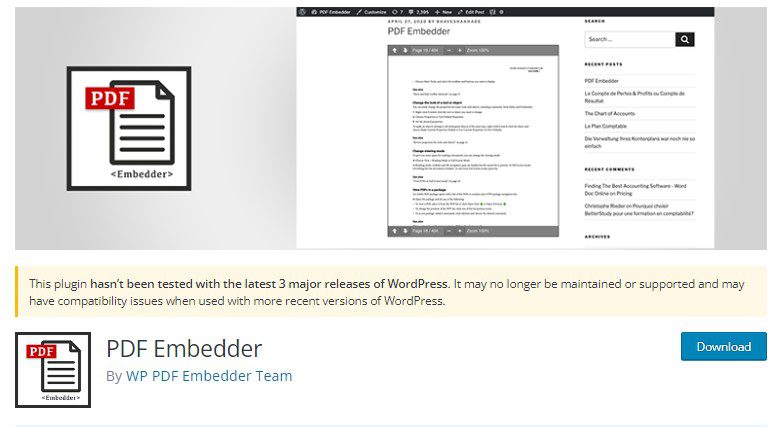
Install and Activate Plugin
Go to your WordPress dashboard → Plugins → Add New.
Search for PDF Embedder → Install → Activate.
Upload Your PDF File
Navigate to Media → Add New.
Upload your PDF and copy its URL.
Insert PDF into Post/Page
Open the post/page editor.
Paste the shortcode generated by the plugin, for example:
[pdf-embedder url=”https://yourwebsite.com/wp-content/uploads/2025/01/sample.pdf”]
- Preview the PDF
- The PDF will now appear directly inside your post or page with zoom and navigation controls.
- Update or publish your page.
Pro Tip
(2025 Update): Many plugins now support Gutenberg blocks and Elementor integration, so you can simply drag and drop a “PDF Viewer” block without needing shortcodes. This makes embedding smoother and faster.
Step 4: Optimize PDF for SEO
Many website owners upload PDFs without realizing that search engines like Google index PDF files just like web pages. If optimized properly, your PDF can rank for keywords, appear in search results, and bring in more visitors.
Below are the best practices to make your PDFs SEO-friendly:
1. Use an SEO-Friendly File Name
Always rename your PDF file before uploading.
Instead of something like file123.pdf, use descriptive keywords:
wordpress-add-pdf-file-tutorial.pdf
guide-to-upload-pdf-on-wordpress.pdf
This helps both users and search engines understand what the file is about.
2. Add Relevant Keywords in Content
- Just like a blog post, your PDF should include primary and secondary keywords.
- Place them naturally in the title, headings, and body text of the PDF.
- Example: If your keyword is How to Add and Upload a PDF File to Your WordPress, it should appear in:
- The cover/title page of the PDF.
- Headings (H1, H2) within the document.
- The introduction and conclusion.
3. Optimize PDF Metadata
- Many people ignore document properties, but search engines use them.
- In your PDF editor (like Adobe Acrobat or even Word, before exporting):
Example:
- Title: How to Add and Upload a PDF File to Your WordPress (Step-by-Step Guide)
- Description: Learn how to upload and embed PDFs in WordPress with and without plugins. A complete SEO-friendly guide for beginners.
4. Compress & Optimize File Size
- Large PDFs can slow down your site and hurt SEO.
- Use tools like:
- Aim for a PDF under 2MB while keeping it readable.
- Google loves fast-loading documents.
5. Make PDFs Mobile-Friendly
- Many users open PDFs on their phones.
- Use responsive layouts, larger fonts (14–16px+), and avoid wide tables that don’t fit on screens.
- If your PDF is mobile-optimized, users spend more time on it → improving engagement → better SEO signals.
6. Use Alt Text for Images Inside PDF
- If your PDF includes images, screenshots, or infographics, add alt text to them before exporting.
- This works similarly to WordPress image SEO, helping Google understand your visuals.
7. Link Back to Your Website
- Always include internal links in your PDF:
- This drives traffic back to your site and builds backlink authority for your domain.
- You can also add social media links at the end.
8. Provide an HTML Page for the PDF
- Don’t just upload the PDF — always embed it or link it within a WordPress post/page.
- This creates an HTML wrapper that Google indexes more easily.
- Example: Create a blog post titled “How to Add and Upload PDF File to Your WordPress” and place the PDF link inside it.
9. Enable Indexing for PDFs
Example of good practice:
User-agent: *
Allow: /*.pdf$
- This ensures Google can crawl and index your documents.
10. Track PDF Performance
- Make sure your robots.txt file isn’t blocking PDFs.
- Use Google Analytics or Google Tag Manager to track PDF downloads.
- You’ll see which PDFs drive the most engagement, so you can optimize them further.
pro tip
(2025 SEO Update): Google now favors interactive and well-structured PDFs. If you add clickable navigation, a table of contents, and internal linking, your PDF will perform even better.
Tips to level up SEO performance:
- Name files with keywords relevant to your PDF’s topic. WP UmbrellaElite Legal Marketing |
- Compress PDF size using tools like SmallPDF to improve page speed. WP Umbrella
- Ensure accessibility—use tags and descriptive filenames for screen readers. Elite Legal Marketing |
Additional Tips (2025 Criteria)
- Use PDFs as lead magnets—offer downloadable guides in exchange for email signups. WPBeginner
- Use PDF embeds for seamless reading experience on mobile devices.
- Regularly update PDFs to keep downloads relevant and ranking-worthy. WP Umbrella
Conclusion
Uploading and embedding PDFs in WordPress is easy—either through the built-in block editor or with plugins for richer functionality. By following SEO best practices—like keyword-rich filenames, compression, and accessibility—you enhance visibility and usability. So upload your PDFs smartly and turn them into powerful content assets in 2025!
FAQs
Can I upload and embed PDFs without using a plugin?
Yes! Using the built-in file block or media library works fine for basic needs.
Does embedding slow down my page?
If the PDF is large, it can. Compress files and embed only when needed.
How do I make PDFs SEO-friendly?
Is there a way to track PDF downloads?
Use analytics plugins like MonsterInsights to track file downloads. MonsterInsights
What’s the best plugin for embedding PDFs?
PDF Embedder is simple and lightweight; EmbedPress offers more customization.
- Best Visual CSS Live Editor Plugins for WordPress (2025 Update) - September 9, 2025
- Benefits Of Improving Your Web Design (2025 Updated Guide) - September 9, 2025
- How to Add Custom Fonts in Elementor Free | 3 Step Guide Using a Plugin|(2025 update) - September 8, 2025








2 Comments