Customized fonts could be an exquisite way to stand out from the crowd. It will help you build your brand awareness and help your audience extinguish you from others. But what if you have the same fonts available all around? No more worries, as Elementor is here to help you out. But what if you need a pro version of elementor and wondering how to add custom fonts in elementor for free?
Here we have a detailed step-by-step guide on how to add customized fonts in elementor for free. All you need to do is stick with us till the end. So, let’s find out together.
Can You Add Custom Fonts in Elementor for Free?
Typography plays a major part in presenting your brand more sufficiently. That’s why it comes to brand availability; there should be no compromise.
WordPress has over 800+ build fonts, but they all are the same that anybody can use. These WordPress fonts could be more helpful when you are looking to create your unique brand look. Don’t worry; Elementor has your back the main reason for the likeliness of elementor is the customizations and open environments for the users you can edit your site completely and even can change the custom colour for links etc… It doesn’t matter whether you have a paid or free version; you can add custom fonts in WordPress Using elementor. This will help you to grab the ultimate benefits of different fonts, styles, sizes, and variations in your WordPress site.
So, without further ado, let’s find out how to customize fonts in elementor for free.
How to Add Custom Fonts in WordPress Elementor Free?
If you have a pro version of elementor, it will be much easier to add custom fonts in elementor. But if you don’t have it, you can still do this with the help of a plugin.
Simply stating, if you are using a pro version of elementor, you can achieve multiple functions, but if you don’t have to access every other pro feature, you must install a plugin. That’s why we recommend using the pro version. But, if installing and using a plugin is something you are comfortable with, then you can do this.
Let’s find out which plugin you need and how to add custom fonts with its help.
(Step 1): Install and activate the plugin:
So, here comes first in the list; install and activate the plugin, and for this, all you need to do is
- Login to your WordPress dashboard.
- Navigating the left side, go to the plugins and click on add new.
- Here type the name of the plugin “custom fonts by brainstorm force” in the search bar (this plugin was built by the team of famous theme builder Astra)
- Install and activate the plugin.
Adding custom fonts in WordPress with the help of Elementor is easy. With the use of this plugin, you could add custom fonts in elementor free in just 2 more quick steps.
(Step 2): Download Custom Fonts:
Before heading towards the third step, you should download the fonts you want to add from Google. So, simply type the font name on Google, and you will find several fronts for free I can recommend the best site for Font.
Download any file, and it will be saved on your computer. Just unzip the downloaded font file, and you will be good to go toward the third step.
(Step 3): Add custom font in elementor:
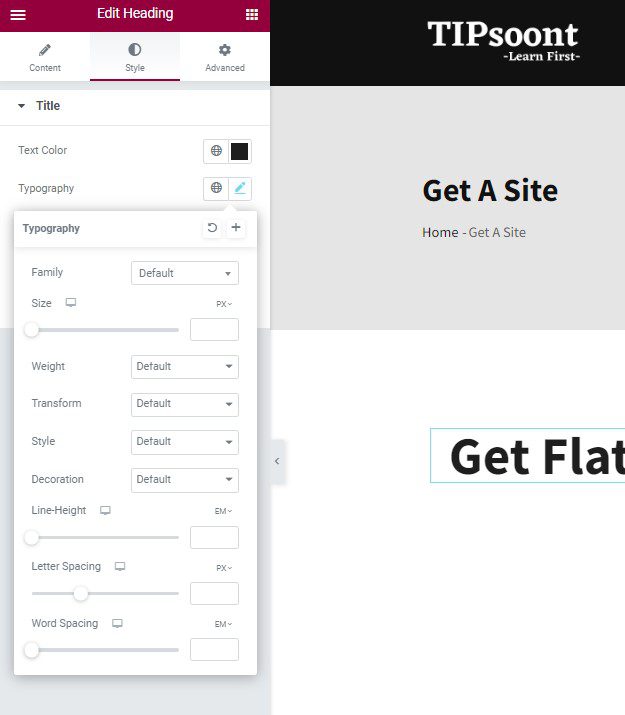
Once you have installed and activated the plugin, you can use appearance and custom fonts. A new page will appear where you will add the font name and font fallback. Moreover, add and upload different font formats you have downloaded from Google and wish to have in elementor.
That’s it! Once you add the custom fonts in Elementor free using a plugin, you will get the same kind of options under the typography settings of elementor. Just download the font from Google and then type the name of the font you want and then add it to the list in elementor for free.
Ready to Add Custom Fonts in Elementor Free:
Wrapping up the discussion with a note that yes, it is possible to add custom fonts in elementor free, but you have to install a plugin for it. The custom fonts and any other premium feature you want to access can also get it using a plugin. And if this is something you are comfortable with, then you can go for it.
The key takeaways from today’s article are;
- install and activate the plugin
- download the Google fonts and unzip the file
- access the plugin using the appearance
- add the name of the font you downloaded
- upload the custom fonts you installed
- that’s it; you all are done
- repeat the process to add another font
Hope this guide remains helpful to you. If yes, remember to subscribe to our newsletter for further exquisite helping posts.
Till Next!
Recommendation: Edit the Footer in WordPress Using Elementor


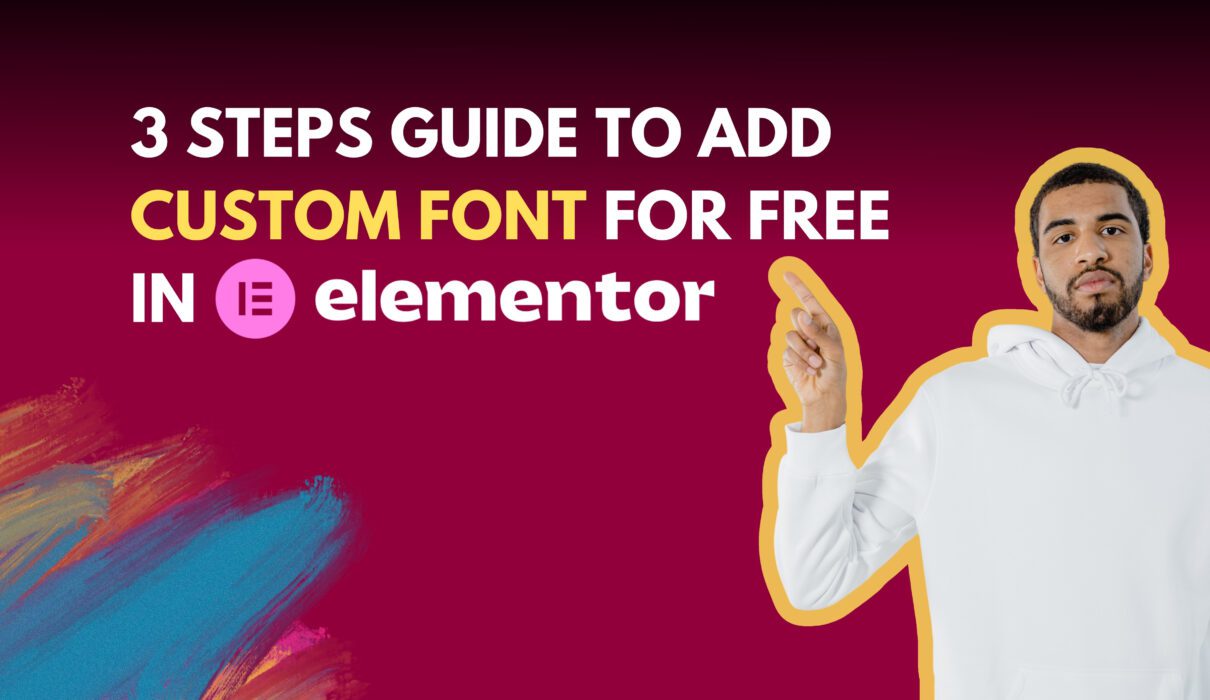
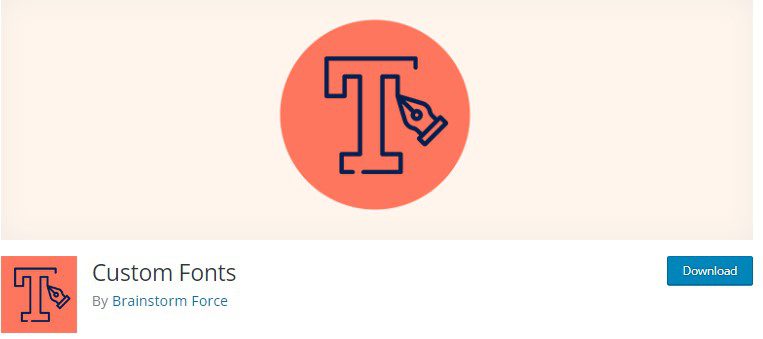

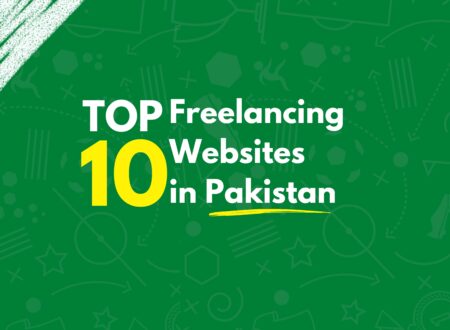



2 Comments