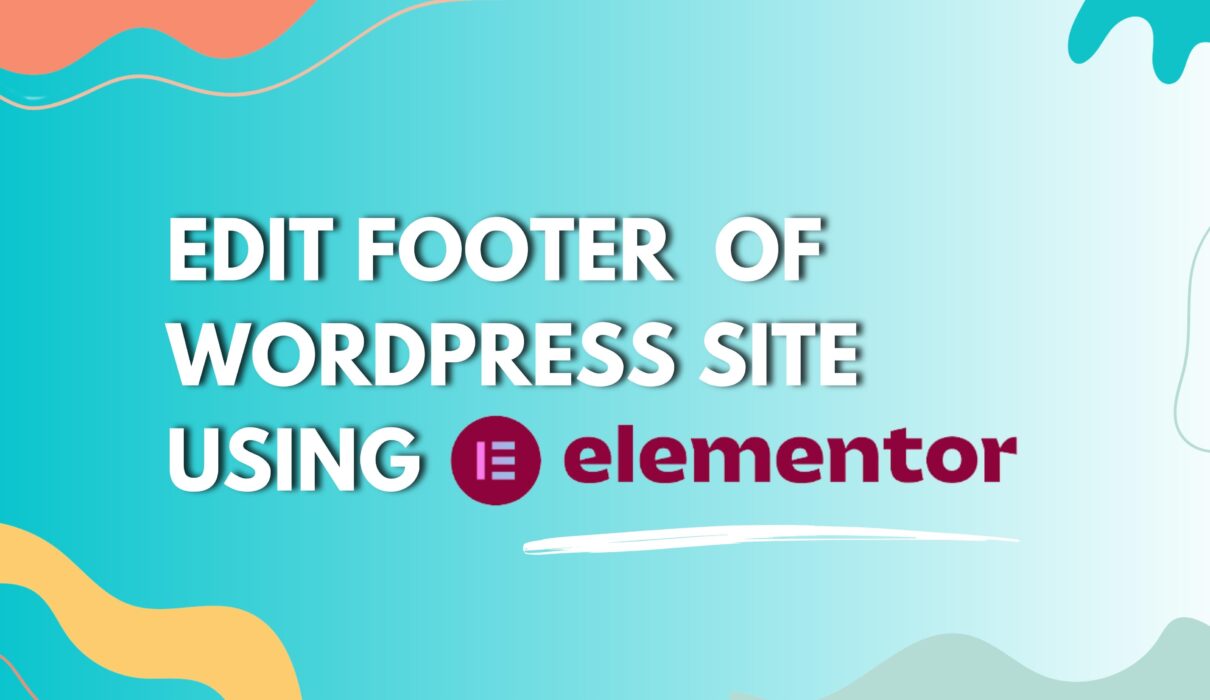Footers are the critical parts of any website, including different social media links, copyright texts, logos, subscription forms, and slight information about the website. If we call it a summary of your site, it wouldn’t be wrong because it appears at the bottom of the website, which shows the overall summary of your website.
That’s why you should carefully consider this summary. So in today’s guide, we will talk about how you can edit a footer in WordPress using elementor to get an appealing end-of-user experience with your site.
Remember, editing the footer in elementor is lengthy and time-consuming, especially if you don’t know how to do it effectively. As you are here, you will learn all you need to know to customize and edit the WordPress website footer using elementor. All you need to do is, stick with us till the end.
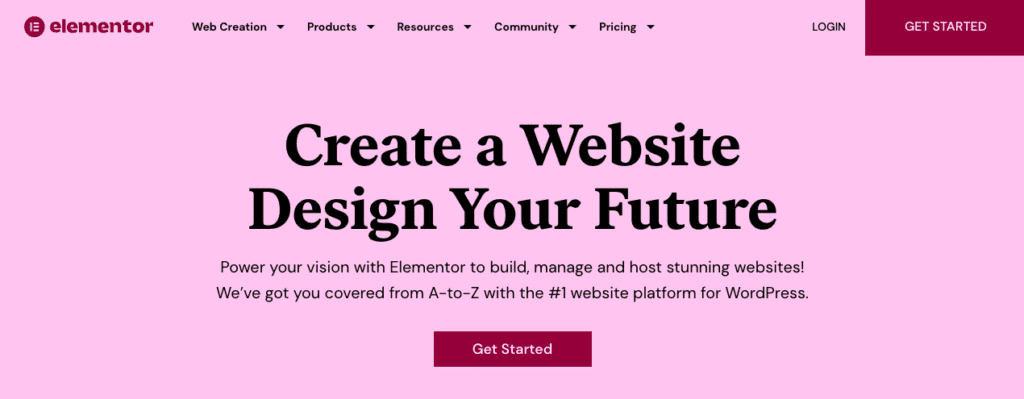
Elementor is the easiest way to edit the footer with the help of simple drag and drop. To operate the elementor, you don’t need any technical knowledge. With the help of elementor, you can control colors, designs, forms, social media buttons, and much more. Moreover, you can customize or edit the footer without taking any risk (just like the footer.php).
Remember, you can customize the footer using footer.php, especially if you know how to code. But it’s never been recommended. If anything unexpected happens, the footer.php will instantly stop working, and you can also lose your site. That’s why we would recommend editing the WordPress footer using elementor.
There are several other ways to customize the footer in WordPress, but if you are an avid user of WordPress, you would only wish to use this one. Have you searched for how to edit Footer in WordPress using elementor? That’s why we will specifically focus on this particular way of customizing the footer.
Here are the two plugins we recommend for editing the footer in WordPress using elementor.
- Elementor –
- Elementor – Header, Footer & Block Template
Make sure to install and activate these plugins before starting the process.
- Once the plugins are installed and activated, you need to click edit with elementor to visually drag and drop the elementor to customize your footer.
- Next, go to the Elementor header and Footer Builder using Dashboard, followed by the appearance section on the left side.
- At the top of the page, you will find an option of “Add new”; click on it.
- Next, you need to add sections with the number of columns you want to make.
- Now, give a name to every section or template you created, and then click on edit with elementor to get started.
- Here you can edit the footer of WordPress according to your needs.
- Don’t forget to hit the publish button once you are done with the template settings.
- The elementor – header & footer plugin will add some more useful features to it, and one of them is your Copyright widget.
That’s it; you are done editing the WordPress footer using elementor. Remember, every aspect of the footer is customizable, and when it comes to elementor. You have the full capacity and flexibility to optimize the footer according to your need. That’s why you should never miss this chance.
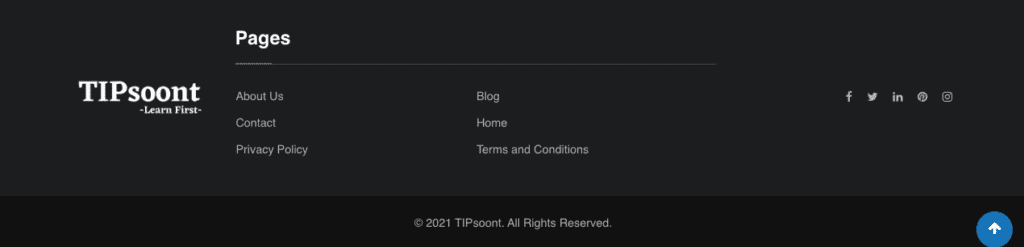
Good to know: you can also create or edit footers in WordPress with the help of a template. All you need is to insert a template and customize the footer using the menu section provided on the left side.
You may wonder why you should edit the footer. What possible reasons should you consider the layout or design of the footer again rather than the old one?
So, some of the most common reasons are
- It doesn’t matter which page of your site a user will open, but the footer will remain the same. That’s why you should include some relevant information there or a CTA rather than wasting this space.
- The footer of your site is also worth considering from an SEO point of view because you can use some of your keywords there or add more internal or external links to fulfill the criteria of EAT.
- The users also expect to get relevant information about a website they are interacting with, and to find this information; they will go to the footer section.
- Moreover, you would wish to take advantage of the opportunity of grabbing the edge of branding, which you can achieve by adding a logo at the footer.
- The most important reason is that you can add the customized subscription or messaging option under the footer to get more returning visitors to your site which can also be used as a CTA.
- Lastly, you should add a footer to the WordPress site to make it look cleaner and complete, as space wouldn’t create a good impression.
- It’ll help you as a website Designer to create an Impression while Delivering the Website to the client.
WordPress allows us to grab all these benefits so we can see our site as we wish.
If you are using a free version of elementor, then you will not be able to customize the header or footer of your WordPress site using elementor. Otherwise, you should find some free plugins to support your edits in the footer of WordPress using elementor. But, if you are, then you should contact customer support so that they can resolve the issue.
Hopefully, you got the answer, and this guide will be helpful for you. If something is still left unanswered, don’t forget to write in the comment section. Wrapping up the discussion with a note that elementor pro is a powerful tool that lets you create or edit headers or footers in WordPress up to your needs. You can create multiple headers and footers with the help of elementor pro and can display them on your desired pages. So, if you are getting it, it will be worth it.