Wix is a popular CMS that lets you create websites without knowing how to code. All you need to do is drag and drop the various functions, and you will be good to go. But you want to transfer your Wix site to another account this time. If you are searching for Why Wix and Why Not then I’d prefer to check out Wix vs WordPress | Which one is a better choice? to make a good decision.
In this process, you will wonder if you can do that – If so, then how? In today’s quick guide, we will talk about the exciting ways “how to transfer the Wix website to another account”, whether you have a Wix premium or a free account.
So, without further ado, let’s dig in.
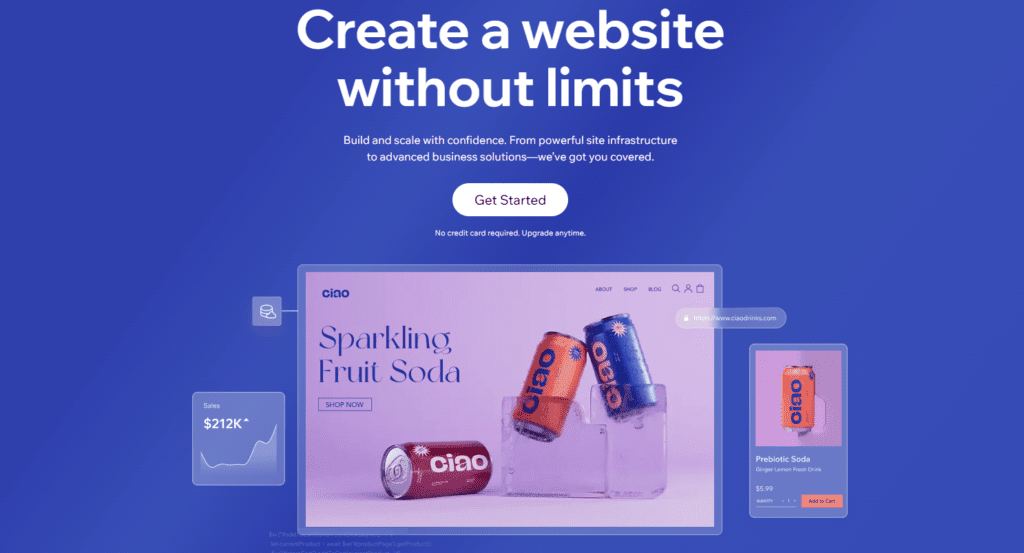
Can You Transfer Wix Websites to Another Account?
YES! You can transfer your Wix website to another account without any hassle. Furthermore, it doesn’t matter whether you are using a premium account of Wix or a free one – it’s possible for both. One thing you must need to know here, after transferring, your website can lose rankings too. So, there is no guarantee that it will remain in the same SEO positions or that the ranking will not be lost. After all, you were transferring it to a new account, so there must be some changes you are not happy with.
✅ Free Sites: Can be transferred easily.
✅ Premium Sites: Must have an active premium plan to transfer.
❌ Wix Owner Apps: If your site is connected to the Wix Owner app, you must disconnect it before transferring.
❌ Certain Features: Some apps or integrations (like Wix Stores or bookings) may require extra steps.
(As of 2024, Wix has made the transfer process smoother, but always check their latest guidelines.)
That’s why it’s entirely possible, but before you do this, think twice!!
What does website ownership mean on Wix?
When you create a website on Wix, the account you use becomes the owner of that website. Ownership gives you complete control over the site, including the ability to edit content, manage subscriptions, and transfer ownership to another account if needed.
Permissions and access levels explained:
Wix allows you to assign different levels of access to collaborators, such as Admin or Editor. However, full ownership is unique and can only belong to one account at a time.
How to Transfer a Wix Website to Another Account?
There might be various reasons why you are looking for “how to transfer the Wix website to another account.” For example, there might be a change in ownership, or you want to pass on the website to someone else. Reasons could vary, but here is today’s guide. We will walk through how you can do that for premium and free accounts.
So, let’s dig in.
Prepare Your Site for Transfer
1. Backing up your Wix content:
Before starting the transfer process, it’s a good idea to back up important data, such as text, images, and files. While Wix doesn’t provide a direct backup option, you can save essential content manually.
2. Checking the ownership requirements
Ensure that you’re the current owner of the website and that the recipient has a Wix account. If the website is linked to a premium plan or custom domain, additional steps may be required during the transfer.
3. Make a list of things to double-check before starting
- Confirm the recipient’s email address.
- Check the expiration date of the premium plan (if applicable).
- Disconnect any personal payment methods.
Start the Transfer Process
If you use a free version of the Wix website, you can still transfer it to another account. Remember, the URL of an unpaid Wix site will look like this https://username.wixsite.com/sitename, which is entirely transferable to another account or the premium version.
All you need to do is.
Step 1: Log in to your Wix account
Start by logging into the account that owns the website you want to transfer.
Step 2: Navigating to the “Site Actions” menu
Once logged in, go to the Wix dashboard and locate the website you want to transfer. Click on the “Site Actions” button next to the site name.
Step 3: Selecting the transfer option
In the dropdown menu under “Site Actions,” select the “Transfer Site” option.
Step 4: Adding the recipient’s email
Enter the email address associated with the recipient’s Wix account. Be sure to double-check it to avoid errors.
Step 5: Confirming the transfer request
Wix will send an email to the recipient to confirm the transfer. Once the recipient accepts the transfer, ownership will be updated.
Remember, the recipient has only three days to accept the account invitation. If he does so, you will receive an email of confirmation. Furthermore, the receiver will log in to their account and navigate to the “My Site” page to claim ownership. Next, he will see an important option to access your site. All he needs to do is click on the import option and follow the prompts to access the website completely.
It’s good to know: We highly encourage you to add someone as a collaborator, manager, or anything else, but don’t transfer the site entirely, as the risk of losing rankings will remain. Furthermore, it’s good to know that once you transfer the website, the new owner will manage all subscriptions, ownership, and plans.
Transferring the premium Wix site to another account remains the same, but you must follow some extra steps. It’s because you also have to transfer the domain name, email address, and ownership rights. That’s why it would take a few more minutes than the free version. Let’s walk through the process and learn how to transfer the Wix website to another account.
Follow these steps;
Step 1: Log in to your Wix site and access the dashboard to make necessary changes.
Step 2: Select the website you want to transfer and click on the “site action” option at the top of the home page to access the “change owner or transfer site” feature.
Step 3: Next, a pop-up will appear. Just fill it out to transfer the ownership of the premium account. Here you must transfer the “domain name, business emails associated with the Google workspace, all premium apps, and phone numbers.
Step 4: Furthermore, before you transfer it to another account, you can assign the role to yourself either as the manager or keep yourself as an admin. It’s up to you where. The new site owner has the absolute right to reject or accept this role. As the owner, he can decline the request, and you will no longer be capable of managing, updating, or editing the site.
Step 5: An extended option available in a premium plan is creating a copy of your site. Through this option, you can select or deselect this feature and, if willing, create a copy that will remain in your database even after transferring.
Step 6: Once you are done with all these features and select the option to transfer the ownership, click “Next” and review the details.
Step 7: Select the confirmation box, and your Wix website will be transferred to another account.
So, this is how you would transfer your Wix website to another account. Once you transfer ownership, the recipient will receive an email where he can accept the ownership in just 3 days. Remember the role of 1 site owner at a time.
Post-Transfer Checklist
What happens to premium plans?
If your website has a premium plan, you can choose to transfer it along with the website or cancel it before transferring. The recipient will need to set up their payment method for future billing.
The domain transfer process explained
Custom domains linked to the website need to be transferred separately. Follow Wix’s instructions for domain transfer to ensure a seamless transition.
Managing third-party integrations
Some integrations or apps may require reauthorization after the transfer.
Troubleshooting Common Issues
The recipient didn’t receive the transfer email
Ask the recipient to check their spam folder. If they still can’t find the email, resend the transfer request from your Wix dashboard.
Issues with connected domains
Ensure the domain is unlocked and ready for transfer. Contact Wix support if you face any issues.
Problems with premium subscription transfer
Check if the premium plan is active and associated with the website. If problems persist, consult Wix support.
Security Tips During Transfer
Ensuring safe communication with the recipient
Always verify the recipient’s identity before initiating the transfer.
Avoiding phishing scams
Be cautious of fake emails claiming to be from Wix. Always use the Wix dashboard for transfers. Keeping account credentials secure
Do not share your account password with anyone.
Best Practices for a Smooth Transition
Communicating with the new account owner
Discuss any specifics, like payment details or website updates, with the new owner.
Informing collaborators and clients
Notify everyone involved with the website about the ownership change.
Testing the website after the transfer
The new owner should thoroughly check the website to ensure everything works as expected.
Important Notes & Troubleshooting (2025 Updates)
🔹 Domain Transfer: If you have a custom domain, you’ll need to transfer it separately (via Wix Domains or a third-party registrar).
🔹 Premium Plans: The new owner must have a premium plan to keep paid features active.
🔹 Site History: The new owner won’t see past analytics or billing history—only future data.
🔹 Common Errors: If the transfer fails, check:
- Is the site connected to the Wix Owner app? (Disconnect first.)
- Does the new owner’s email match their Wix account?
Alternative: Add a Contributor Instead of Transferring
If you only want to give partial access (e.g., for a developer or team member), you can add them as a contributor instead of transferring full ownership:
- Go to Roles & Permissions in your site dashboard.
- Click Invite People and assign the right access level (Admin, Editor, etc.).
This way, you keep ownership while allowing others to help manage the site.
Related FAQ:

What will happen to your media once you transfer the site Ownership?
Don’t worry; all of the media associated with your Wix site, either images, videos, or files, will be transferred to the media manager of the new site owner.
Can the Wix website be transferred to more than one account?
No, if you want to transfer ownership, you can only do this to one account. If you try to do so, the site’s first owner will automatically be removed. Meanwhile, if you wish to add multiple people to the account, you can still add them as contributors or managers, but not as owners.
Yes, all of your subscriptions and premium plans will automatically be transferred to the new site owner, who will also be responsible for all future payments. It will also include business phone numbers, emails, or other essentials.
What else can you do before you transfer the Wix site to another account?
Before transferring the Wix website to another account, you can still keep yourself as the website manager or become a collaborator. So, it’s true that you will have these roles once you select them, but the new site owner still has the option to remove you from these responsibilities at any time. Furthermore, you can also create a copy of the Wix site and keep it in your account.
Video to Learn Practically about the Transfer of a Wix Website
Summing Up:
Transferring the ownership rather than deleting or unpublishing the Wix website is straightforward. Even a beginner can do this without any hassle. And if you stick with us till the end, we hope you already have the answer. If something remains unanswered, write in the comment section; we would love to be there.
Till Next!
You Should Read: How to Exclude a Website From Google Search
- How to Cancel an Invoice on PayPal: A Step-by-Step Guide - August 28, 2025
- How to Enable And Disable Comments in WordPress:2025 Update - August 28, 2025
- An Ultimate Guide to WordPress Featured Image Sizes:2025 update - August 27, 2025



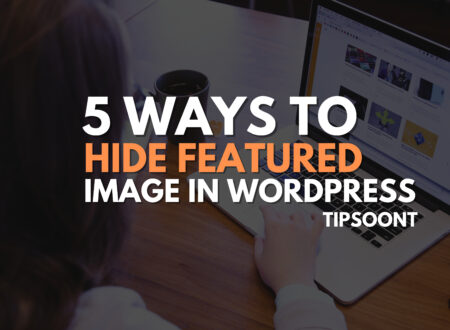
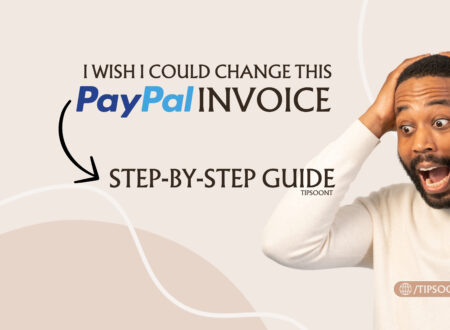

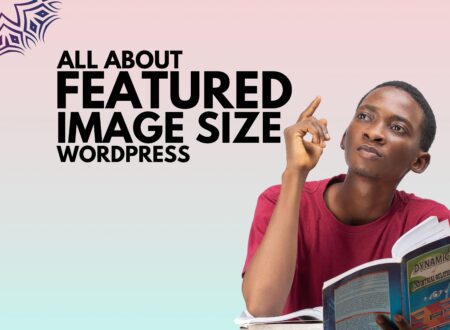

1 Comment