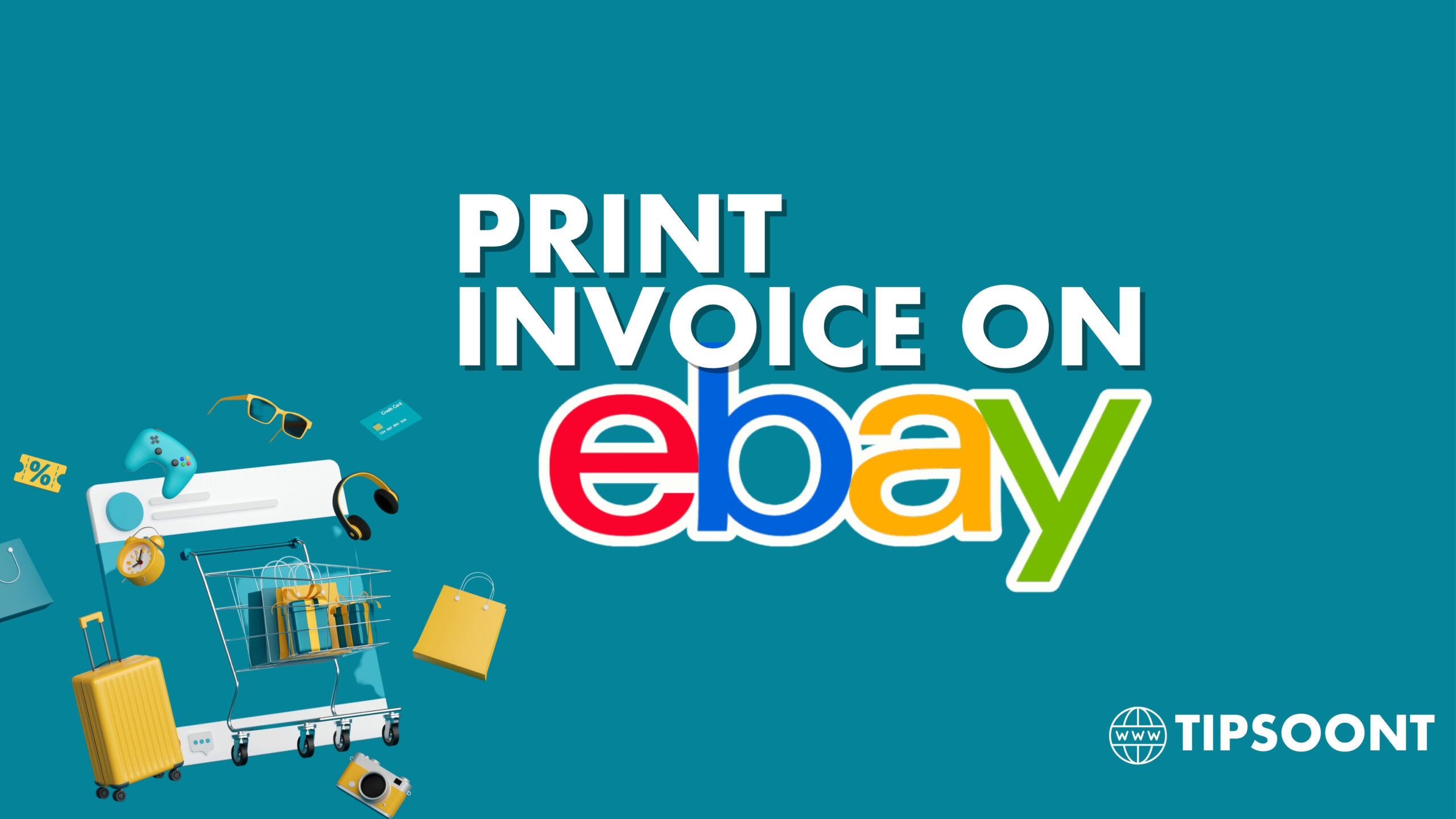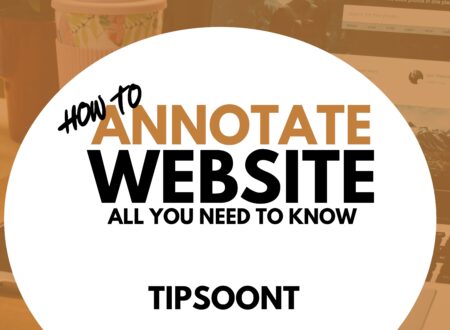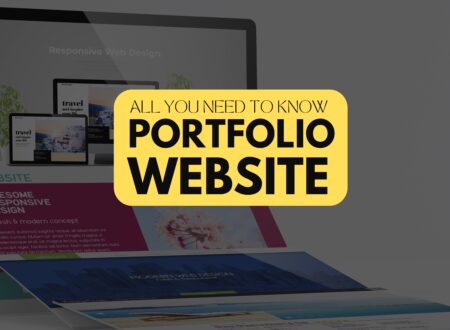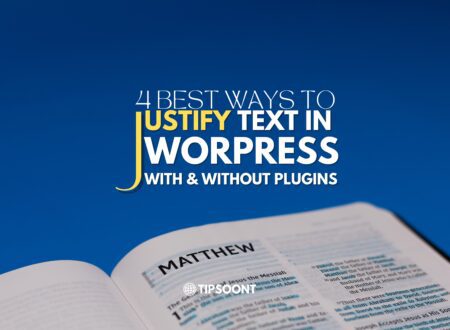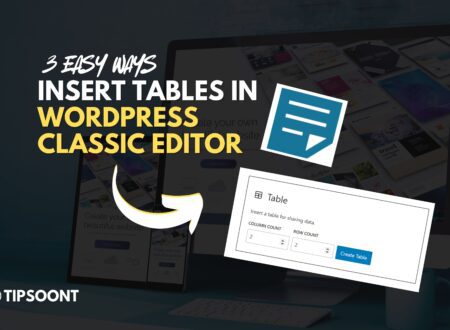Discussing e-commerce is essential Now due to the Boom of e-commerce. Today’s Topic is How to Print a Invoice on eBay. If You want more Topics related to ecommerce Commeent ecommerce BelowIn the realm of online commerce, eBay stands as a prominent platform for buyers and sellers to connect and exchange goods and services.
For sellers, the ability to generate and print invoices is crucial for managing transactions, maintaining records, and ensuring a smooth customer experience.
This guide will delve into the intricacies of printing invoices on eBay, equipping sellers with the knowledge and steps to effectively handle this essential aspect of their online business endeavors. By the way, if You want to design a New e-commerce site You should research the best CMS for e-commerce to get better results
Identifying Invoice Printing Options
eBay offers two primary methods for printing invoices: through the My eBay portal and via the eBay Mobile app. Both methods provide sellers with the flexibility to generate and print invoices at their convenience, catering to their preferred approach.
Printing Invoices via My eBay
To print invoices through My eBay, follow these steps:
- Access My eBay: Sign in to your eBay account and navigate to the My eBay dashboard.
- Locate the “Sold” Section: Under the “Selling” tab, select the “Sold” option to view your recent sales history.
- Identify the Desired Order: Scroll through the list of sold items and locate the order for which you require an invoice.
- Initiate Invoice Printing: Click on the “View Order Details” button corresponding to the selected order. This will open a detailed view of the transaction.
- Select Invoice Option: On the order details page, locate the “Print” section. Here, you will find two options: “Invoice/Packing Slip” and “All.” Choose “Invoice/Packing Slip” to print a basic invoice, or select “All” to generate the invoice along with an extra copy and an address label.
- Print Invoice: Click on the “Print” button to initiate the printing process. Ensure your printer is properly connected and ready to receive the invoice.
Print a Invoice on eBay via the Mobile App
To print invoices using the eBay Mobile app, follow these steps:
- Launch the eBay Mobile App: Open the eBay Mobile app on your smartphone or tablet.
- Access Sales History: Sign in to your eBay account and tap on the “Selling” icon. Select the “Sold” option to view your recent sales history.
- Locate the Desired Order: Identify the order for which you require an invoice.
- Initiate Invoice Printing: Tap on the “More Actions” button associated with the selected order. A menu will appear with various options.
- Select Invoice Option: Choose either “View payment details” or “View order details.” Both options will provide access to the order details page.
- Print Invoice: On the order details page, locate the “Print” button. Tap on it to initiate the printing process. Ensure your printer is connected to the device and ready to receive the invoice.
Additional Considerations for Invoice Printing
- Invoice Content: eBay-generated invoices typically include essential order details, such as buyer and seller information, item description, quantity, price, and payment method.
- Invoice Format: Invoices can be printed in either PDF or HTML format. PDF format is recommended for a more formal and professional presentation.
- Invoice Retention: It’s advisable to retain copies of invoices for tax and record-keeping purposes.
Conclusion
Printing invoices on eBay is a straightforward process that empowers sellers to maintain accurate records of their transactions and provide buyers with a detailed breakdown of their purchases. By following the outlined steps, sellers can effectively manage their invoices, ensuring transparency and professionalism in their eBay business dealings. Remember, invoices serve as valuable documents for both sellers and buyers, contributing to a smooth and seamless online shopping experience.
If You have any questions about this area You Should Visit the How To Category to get the Best Solutions Till Next….
- How to Annotate a Website | All You Need to Know - October 11, 2024
- How to Crash a Website | Prevent Your Website From Crashes Now - September 27, 2024
- How to Justify Text in WordPress Conveniently? (With Or Without Plugin) - September 26, 2024