A very famous question from the new website designers and developers is how to tell if a website is WordPress or Joomla Wix Shopify etc. SO with a brief article, we are here with Amazing ways to ensure the website’s CMS.


Perhaps you have seen the power locales in your specialty, and you want to find out whether they’ve made their far-reaching presence utilizing WordPress. It is also a curiosity to know the cms of the website because according to stats 41% of websites are on WordPress So to learn about new functionalities and updates about the CMS.
IF you’ll look at the website’s front end you can’t tell that the website is on WordPress or other because the final design of the website never tells you about the backend or CMS. So Some ways to check this given Below.
1) Source Code
The first and most effective way to check the cms of a website is through Source code, Actually, every website is a piece of code and we have to present the piece of code to WWW(World Wide Web), and according to the code WWW converts it in GUI(Graphical User Interface) for users but WWW itself can understand the source code to crawl the website To check the source code of a page in WWW just Right-click and click on View Page Source and the Keyboard Shortcut to view the Source page is Ctrl +U
To check the website’s CMS through Source Code just you’ve to use the search Section.
Go to page Source and Click Ctrl+F and then type the name of CMS Like ”WordPress” If WordPress is Used Frequently in the source then Website is On WordPress.
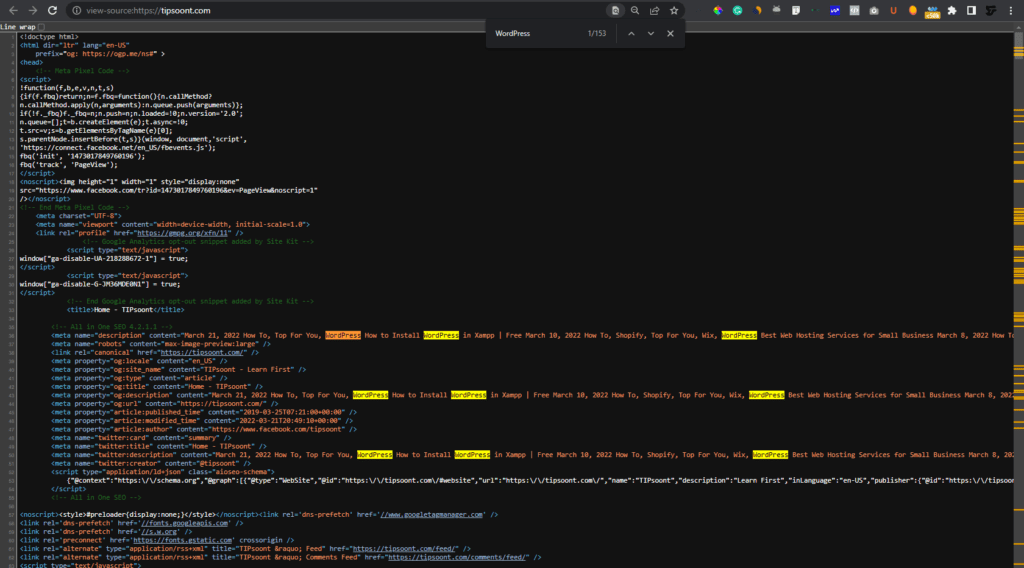
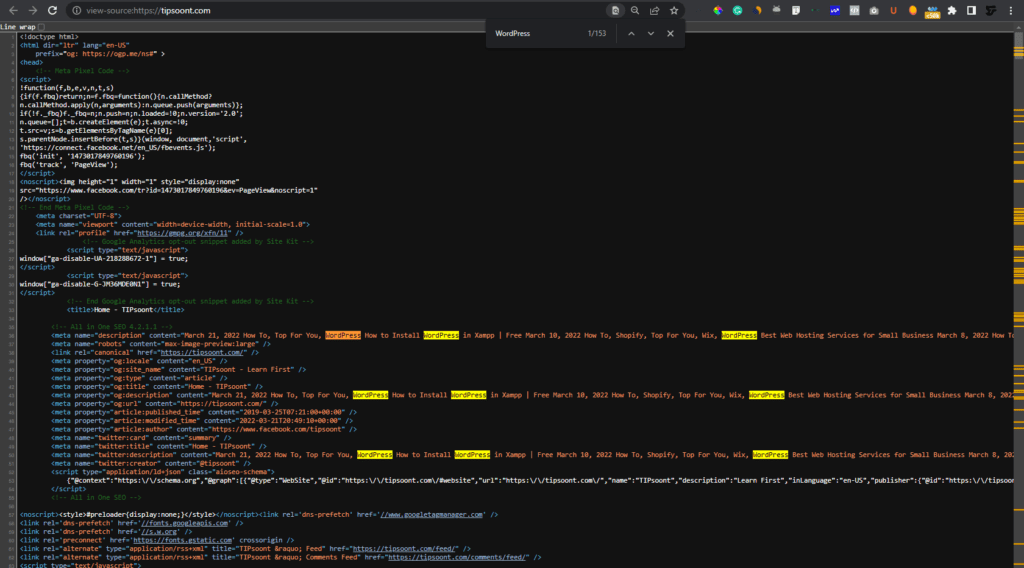
Another point is if a website uses WordPress then the Important file will start from the /wp-content/ folder. All the Javascript files will load from the /wp-content/ folder in the source Page
There will usually be a clue in the Head section like the Website using a Famous CMS Joomla will show a line in Head tag in source code<meta name="generator" content="Joomla! 1.5 - Open Source Content Management" /> that means this website is powered by Joomla This is a Simple and Authentic Way to check the CMS.
2) Chrome Extensions
There are a lot of extensions to check out the CMS of the website Using these Extensions You can see Some Information on the Backend with One-click. For Example, if you want to know that Is the website using WordPress or not you can use a Chrome Extention Named WordPress Detector
The Amazing thing about this extension is You can Check out the Theme and Even plugins sometimes used on the website.
The Use of the Extention is very simple just you have to Add it in Chrome After this When you’ll open any website if it’ll on WordPress then the Icon Of the Extention(Present in the Extensions bar) Change its color to blue and then If you will click on Icon and then a pop Up will occur and in few Seconds it ll present the name of Themes and Plugins Also as given In Image below
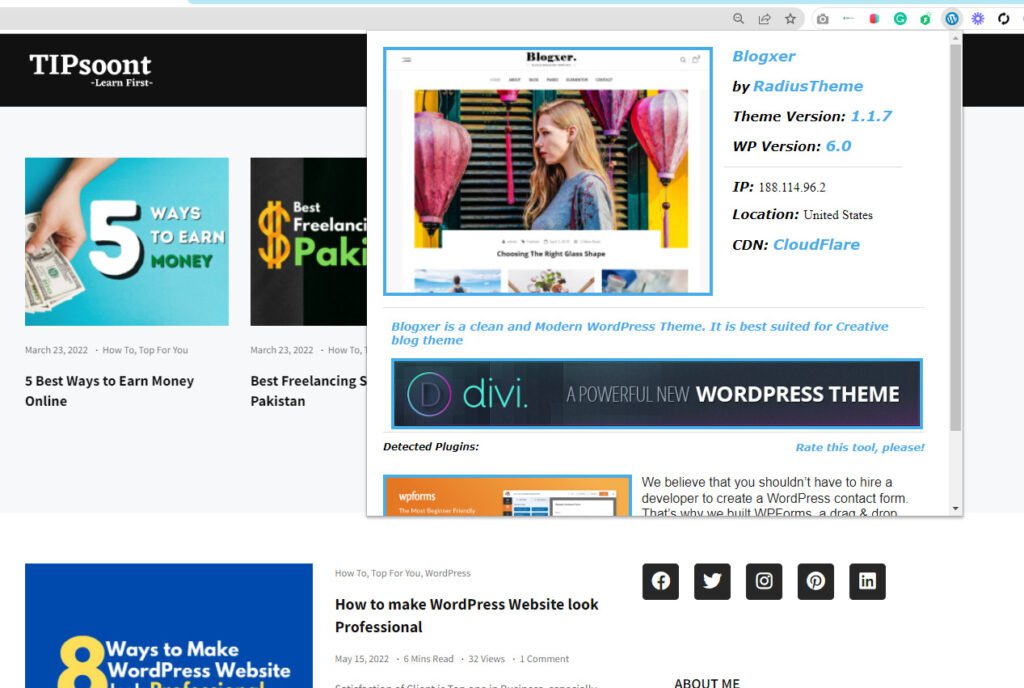
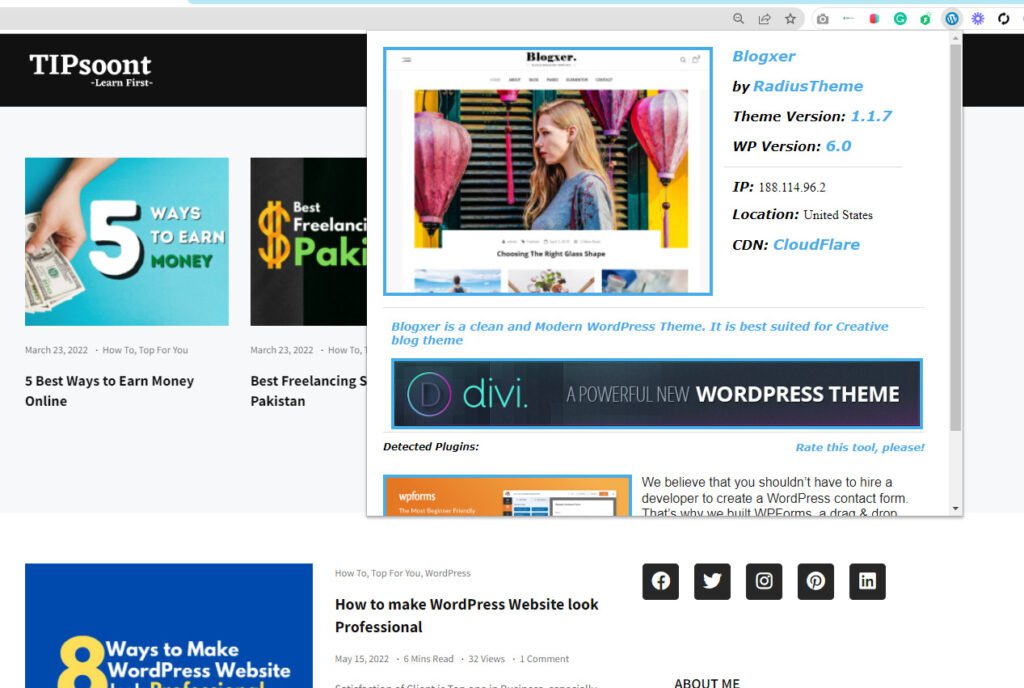
3) License File
If you’ll use any software or Program it’ll provide a License for authentication If you’ll type License.txt after the URL of the website it ll open the file of License from WordPress It is also an amazing and authentic way to check out the CMS of a website
In the case of Tipsoont totally powered by WordPress you can check License File here
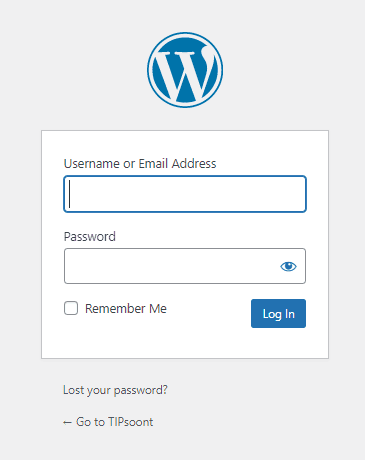
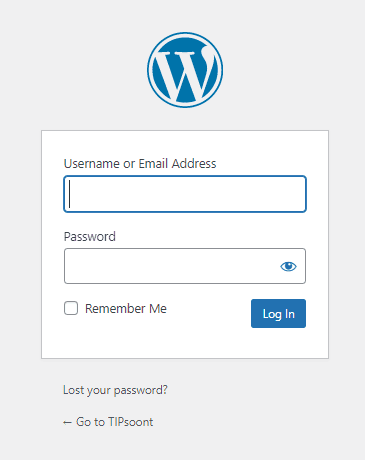
4) Admin/login Page
Another way to check the Website’s CMS is to access the login page of a website by changing something in the URL Most website owners use to change the link of the login page but by Default is wp-admin using this a page will appear you can see the logo and URL.
But sometimes with link Owners design a custom Page also 90% of you will become Curious about the changing of the website’s login page Yes, you can change the complete page using a plugin. I have mentioned 7 same tips In an Article you can read by clicking here.
BTW You can use wp-admin Or wp-login after the website URL to check out the Login page.
5) Readme.html
If a website is on WordPress then if you’ll add readme.html after the URL of the website then it’ll provide a WordPress page with all instructions and useful tips.
You can read this here
Read me the file is a Built-In file provided by the CMS. Sometimes These files are hidden and don’t get deleted by the user.
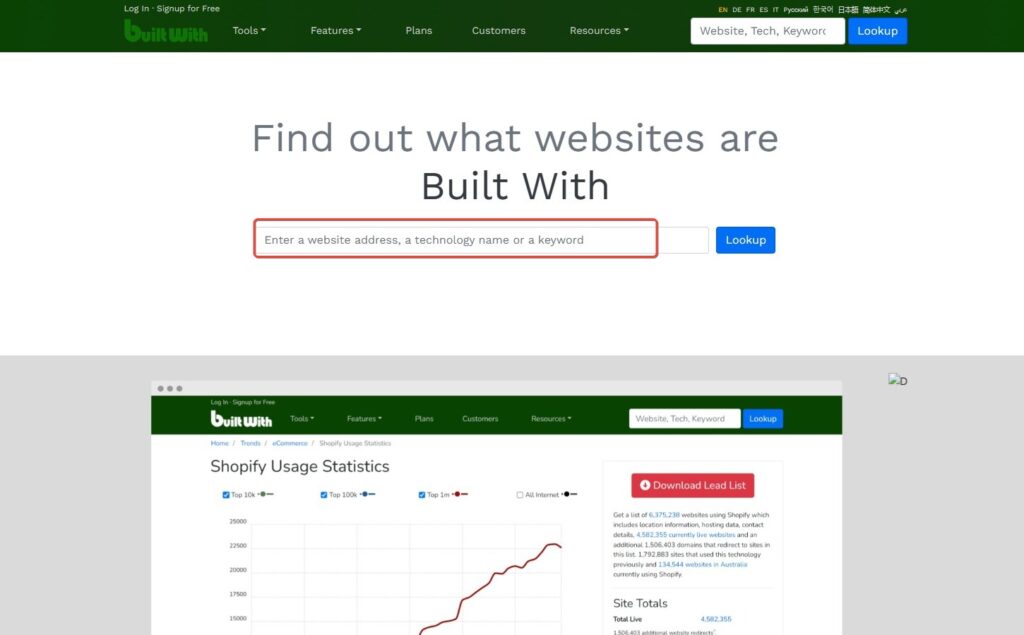
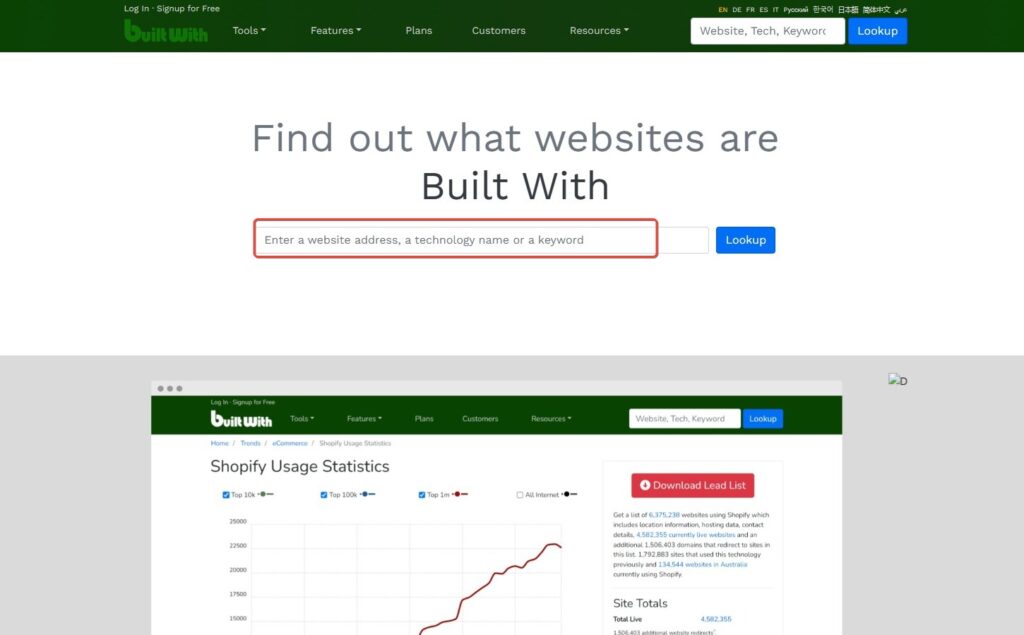
6) Built With
The tool was Founded in 2007, BuiltWith® is a website profiler, lead generation, competitive analysis, and business intelligence tool providing technology adoption, e-commerce data and usage analytics for the internet.
You can easily reveal the technology behind a website with this tool very easily, just copy and paste your URL to the search box and see the magic.
Thanks for Reading So With all these tips, you can check the data of a website you want to know
For your suggestions write down the Comment box or visit the Contact Us page
You May Also Like to Reveal These Important Topics
How to change website thumbnail on WordPress
5 Best Ways to Earn Money Online
Thanks for Reading.
- Website vs Blog | Key Differences and Similarities - July 8, 2024
- Top 10 Commonly Used Types Of Websites - May 26, 2024
- How To Transfer Domain Name Of Website | Step By Step Guide - May 20, 2024


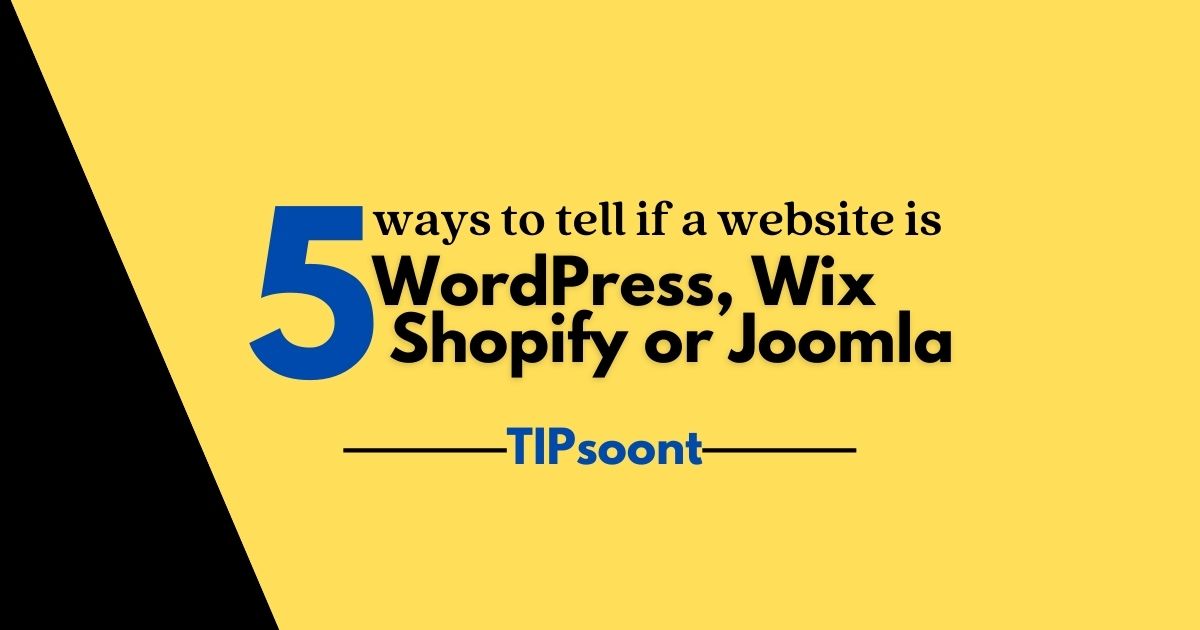

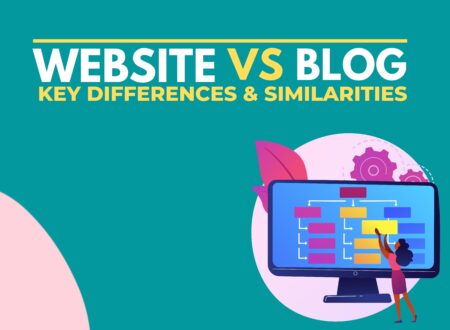

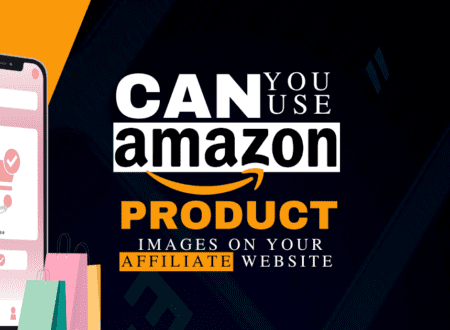

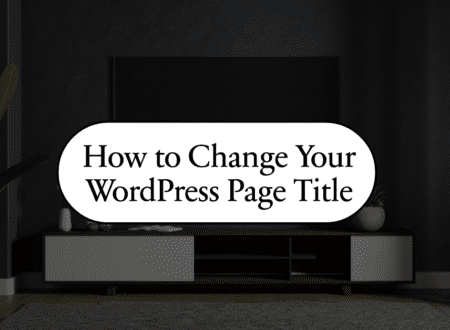

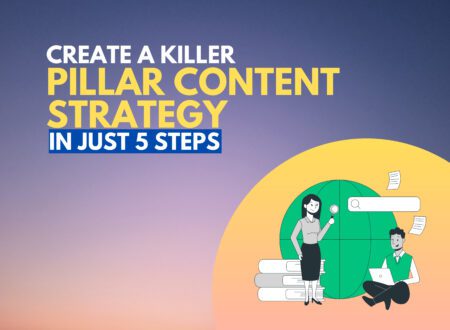

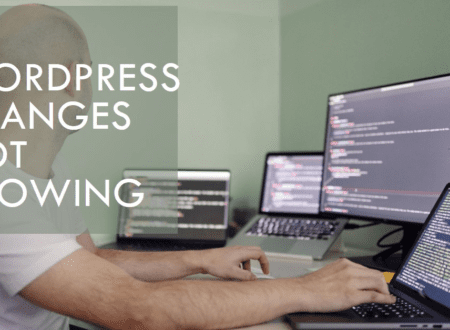
248 Comments