By default, every WordPress site has a leave reply section at the bottom where users can comment on the blog post and share their thoughts. Although it’s a great option to engage with the reader, the purpose was also to help the reader quickly get in touch with the site owner. However, for some reason, you may not wish to have unity and wonder how to remove “leave a reply” in WordPress.
So, no more worries; we are here to help you with our detailed guide on removing the leave-a-reply section in WordPress. Whether you want to remove this section for a specific post or the whole website’s existing or future pages, we got you covered. Let’s get a quick dive into it.
How to Remove a Reply in WordPress?
Before we dig into how to remove the leave a reply section in WordPress, you must know there are two sides to it. First, you can disable the comments in WordPress and then delete every comment you or the user made. Second, you can remove this section from all future posts and under the discussion tab from admin settings.
So, let’s find out together all the possible ways to remove the leave a reply section in WordPress without using any third-party tool or knowing how to code.
Remove comments from the entire website:
There might be several reasons for which you might wish to remove comments from the entire WordPress. If so, you must wonder how to remove the leave a reply section in WordPress’s whole site. So, don’t worry; it’s still possible, and here is how.
- Login to your WordPress dashboard and access the discussion menu under the settings tab at the left sidebar.
- Here you can see the default post settings option where “allow people to submit comments on new posts” will automatically be checked, and you need to uncheck this element.
- Don’t forget to update settings by clicking on the save changes option at the bottom left of the settings page.
That’s it; disabling comments on all pages is straightforward. However, it’s worth mentioning here that this method is suitable for turning off the comments of future posts and the existing post comments. If you have already published some of the comments, then you have to adopt another method we will discuss here. So, just stick with us till the end.
Remove leave a reply from an individual post in WordPress:
You must be excited to know that there are two ways to remove the leave-a-reply section of an individual post or page. Either using this “quick edit” feature or “edit post” mode, both are good for removing or stopping future comments. Here is how.
Using edit post mode:
To remove
- Login to your WordPress dashboard and get access to the post or page on which you want to remove the comment section.
- Once the post opens in edit mode, you will find a “gear” icon at the top right side of the dashboard.
- Select the option and hover your mouse from “block” to “post” to access the settings.
- Scroll down the “post” section to find the discussion dropdown menu. Click on it and uncheck the feature of “allow comments” that was checked by default by WordPress.
- Next, save or update your settings from the “update” option at the top sidebar of the dashboard.
This was how you could remove the leave a reply section from any individual page or post in WordPress in just 5 simple steps.
Using quick edit:
If you have already published a post or are in a hurry and want to remove this quickly, leave a reply section from an individual post. So, here is a solution.
- Login to the WordPress dashboard
- Go to the post menu and get access to all the pages.
- Hover over the post you want to turn off commenting, and you will find an option for quick edit posts under it.
- Just click on it, and you will find an option to allow comments to be checked. You will just need to uncheck the option.
- Update the settings, and that’s all done.
Remember, it doesn’t matter whether you already have comments on that post. You can still use this method and turn off future comments on any post.
Remove comment section of multiple pages at once:
Suppose you want to remove the leave a reply section in WordPress but for just a few pages – not from a specific post or the entire. Don’t worry; here is the solution for how to remove the leave a reply section or multiple pages at once.
All you need to do is;
- Access all posts or pages by clicking the post or page menu at the left sidebar.
- Next, you will find a small box on the left side of each post. Just simply check each post you want to edit.
- At the bottom left side, change the settings from “edit” to “bulk actions” and hit the apply option to start editing the posts in bulk.
- A screen will appear where many settings will be available, but you must hover over comments and select “don’t allow” to turn off commenting.
- Lastly, click on update settings to save the changes you made.
That’s it; now the comment or leave a reply section will disappear from all the selected posts or pages.
Remove the leave a reply section with a plugin:
Although removing the “leave a reply” section in WordPress is straightforward, you do not need to use any plugin. But, many beginners prefer to use a plugin to make the process easier or to get more control over the features. So, here is the simple process to remove the “leave a reply” section in WordPress with the help of a plugin.
- For this, you must have to activate and install the plugin. The one we recommend is named “disable comments.”
- Add this plugin from the left side of “plugins > add new.”
- Once installed and activated, go to the settings menu at the left sidebar and open disable comments.
- A screen will appear where you can see the multiple options to disable comments on a specific post or the entire website.
- Just check, mark your desired area, and save the settings.
This is how you can remove the “leave a reply” section from a WordPress site with the help of a plugin. This plugin will help you instantly allow or disallow the comments and give you control over your site to help stop spamming.
Why Remove a Comment Section in WordPress?
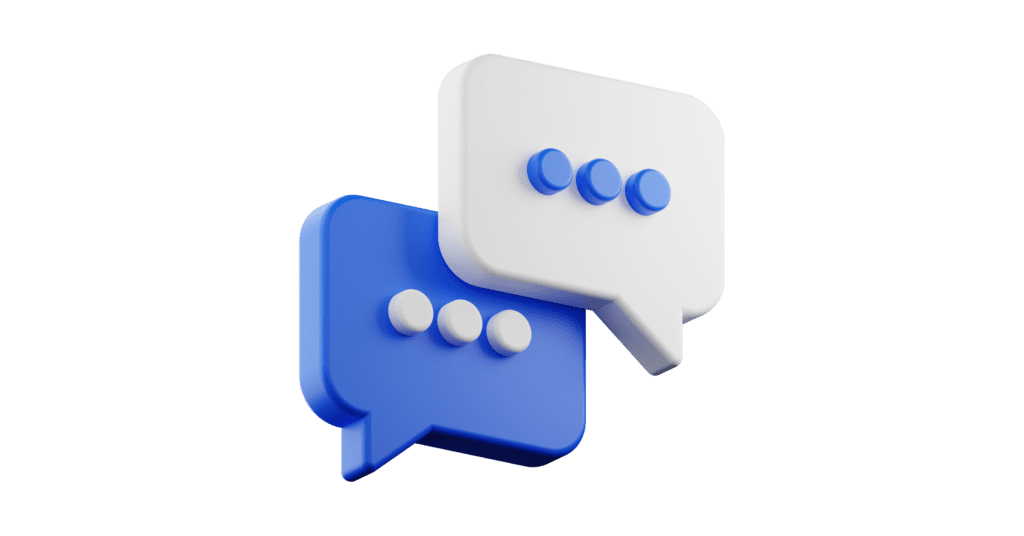
Although removing the comment section is uncommon, here are the potential that you should consider.
The first and foremost reason is spamming. Many WordPress site owners prefer disabling the comment section just because of spamming, which can also slow down the speed of your site because you are receiving tons of comments that are not even relevant. The potential solution will be to stop this feature rather than compromise on the speed factor of your site. However, certain types of websites don’t even need this commenting feature – just like the Brocher website and a page or post where you don’t need users to navigate or engage with the content. So, it’s always better to turn off the comments on such websites.
So, those were the potential reasons you should turn off commenting on your WordPress site. However, the reasons could vary, but we have stated all the possible ways to help you.
Why Not Remove the Comment Section in WordPress?
You might have already decided to turn off the commenting, but it’s good to know some basics of what opportunities you would miss out on before you do this.
First, you will miss out on all the suggestions the user provides as he cannot interact with you. This means you will miss the many opportunities for suggestions from the user side to improve your site experiences. Meanwhile, if you offer any product or service but have turned off the comment section, you might also lose your potential customer. It’s worth considering that positive comments on your website would also help you increase your site’s worth.
So, these were some of the basic reasons or cons of disabling the comment section. That’s why we highly recommend considering these points before you decide whether to do this or not.
Got Further Queries?
So, if you are stuck with us till the end, we are pretty sure that you already had the answer and now are confident to decide whether to remove the leave a reply section. If yes, then how. But, if you have any further queries, write in the comment section or contact us directly via our contact us page. We would love to help you out.
Till Next!


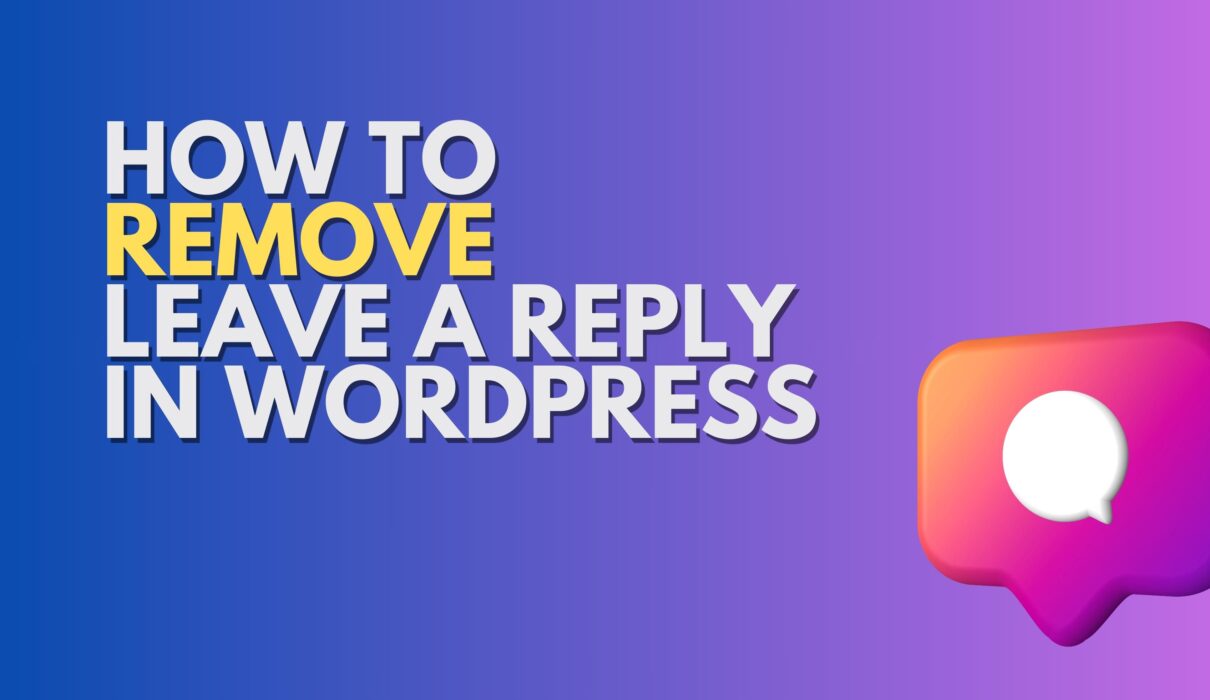





4 Comments