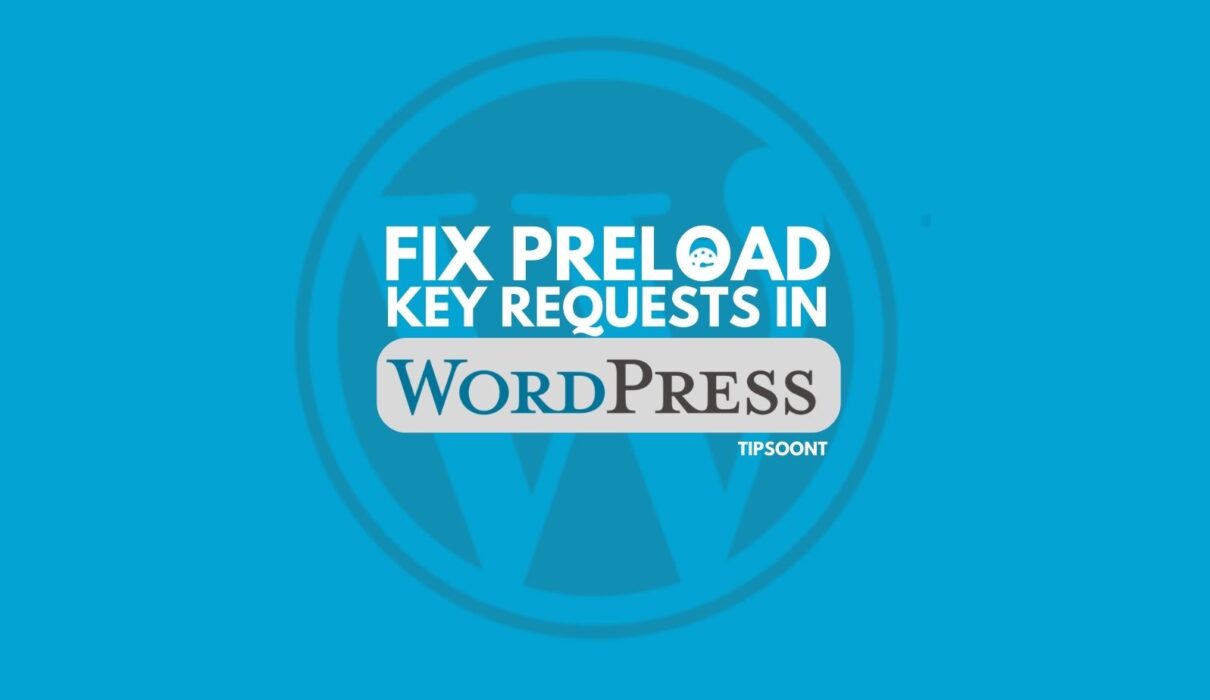Java scripts, images, and web fonts make your website unique. However, what if there is trouble in downloading files and images?
This is where preload key requests come in handy in wordpress. This tells the browser to download all the files earlier in the request chain. It also increases the performance speed of your website and provides an overall better experience.
So, let’s dig in and find out how to fix preload key requests in WordPress.
What Does a Preload Request Mean?
When someone visits your website, the browser will send a number of requests to the server to display the content. Next, the server will take some time to respond to these requests and send information to the browser. It is called the time to First Byte.
The server will start downloading these files and render them to display the content to the browser. Once the whole process has been completed then the visitor can access the data.
Browsers use ‘’request chains,’’ which means there are a number of smaller steps within larger ones. It takes time to get the result so a visitor can see the data on your site.
So, preloading key requests in WordPress is telling the browser to download essential files earlier rather than waiting in the download process. These files include Javascript, images, web fonts, etc.
Benefits of Preload Key Requests in WordPress:
As we discussed earlier, preload key request is the best web optimization technique. It can enhance the speed of your website and make it faster beyond the insight of page recommendations.
Preloading the key request is also crucial to your core web vitals. These are the Google matrices that measure your site loading, interactivity, visibility, and stability. These web vitals give your website an overall score, which makes it user-friendly. Three important core web vitals include;
- Largest contentful paint (LCP)
- First input delay
- Cumulative layout shift
Preloading key requests has a great impact on all these vitals. Additionally, preloading key requests has a great impact on LCP. In which large content or images preload and have quick access to visitors.
In the era of SEO, google and other search engines prefer fast-loading and interactive content. Despite all other better experiences, preloading key requests are also very important from an SEO point of view. It helps to push your site to rank first, and more users can experience content.
Disadvantages of Preload Key Request:
Preloading key requests is a great idea from a performance perspective. However, trying to preload a large amount of data causes bottlenecks and works against your site page load time. Because as we know browsers send a chain of requests to the server. If we allow too many elements to preload, it takes time to display.
It is worth choosing carefully which files should preload to have a greater and more meaningful impact. These files should be Java script, HTML, and web fonts because these tend to be the heaviest files.
How to fix Preload Key Request in WordPress
You can fix preload key requests in WordPress with both methods, with and without a plugin.
However, before making any noticeable changes to your website, like custom code or any other, it is beneficial to have a backup of a functional version of your website. This safety precaution means that if you make a mistake, you have access to your website in a backup format.
Preload Key Requests in WordPress Without Plugin.
If you want to preload key requests on your own without a plugin, you have to follow these simple steps;
- Firstly, identify the critical assets flagged in page speed insight(PSI).
- Then add the link rel =“preload” to these files
- Remember to add these files in the head of HTML tags
- To go to the header in WordPress, go to Appearance > Theme editor and find the header to paste these links.
Example:
<link rel=”preload” as=”type-of-content” href=”critical-example.js”>
or

Preload Key Request in WordPress With Plugin
Preload key request is a web performance optimization technique that you can use to improve the WordPress core web vitals. If you want a very organized and comprehensive solution, there are a number of plugins that include;
- WP Rocket or WP Optimize
- Autoptimize
- Perfmatters
- Assestcleanup
How to fix Preload Key Requests in WordPress on WP Rocket
Fonts are the main files that need to be preloaded on any website. Targeting specific fonts is more attractive and useful rather than multiple fonts. Because it gives you a ‘’bottleneck’’ and works against you.
Preload Web Fonts:
These are the following simple steps to preload fonts in WP Rocket;
- Install and activate the WP Rocket plugin.
- Check page insight recommendation and make sure the flagged assets are fonts with the extensions of ttf, svg, woff, and woff2.
- Now log in to your website > Dashboard > setting >WP Rocket > preload > preload fonts.
- Copy the file recommendation from your PSI and paste it into the fonts preload.
- Save changes and fonts are preloaded.
Preload CSS Files:
WP Rocket has an automatic preload CSS file option. If it doesn’t work and the file is being flagged, there is another way to handle the problem.
- Install the WP Rocket header and footer plugin.
- Paste the recommended link in the example specified by Google in the head section.
- The CSS file will preload
- In this way, you can add any recommended file on page insight to preload
FAQ:
Is preloading key requests important for websites?
Yes, preload key requests are important for websites in both aspects – To increase the speed of the website and, from an SEO point of view, push to rank the website on the top.
How do I preload key requests in WordPress?
There are two methods: without plugins and with plugins. These are the solid plugins to preload in WordPress: WP Rocket, Autoptimize, Permatter, and Assestcleanup.
Does preloading key requests improve user experience?
Yes, preloading key requests increases your website speed, and it takes no time to display essential content first to the user.
- Best Visual CSS Live Editor Plugins for WordPress (2025 Update) - September 9, 2025
- Benefits Of Improving Your Web Design (2025 Updated Guide) - September 9, 2025
- How to Add Custom Fonts in Elementor Free | 3 Step Guide Using a Plugin|(2025 update) - September 8, 2025