To disable comments in WordPress, you can either disable them for a single post or page, disable them for all future posts, or use a plugin for more control. For individual content, edit the post or page, find the Discussion box in the sidebar, and uncheck Allow comments before saving. To disable on new content, go to Settings > Discussion in the dashboard and uncheck Allow people to submit comments on new posts.
Whether you want to disable comments in WordPress for SEO purposes or to prevent spam, your concern is quite fair. And yes, you don’t need to worry; by simply disabling comments, you can avoid spam comments and improve the site’s performance too.
Disable Comments In WordPress
In 2025, spam comments are more persistent than ever, and manual moderation can consume valuable time. Comments also introduce external links that may impact your SEO negatively if not managed carefully. Additionally, comments can affect site loading speed, especially for busy sites, impacting user experience and search rankings.
How to Disable Comments in WordPress (Resolve)
There are three effective methods to disable comments in WordPress in 2025:
1. Use WordPress Built-in Settings
- Navigate to Settings > Discussion in your WordPress dashboard.
- Uncheck “Allow people to post comments on new articles” to disable for future posts.
- On individual posts/pages, open the editor, toggle off “Allow comments” under the Discussion panel.
- Bulk disable comments by editing multiple posts at once from the Posts or Pages list.
2. Install a Plugin for Advanced Control
- Use popular plugins like Disable Comments or Disable Comments – Remove Comments & Stop Spam.
- These plugins allow full control: disable comments site-wide, by post type, or specific pages.
- They also remove comment widgets, related dashboard menus, and stop pingbacks and trackbacks.
- Many plugins improve SEO by hiding external links in comments from search engines and blocking spam automatically.
3. Apply Custom Code (For Developers)
- Add code snippets to your theme’s
functions.phpto disable comments entirely on all post types. - Remove comment display by commenting out or deleting
comments_template()calls in theme files. - This method offers the cleanest solution without extra plugins, but requires coding knowledge.
SEO Considerations (Optimize)
Disabling comments can optimize site speed and reduce spammy external links, which are favorable for SEO in 2025. If comments are left enabled, use SEO-friendly plugins that add “nofollow” to comment links or remove website URL fields to prevent spammy link building. Regularly clean up old comments to keep your database lean and your site running smoothly.
By following these up-to-date methods, WordPress site owners in 2025 can confidently control their comment sections, improve site performance, and protect their sites from spam and SEO pitfalls.
Here are a few options to consider :
Option 1: Disable comments on all future posts
This is the simplest way to prevent comments on all new articles going forward.
- From your WordPress dashboard, navigate to Settings > Discussion.
- In the “Default post settings” section, uncheck the box next to “Allow people to submit comments on new posts.”.
- Scroll down and click Save Changes.
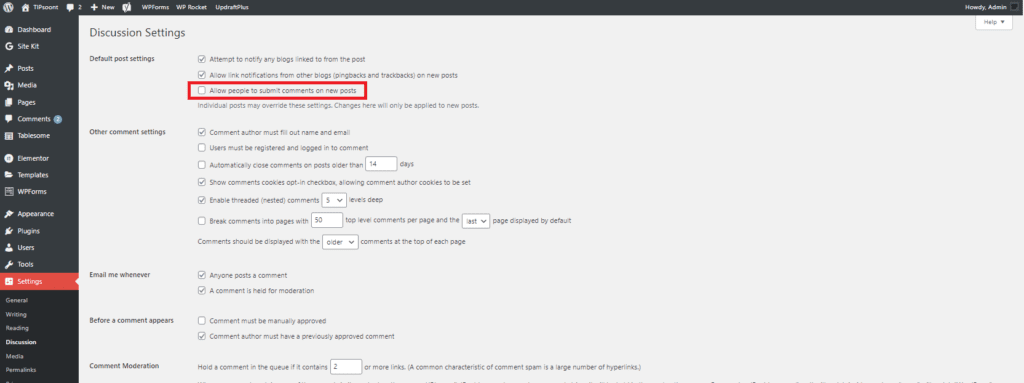
Option 2: Disable comments on existing posts and pages in bulk
For sites with many existing posts, this method lets you turn off comments on multiple articles at once.
- Go to Posts > All Posts (or Pages > All Pages) from your dashboard.
- Use the checkbox at the top to select all posts on the current page.
- From the “Bulk Actions” dropdown menu, choose “Edit” and click Apply.
- In the new bulk edit panel, find the “Comments” dropdown and select “Do not allow.”.
- Click Update to apply the changes to all selected posts.
Option 3: Disable comments on a single post or page
If you only want to turn off comments for a single piece of content, follow these steps.
- Navigate to Posts > All Posts (or Pages > All Pages) and click Edit on the desired item.
- In the right-hand settings panel, click the Discussion tab.
- Uncheck the box that says “Allow comments”.
- Click Update to save your changes.
Note: If you don’t see the “Discussion” option, click the three vertical dots icon (or Screen Options for Classic Editor) at the top right of the editor and enable the Discussion panel.
Option 4: Disable comments using a plugin
For the most complete and easy-to-manage solution, use a plugin. The “Disable Comments” plugin is a popular and effective choice.
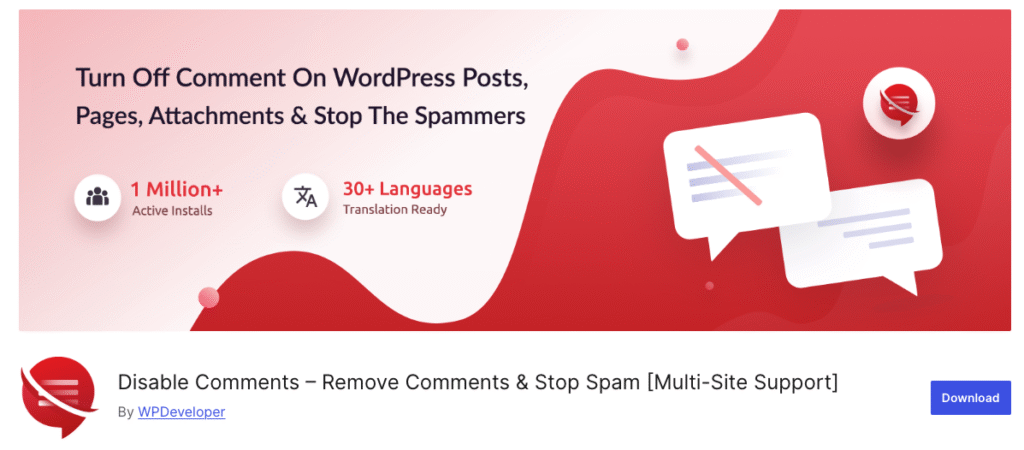
- Go to Plugins > Add New and search for “Disable Comments.”.
- Install and activate the plugin.
- Go to Settings > Disable Comments to configure the settings.
- You can choose to disable comments “Everywhere” or for “On specific post types” (e.g., posts, pages, or media).
- Click Save Changes.
Option 5: Remove existing comments
Disabling new comments does not automatically remove old ones. To delete existing comments:
Navigate to the “Trash” link and click “Empty Trash” to permanently delete the comments.
Go to the Comments section of your WordPress dashboard.
Select all comments by checking the box at the top of the list.
Choose “Move to Trash” from the “Bulk Actions” dropdown and click Apply.
Option 6: Disable comments on a specific page or post in WordPress:
Here is the simplest and quickest way to disable comments in WordPress by using the simple settings option.
And for this, all you need to do is;
- Log in to your WordPress dashboard and open up the post you want to turn off the comments on
- Then, check out the right-hand sidebar, and here you will find an option for Discussions.
- Here, simply, you need to uncheck the Allow comment box option.
- Don’t forget to save and update the settings.

That’s it! People won’t be able to comment on that specific page or blog post.
Good to know: it would limit the people from future comments and won’t delete the previous comments. It would be best if you did this manually under the comments tab of your WordPress dashboard.
Good to know: if you still want to open the comment section of any specific post, you can do this without changing these settings (by using the above-stated method).
option 6:Disable comments on all published posts:
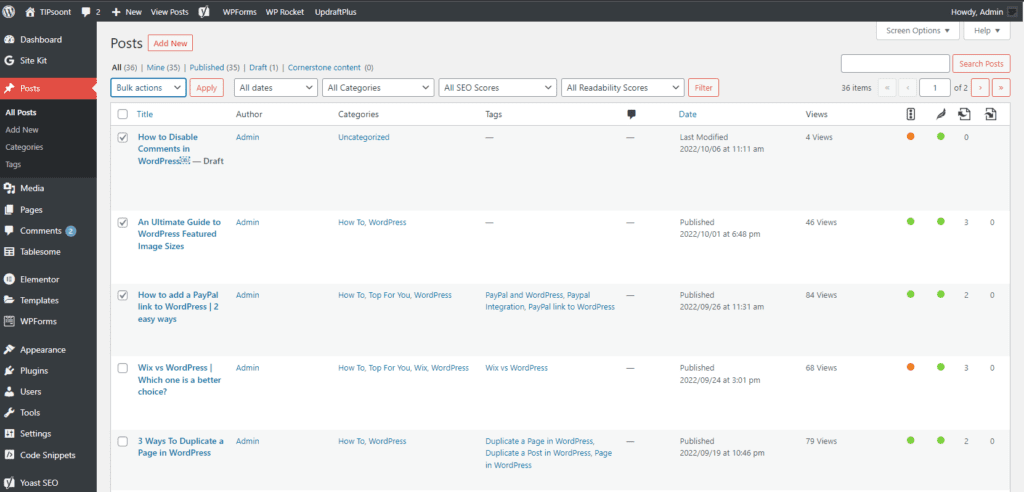
What if you were not aware of the opportunity you disable comments in WordPress, and now you are thinking that it’s too late? No, it’s never been too late; you still have a chance to turn off the comments on all your published posts.
Let’s find out how you can do this.
- Log in to your WordPress dashboard and then go to posts
- Select all the posts you want to disable comments on and click Apply
- Here, you will be able to perform a specific action in bulk
- Select the option Don’t allow comments from the drop-down below
- And don’t forget to update the settings
Now, the comment section for all of your published posts is closed. You can also change the author name, status, and format of the posts in bulk using the same process.
Bonus: Delete all Comments in WordPress
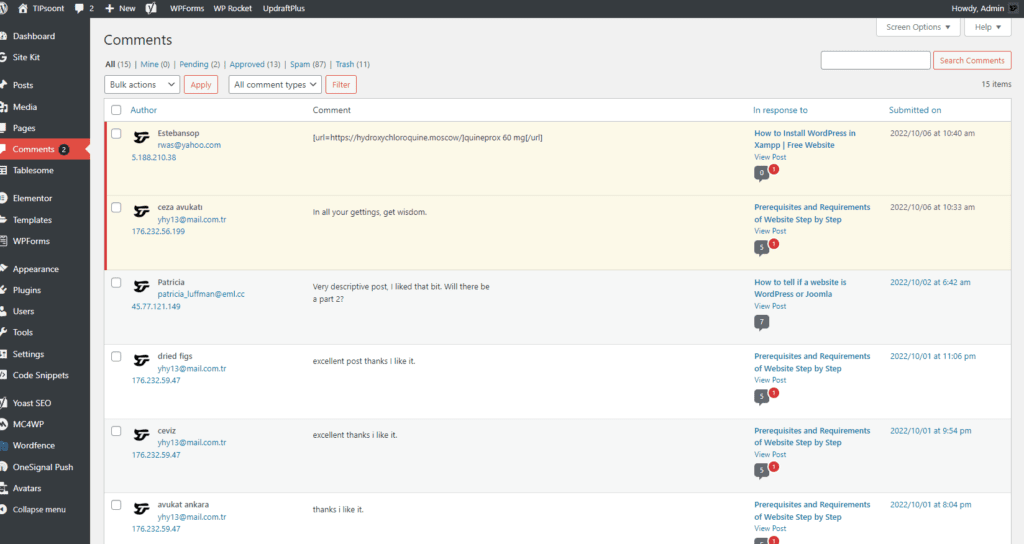
Although we had enough discussion on how you can disable comments in WordPress, what if you still have a remaining concern about how you can delete all the existing WordPress comments from your site?
Well, you don’t need to roam around for the answer. Here you will get to know how you can achieve this with just a few clicks.
- Just log in to your WordPress dashboard and
- Find the option of comments in the left sidebar
- Select all the comments you want to remove
- Next, choose the option of removing to the trash, and then click apply
- Yes, the comments have been moved to the trash folder, from where you can remove them permanently
Good to know: by applying this method, you can delete selective or a bunch of comments. But if your site has a vast number of comments, you need to repeat this process again and again.
To disable comments in WordPress, you can either disable them for a single post or page, disable them for all future posts, or use a plugin for more control. For individual content, edit the post or page, find the Discussion box in the sidebar, and uncheck Allow comments before saving. To disable on new content, go to Settings > Discussion in the dashboard and uncheck Allow people to submit comments on new posts.
Why Disable Comments in WordPress?
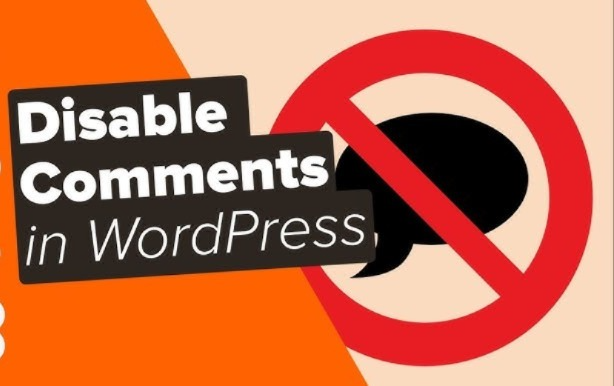
Disabling comments in WordPress in 2025 offers several important benefits. It effectively eliminates spam comments, which remain a major headache for site owners, thereby reducing manual moderation time and enhancing site security. Disabling comments also enhances website performance by reducing database load and speeding up page load times, which positively impacts SEO rankings.
Moreover, turning off comments reduces the risk of legally sensitive or inappropriate content being published by visitors, protecting site owners from potential liabilities. Overall, disabling comments streamlines content management and keeps the website clean and professional in 2025’s evolving digital environment.
- Starters especially need to disable those comments badly, as those comments don’t have any link with the conversation, but they are just made for the spammy links.
- Having useless spam comments on your site will decrease its speed and performance; nothing else. And disabling them would help you to improve load time.
- Several types of websites don’t necessarily need a comment section. That’s why disabling them is the best choice.
- There would be specific posts that don’t need any comments, just like your about us section or a product page.
Reasons to Disable Comments
- Prevent Spam and Malicious Links: Bots often target comment sections, and disabling comments is a direct way to prevent unwanted, spammy content and potential security risks like viruses or phishing links.
- Reduce Moderation Workload: Managing a comments section requires time and effort to monitor, approve, or delete comments, which can be significant.
- Maintain a Clean Appearance and Professionalism: For businesses, portfolios, or informational sites, comments can clutter the page and detract from a polished, professional look.
- Control User Interaction: Disabling comments gives you complete control over how users interact with your content, allowing you to direct them to other engagement channels.
- Focus on Conversions: For sites focused on sales or lead generation, it may be more effective to have users fill out a contact form rather than leave a comment.
- Unnecessary for Certain Content: If your site is purely informational, or you have time-sensitive or interaction-independent content, discussion may not be needed.
- Avoid Negative or Hurtful Discussions: Comments sections can sometimes attract negativity or be hurtful to your site’s reputation, so disabling them can prevent this.
When It’s a Good Idea
When Moderation Resources Are Limited: If you don’t have the time or staff to manage a comment section effectively, disabling it can save resources.
Business or E-commerce Sites: To maintain a professional appearance and direct users to product inquiries or contact forms instead of public comments.
Informational Websites: For content that is meant to be read and absorbed rather than discussed.
Specific Pages: To prevent discussion on controversial posts or to ensure a cleaner user experience on landing pages.
So, these are some of the reasons why you should disable the comment section.
In short, considering this idea is worth it, and you don’t need to roam around for how you could do that, as Tipsoont is there with their exquisite tips
Enabling comments in WordPress
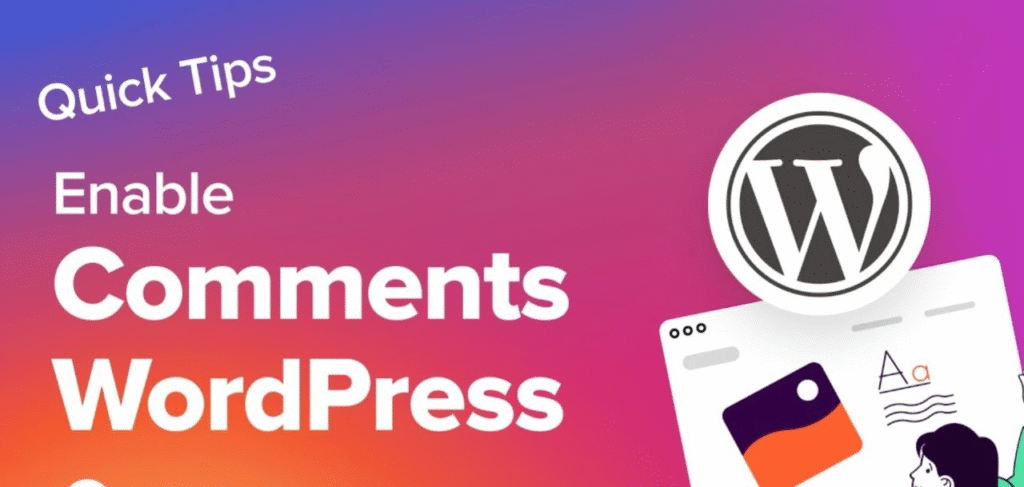
Enabling comments in WordPress can boost user engagement and improve SEO by encouraging interaction and adding fresh, relevant content to your posts. In 2025, comments signal to search engines that your site has an active community, which can enhance authority and relevance. However, it’s important to moderate comments to prevent spam, which can harm SEO. Using built-in WordPress settings or SEO-friendly plugins ensures that comments are well-managed and contribute positively to your site’s ranking and user experience
How to Enable Comments in WordPress
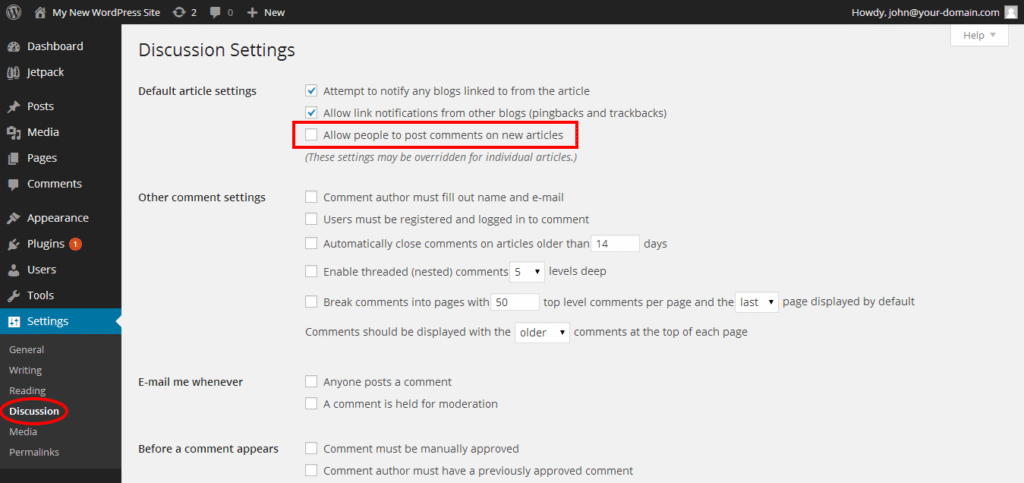
To enable comments in WordPress, log in to your dashboard, go to Settings > Discussion, check the box for “Allow people to submit comments on new posts,” and then click Save Changes. For existing posts or pages, you can also enable comments individually by editing the post or page, finding the Discussion box in the editor, and ensuring “Allow comments” is checked, then saving your changes.
Enable comments for all new posts and pages by default:
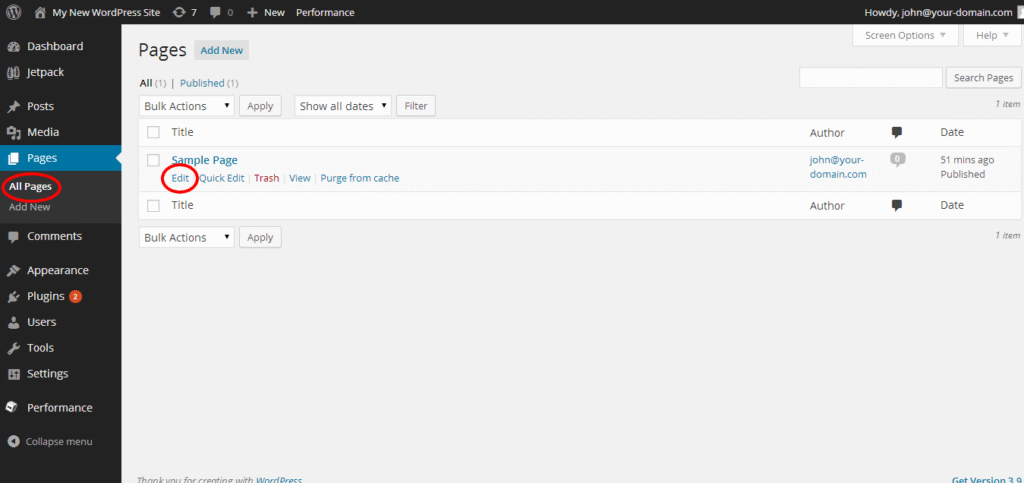
- Log in to your WordPress dashboard.
- Hover over Settings in the left-hand menu and click on Discussion.
- On the Discussion Settings page, find the section for Default article settings.
- Make sure the checkbox next to “Allow people to submit comments on new posts” is checked.
- Scroll to the bottom of the page and click Save Changes to apply your new settings.
Enable comments on a specific existing post or page:
- From your dashboard, go to Posts > All Posts or Pages > All Pages.
- Hover over the title of the post or page you want to modify and click Edit.
- In the post or page editor, look for the Discussion box.
- If you don’t see the Discussion box, click on Screen Options at the top right of the screen and check the box next to Discussion to make it visible.
- Inside the Discussion box, make sure the “Allow comments” option is checked.
- Click Update or Publish to save your changes.
Final Thoughts:
It is clear that effectively managing or disabling comments remains an important option for many site owners to maintain site integrity, reduce spam, and streamline user engagement. WordPress offers multiple built-in methods to disable comments globally or selectively, such as through the Discussion settings in the dashboard or by bulk editing posts and pages. For enhanced control and ease, popular plugins like “Disable Comments” provide site-wide disabling of comments, hiding all comment-related elements from the dashboard and frontend with just a few clicks.
For users comfortable with coding, adding custom snippets to the theme’s functions.php file offers a lightweight, plugin-free way to completely disable comments across all post types, including hiding existing comments and removing comment menus. This 2025 approach balances flexibility, ease of use, and performance optimization.
Ultimately, disabling comments can free up administrative time, reduce spam and clutter, and help focus visitor interaction on other channels like social media or newsletters. Whether through built-in options, plugins, or custom code, WordPress provides robust tools to keep comments under control while maintaining a professional and polished website experience in 2025 and beyond.
FAQs
1. How can I disable comments on all future posts in WordPress?
2. Is it possible to disable comments on specific posts or pages only?
Yes, you can disable comments on individual posts or pages. Edit the post or page in the WordPress editor, find the Discussion settings on the right panel, and select “Closed” to disable comments on that specific content.
3. Can I bulk disable comments on multiple posts or pages at once?
Yes, you can bulk disable comments by selecting multiple posts or pages from Posts > All Posts or Pages > All Pages, choosing “Edit” from the bulk actions dropdown, and then setting comments to “Do not allow” before updating.
4. Are there plugins available to help disable comments in WordPress?
Yes, popular plugins like “Disable Comments” and “WPCode” can help you disable comments globally or selectively with just a few clicks. These plugins remove comment forms, hide existing comments, and can disable comments on media attachments as well.
5. How can I completely remove comments including all traces from my WordPress site?
For complete removal, you can use plugins like “Disable Comments” which hide all comment-related areas in admin and frontend or manually add custom code to your theme’s functions.php file to disable comments site-wide, remove comment menu pages, and prevent comment forms from showing
- Best Visual CSS Live Editor Plugins for WordPress (2025 Update) - September 9, 2025
- Benefits Of Improving Your Web Design (2025 Updated Guide) - September 9, 2025
- How to Add Custom Fonts in Elementor Free | 3 Step Guide Using a Plugin|(2025 update) - September 8, 2025








2 Comments