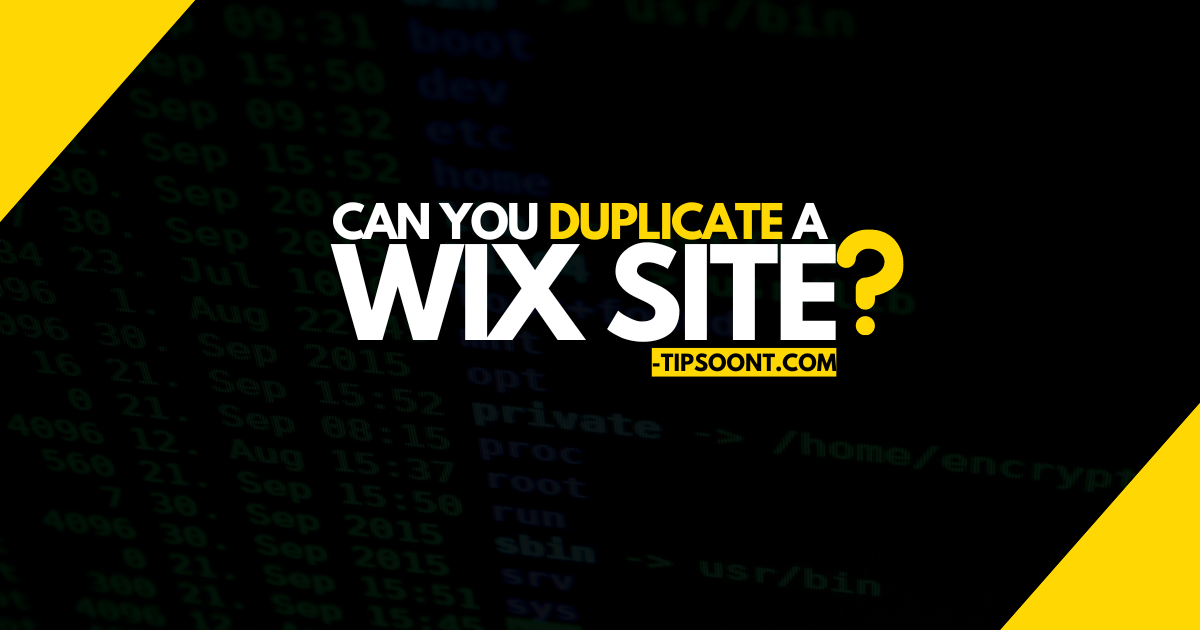Suppose you are testing a site’s design elements before making it live; a quick question will arise: “Can you duplicate a Wix site?”.
The short answer is YES; duplicating a Wix site or page is possible. But how to do so is something we will also discuss in today’s guide so that you don’t have to go back and apply the same customization each time during testing or while creating different localized versions of a site.
So, without further ado, let’s dig in.
What Happens When You Duplicate a Site on Wix?
Duplicating a Wix site means replicating its original content: site structure, design, elements, and even functionalities into a new site.
Additionally, each page on the original site will be replicated onto the duplicated site, preserving all text, images, videos, and other media content. This ensures that the duplicated site closely mirrors the original content. Moreover, duplicating a site also ensures design elements applied to the original site, such as templates, themes, fonts, colors, and styling, are transferred to the duplicated version.
All of this helps to maintain consistency in the overall look and feel between the two versions.
It is useful when creating multiple site versions for different purposes, such as testing new designs or creating localized versions for different regions.
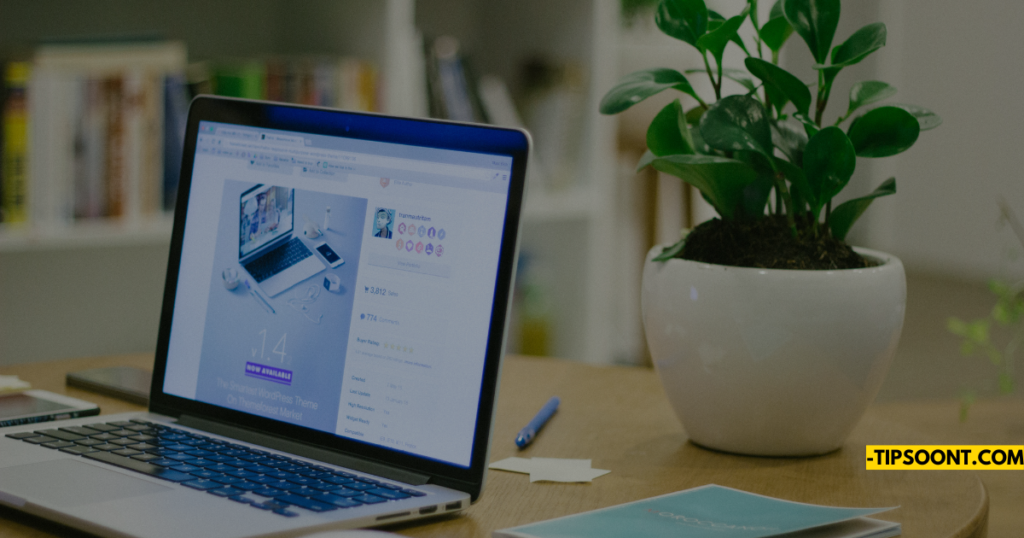
Good to Know: The duplicated site operates independently from the original one. Any changes made to one site will not automatically reflect on the other unless synced together.
Can You Duplicate a Wix Site or Page?
Yes, you can duplicate entire Wix sites and individual pages within a site. Meanwhile, Wix’s “site duplication” feature has also made it much easier.
This feature is particularly useful for creating backups, experimenting with design changes, or creating similar pages with minor variations.
Important Note: When you duplicate your site, important or sensitive information like orders, contacts, or invoices will not be replicated.
How to Duplicate a Wix Site?
Following are the steps you need to follow to duplicate a Wix site.
- Initiate the process by logging in to your Wix account and navigating to the site you want to duplicate.
- Click the “Site Actions” menu at the Editor’s top right corner.
- Select “Duplicate Site” from the dropdown menu.
- Wix will prompt you to confirm the duplication. Click on “Duplicate” to proceed.
- The duplication process will begin, and Wix will create an exact copy of your site, including all its pages, content, design elements, and functionality.
- Once the duplication process is complete, you’ll have a new instance of your site, which you can manage independently from the original.
Remember, changes made to one site will not be replicated to the other after duplication. If you want to do so, you have to do it manually.
How to Duplicate a Wix Page?
Initiate the process by following these simple steps.
- Firstly, open the Wix Editor and navigate to the site containing the page you want to duplicate.
- Click on the “Pages” menu on the left sidebar to view all the pages on your site.
- Hover over the page you want to duplicate, and you’ll see three dots (…) appear.
- Click on the three dots to open the page options menu, then select “Duplicate” from the dropdown list.
- That’s it; Wix will immediately duplicate the selected page within the same site.
You can easily customize the duplicated page and make changes or adjustments.
How Do You Transfer a Duplicate of Your Site to Another Wix Account?
Suppose you change your site ownership and plan to duplicate your Wix site to transfer it to someone else.
This is not the right way; you can easily transfer your Wix website to another account without creating a duplicate. The process is straightforward where all you need is;
- Log in to your Wix account and access the Wix editor to access the site dashboard.
- Look for an option similar to “Site Actions” or “Site Settings.”
- Within the settings, you should find an option to “transfer site.”
- Enter the email address of the new site owner and click on next. Here, you can also select the role of the home you are transferring to the website.
- Confirm the details and proceed with the process by clicking on transfer ownership.
Remember, when transferring your Wix website, you can keep a copy of the site as a backup.
Ready to Revamp Your Website?
So, it doesn’t matter how many pages your website has; you are still a duplicate of a Wix site. However, the process can take longer and affect the editor’s performance. All you need to do is follow the steps mentioned above.
Get ready to revamp your website by transferring, deleting, unpublishing a Wix site, or duplicating. It all gets possible in Wix.
If you enjoyed reading, don’t forget to subscribe to our newsletter for more exquisite posts like this.
Till Next!
Also Explore: Elementor Vs Gutenberg – Don’t Choose Before You Read!
FAQs
Yes, you can duplicate both entire Wix sites and individual pages within a site.
No, the duplicated site operates independently. Any changes you make to one site will not be reflected on the other unless synced manually.
Sensitive information like orders, contacts, and invoices are not copied over to the duplicate site.
Instead of duplicating, you can directly transfer ownership within your Wix account by entering the new owner’s email address and selecting their access role.
Yes, duplicating a website with many pages can take longer and potentially slow down the editor’s performance.
- Top 20 Trusted Online Earning Sites With Skill And Without Skill in 2025 - March 1, 2025
- 50% OFF on WordPress Website Design Services: Get Your Website for Just $199 - January 4, 2025
- Top 6 Web Developer Soft Skills & Hard Skills in 2024 - December 18, 2024