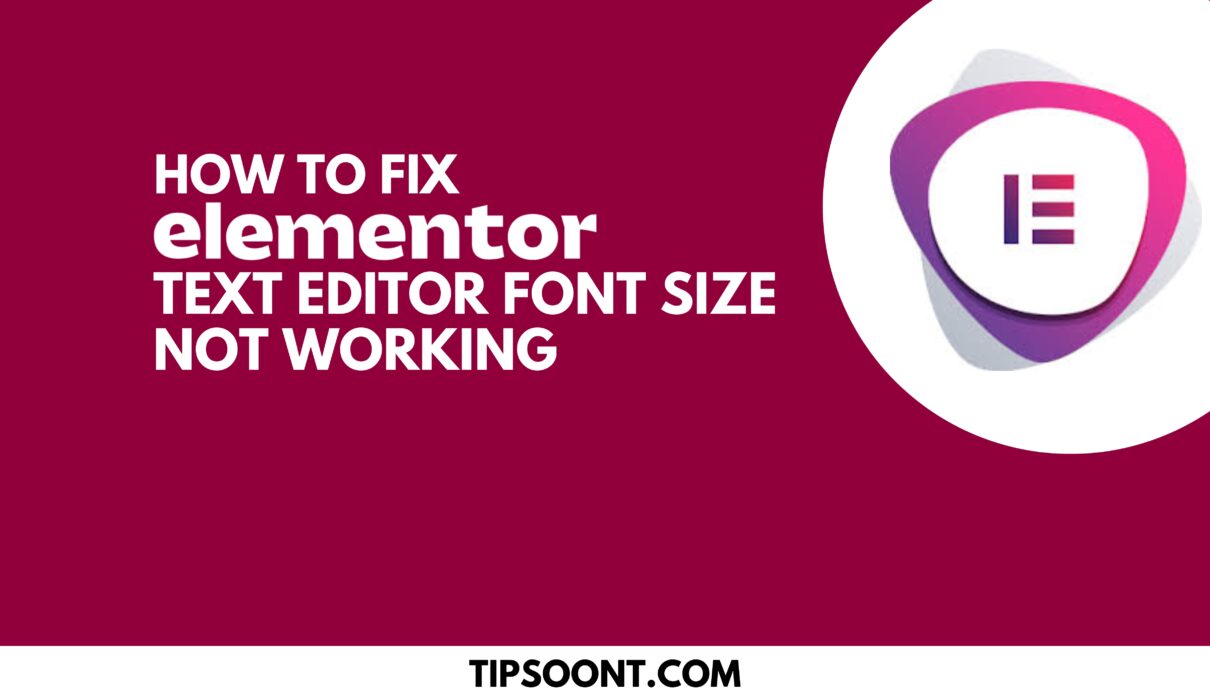Different font sizes, styling, or coloring play an essential role in website customization or creating a unique look. When Elementor is there with plenty of fonts, you won’t have to worry anymore. But what if you are trying to edit the font size, leading to an annoying bug of “elementor text editor font size not working.”
Well, this is a common bug and could be frustrating. In today’s guide, we will discuss how you can resolve the issue of “elementor text editor font size not working.” So, without further ado, let’s dig in.
Why is Elementor Text Editor Font Size Not Working?
For several reasons, the elementor text editor font size may not work. However, it is more likely to happen due to cache. For example, if you use any cache plugin, clear it, and it will resolve. If not, you may have to deactivate all the plugins other than the elementor. If the bug is resolved, activate all the plugins individually to spot the culprit. Once spotted, you can delete that plugin. Furthermore, the server-side cache can also be the reason for this, and you may have to connect with the Web hosting provider to clear all those caches.
Another reason could be the conflict between a theme or CSS styling, due to which the elementor widget overrides and leads to this issue. However, this could generally happen with the elementor widgets only, not with the default menu or widgets.
Let’s dive deeper into it and find out how to solve the elementor text editor font size not working bug.
How to Resolve Elementor Text Editor Font Size Not Working Bug:
So go to the styling tab under the elementor text widget, and you find out that the elementor widget is not working and not letting you customize the link, font, size, or any of these. It means the changes you made were not showing at the front end. Sometimes, even setting back all those fonts to default or disabling the elementor fonts wouldn’t work. This situation is annoying, but we are here to save you from all this hassle.
To resolve this issue, you only need a simple code that we will give you in this guide. So, without further ado, let’s get into the process and find out how to resolve the font sizing, styling, or coloring issues from the elementor widget.
Method #1
- Login to your WordPress dashboard and get access to the page you want to edit by clicking on the “click with elementor” button.
- Drag a new text widget to the canvas.
- Next, go to “advanced” and scroll down to find the custom CSS at the bottom.
- Here you will place this code.
.elementor-text-editor p{ font-size: inherit; line-height: inherit; letter-spacing: inherit; }- That’s it. The problem should be resolved, and the process is simple.
Remember, this simple trick could save you a lot if you want to resolve the” elementor text editor font size not working” issue or suffer with the link color or any other similar issue. Furthermore, with this code’s help, you can change that page, and all the changes will be saved for future pages. That’s why you don’t have to check and use the code repeatedly.
For all those reasons, this one is the most recommended method.
Method #2
Another method you can try to resolve the “elementor text editor font size not working” bug is by changing it directly from the classic text editor. The only problem with this method is that it will become tricky for all the non-tech users who don’t know how to code. Under this method, you must go back to the text tab and add different codes and styling to customize it. That’s why it is for more advanced users and those with some coding knowledge.
Important Points to Consider:
Fonts play a significant part in your website looks. But, it doesn’t only need optimization; you should also consider the layout, structure, style, and many other factors so that it can align with the rest of the page. That’s why considering font size is important, but establishing a hierarchy in it is also crucial so that it won’t destroy the message you are trying to convey. However, to make your website more customized or appealing, you can create different font sizes or text colors in one line using elementor. Remember, consistency is always the key, and you should also be consistent in all the styling, coloring, and font sizing of your website as it helps to create a brand image of your site.
Quick Looks:
How many fonts are available in elementor?
More than 800 built-in fonts are available in elementor, where you can choose any of them and customize it accordingly.
Can custom fonts be added in elementor?
Yes, adding custom fonts to elementor is entirely possible. You can download and use any of the Google fonts to elementor.
Do you need a pro version of elementor to use these fonts?
No, you can also take advantage of these fonts using the accessible version of elementor, but the customization opportunity wouldn’t be more comprehensive. However, you may have to use other plugins or custom coding to customize fonts.
KeyTakeaways:
Wrapping up the discussion with our quick takeaways from today’s guide;
- First of all, you need to find out the cause. It could be due to a plugin or cache. However, clearing the server side or other cache might resolve the issue. Otherwise, deactivating or activating all the plugins can also help.
- If not, place the code mentioned above in the advanced section of the text widget, and the problem will be resolved.
- The above-mentioned first method is as simple as it seems, even if it works best for any non-tech person. However, some coding knowledge is a must in the second method. That’s why it’s not recommended.
Hopefully, you got the answer to how to resolve the elementor text edit font size not working bug. If you have any more queries, write in the comment section; we would love to be there.
Till Next!
- Best Visual CSS Live Editor Plugins for WordPress (2025 Update) - September 9, 2025
- Benefits Of Improving Your Web Design (2025 Updated Guide) - September 9, 2025
- How to Add Custom Fonts in Elementor Free | 3 Step Guide Using a Plugin|(2025 update) - September 8, 2025