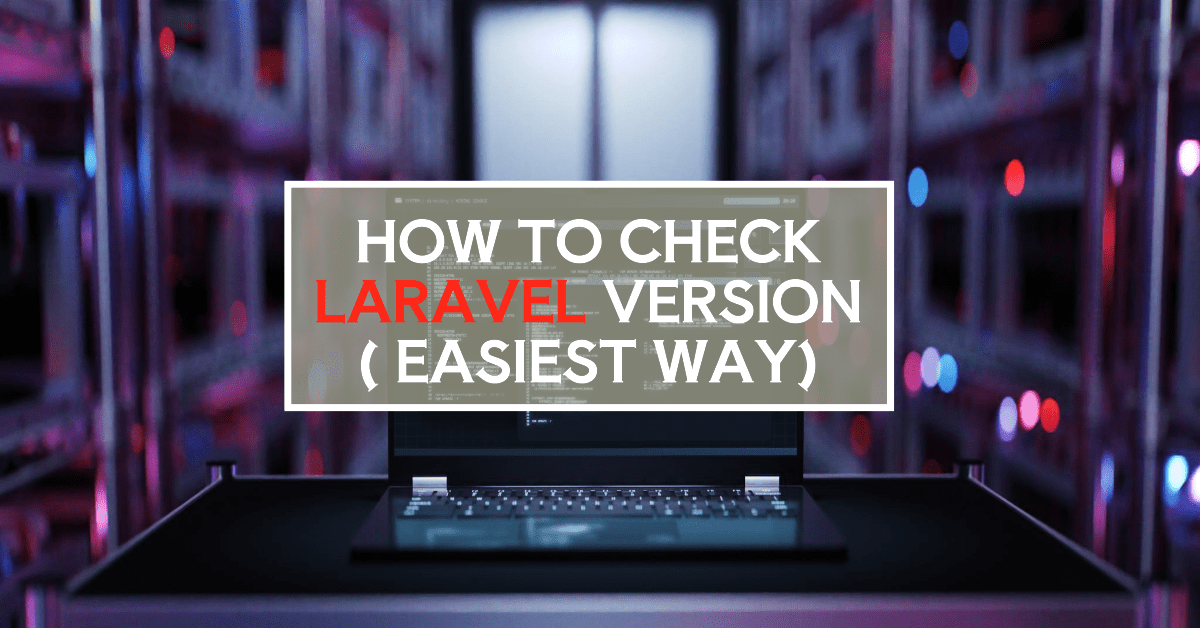Laravel is a popular PHP web framework known for its elegance and rapid development features. Its commitment to continuous improvement ensures developers have access to the latest features and security patches.
In today’s article, we’ll provide several methods for effortlessly checking your Laravel version. Whether you are using macOS, WSL, or Linux, we have your back. All you need to do is stick with us until the end.
The Quickest Way to Check the Laravel Version
Knowing which Laravel version you are using can help you in many ways.
For instance, if you want to upgrade or have any advanced features in your project, knowing the version can help you drastically. It also enables you to ensure the compatibility of the specific feature you are going to use.
Whatever the reason, one of the quickest and most recommended methods for checking the Laravel version is to use the Artisan command.
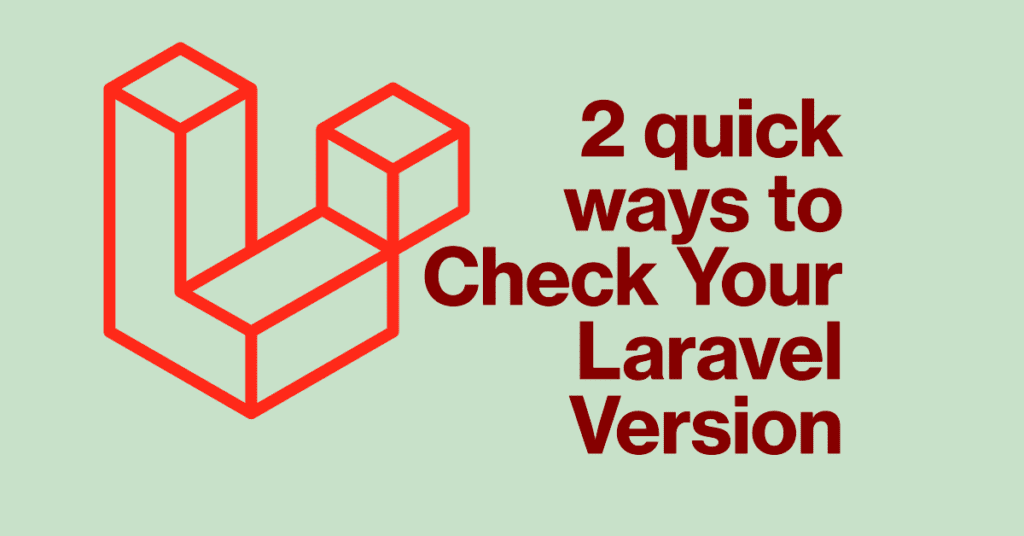
Here’s how to do it in just two steps:
- Step 1: Open your terminal or command prompt. (This is where you’ll type commands to interact with your project).
- Step 2: Navigate to your Laravel project’s root directory. Use the cd command to change directories within your terminal. Once you are in the project root directory, type the following command and press Enter:
php artisan –version
This simple command will display the current Laravel version installed in your project. It’s the most convenient method as it doesn’t require opening any additional files or using a code editor.
How to Check the Laravel Version of Your Current Project
If you are currently working on a project, check the Laravel project version.
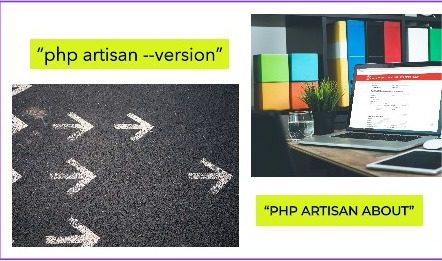
If so, then you have two options for this.
- First of all, you will need to hit the Artisan common “php artisan –version.” As a result, you will get something like “Laravel Framework 9.43.0.” That’s it; you are all done.
- Another command you can use to identify your Laravel Project version is “php artisan about” It was added a bit late to the Laravel system but is a helpful command that can give you lots of information about your project without any hassle.
Other Ways to Check Laravel Version
Checking composer.json file
Another way to determine your Laravel Project version is by inspecting the Composer.json file.
Here’s how to do it in just three steps:
- Open the composer.json file located in the root directory of your Laravel project.
- Search for the “require” section.
- Look for the entry for Laravel/framework. The version number will be specified next to it.
For instance, if you get something like this – then you have the 10.0 version installed in the file.
"require": {
"php": "^8.1",
"laravel/framework": "^10.0",
}Inspecting Application.php file
Another file where Laravel usually stores its version information is Application.php.
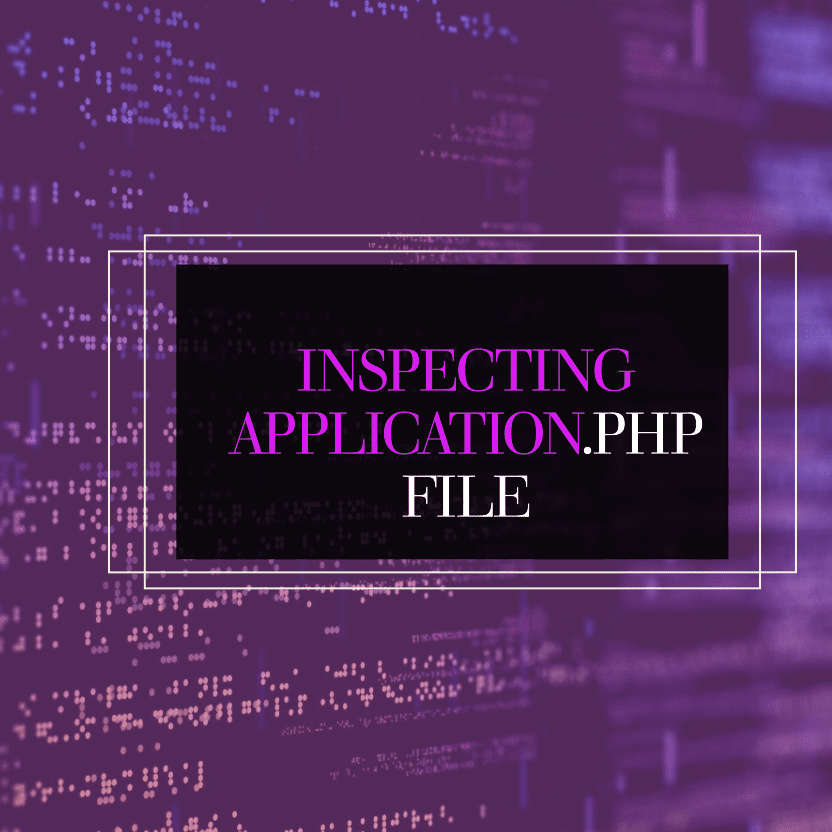
Here’s how to do it in just three steps:
- Open your preferred code editor and navigate to the “vendor/laravel/framework/src/Illuminate/Foundation/Application.php” file. You can also use the “cd” command to display the version file.
- Search for the constant VERSION.
- The exact version of Laravel will be defined next to it.
Analyzing composer.lock file:
The composer.lock file, located in your project’s root directory, serves as a snapshot of the exact package versions used during the last installation. While not directly displaying the version, it can be leveraged to determine it.
- Open the composer.lock file in a text editor.
- Search for the line containing “name”: “laravel/framework”.
- Look for the corresponding line with “version”: “x.y.z” (where x.y.z represents the actual version number).
This method provides a record of the specific Laravel version used by the composer.lock file was generated.
FAQ:
Laravel 10 is the current version of its framework. It consists of many regular updates with consistent features like bug fixing.
Technically, you prefer the latest version of Laravel, which is 10. However, if you are not very concerned about some functionalities that they have added or want some basic features, then the most recommended version to use is 5.6 or 5.5, but not less than this.
Some Laravel applications might use a specific cookie named “laravel_session.” Browser developer tools can inspect a website’s cookies. Conversely, several browser extensions, like Wappalyzer, can analyze a website’s technology stack, potentially including Laravel.
Final Verdict:
In conclusion, checking the larval Version is crucial to enhance your project capabilities.
All the methods mentioned above are effective enough to check your Laravel Version easily. However, we recommend using the PHP artisan—-version command or Application.php.
If you enjoyed reading this post, don’t forget to check out our latest posts. Also, don’t forget to share your thoughts in the comments below about which one you tried and found effective.
You May Like:
Top 10 Commonly Used Types Of Websites
How to Hide Page Title in WordPress Elementor (2 Simple Methods)
Till Next!
- Autoptimize vs WP Rocket: Pass Your Core Web Vitals! - January 14, 2025
- How to Hide Page Title in WordPress Elementor (2 Simple Methods) - December 21, 2024
- How to Rename Images in WordPress (Change After Uploading) - December 20, 2024