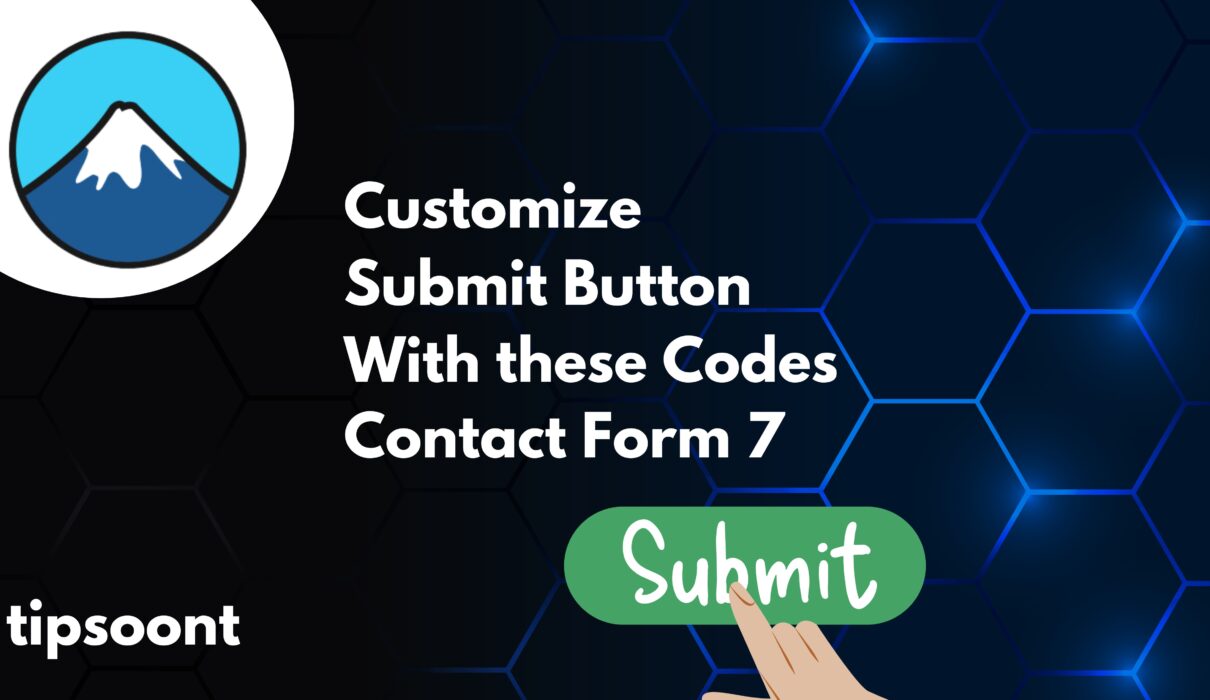Everyone is using Contact From 7 but the Issue is it customization and that’s why contact Form 7 submit button CSS is one of most searching term. The Contact Us section of a website is an important part of brand identity, However, often overlooked, and a little customization can help you to increase customer retention. Conversely, it also helps to improve user experience.
In this quick guide, we will discuss all the contact form 7 submit button CSS to help you get a great customization experience.
So, if you are a beginner designer or developer, you must stick with us till the end.
What is Contact Form 7?
Contact Form 7 is a popular and great plugin to add a contact form to your website.
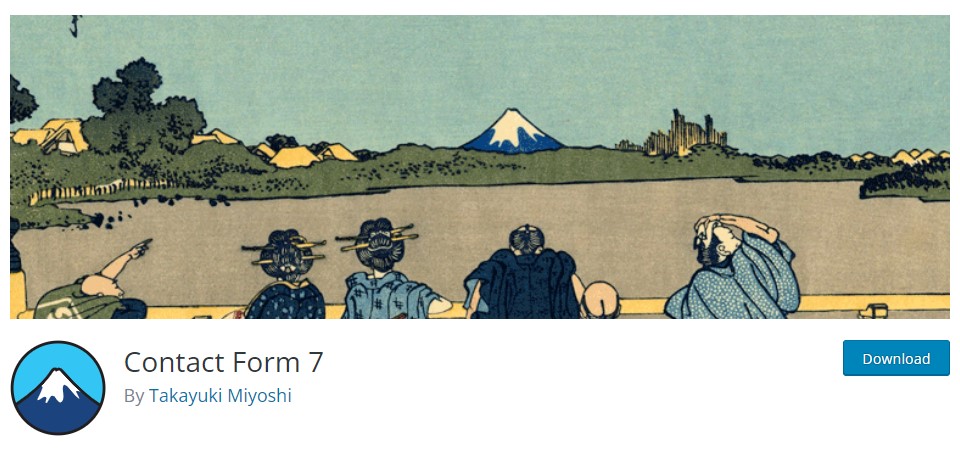
We have been using the plugin for several years, and the only drawback is that it requires a little know-how of HTML language to add the CSS and customize the button accordingly.
If you have searched for the Contact Form 7 submit button CSS, we assume you have already installed and activated the plugin.
If not, you need to activate the Contact Form 7 plugin and then create a form to customize the button.
Contact Form 7 Submit Button CSS
Below mention is the code that you can use for the Contact Form submit button as CSS.
However, you must know the CSS will modify the submit button appearance. If you want to customize the button according to your website design, you must replace the colour codes (#337ab7, #ffffff, etc.) with the specific colours you want to use for your button.
Additionally, this contact form 7 submit button CSS code includes three basic rules input, input:hover, and input active.
.wpcf7 input[type="submit"] { background-color: #337ab7; /* Change to your desired background color */ color: #ffffff; /* Change to your desired text color */ padding: 10px 20px; /* Adjust padding as needed */ border: none; /* Remove border if desired */}
/* Hover effect */.wpcf7 input[type="submit"]:hover { background-color: #135f96; /* Change to your desired hover background color */ color: #ffffff; /* Change to your desired hover text color */}Contact Form 7 Submit Button Hover Styles CSS
If you are satisfied with the overall look and feel of your submit button and just needs a hover button syle customization, here the alternate code you can use.
With the below-mentioned code, you will see a yellow background and a 5px solid pink colour when you hover over it.
Feel free to change colours to suit your desired design and website colour scheme.
.wpcf7-form-control.wpcf7-submit:hover {
background: yellow;border: 5px solid pink;color: white;
}Center the Contact Form 7 Submit Button
If you just want to centre all the contact form 7 submit button, it’s easy as well.
All you need is to create a form and use the below-mentioned code to centre the button and get ready to see the results.
input.wpcf7-form-control.wpcf7-submit { display: block; margin: 0 auto;}Additional Contact Form Submit Button Customizations:
Here are the few additional CSS codes that you can use to customize your Contact form 7.
Contact Form 7 Background And Border CSS:
You can use the following CSS to customize the Contact Form 7 background and border.
And if you use the CSS as it is, it will style the Contact Form 7 with a light grey background, a solid 2-pixel border in a light grey shade, and rounded corners, providing a well-defined and slightly elevated appearance to the form container.
.wpcf7 { background-color: #f5f5f5; border: 2px solid #ccc; padding: 20px; border-radius: 10px; }Contact Form 7 input fields and text area CSS:
To style the input field and text area, you can use the following CSS.
And if you use this CSS without any modification, you will see the form in a light gray shade. However, you can easily customize it according to your needs.
| .wpcf7 input[type=”text”], .wpcf7 input[type=”email”], .wpcf7 input[type=”tel”], textarea { font-size: 16px; background-color: #f5f5f5; border: none; width: 95%; padding: 2%; } |
Wrap Up:
Contact form 7 is a great tool to help you get an organized and attractive contact us page.
All it needs is a little CSS. However, if you are not familiar with the CSS, you can freely use the above-mentioned code. Feel free to change the colour, padding, and hover effect values to suit your requirements.
Hopefully, this quick guide will remain helpful in solving your queries. If so, don’t forget to subscribe to our newsletter for more exquisite posts like this.
Till Next!
- Best Visual CSS Live Editor Plugins for WordPress (2025 Update) - September 9, 2025
- Benefits Of Improving Your Web Design (2025 Updated Guide) - September 9, 2025
- How to Add Custom Fonts in Elementor Free | 3 Step Guide Using a Plugin|(2025 update) - September 8, 2025