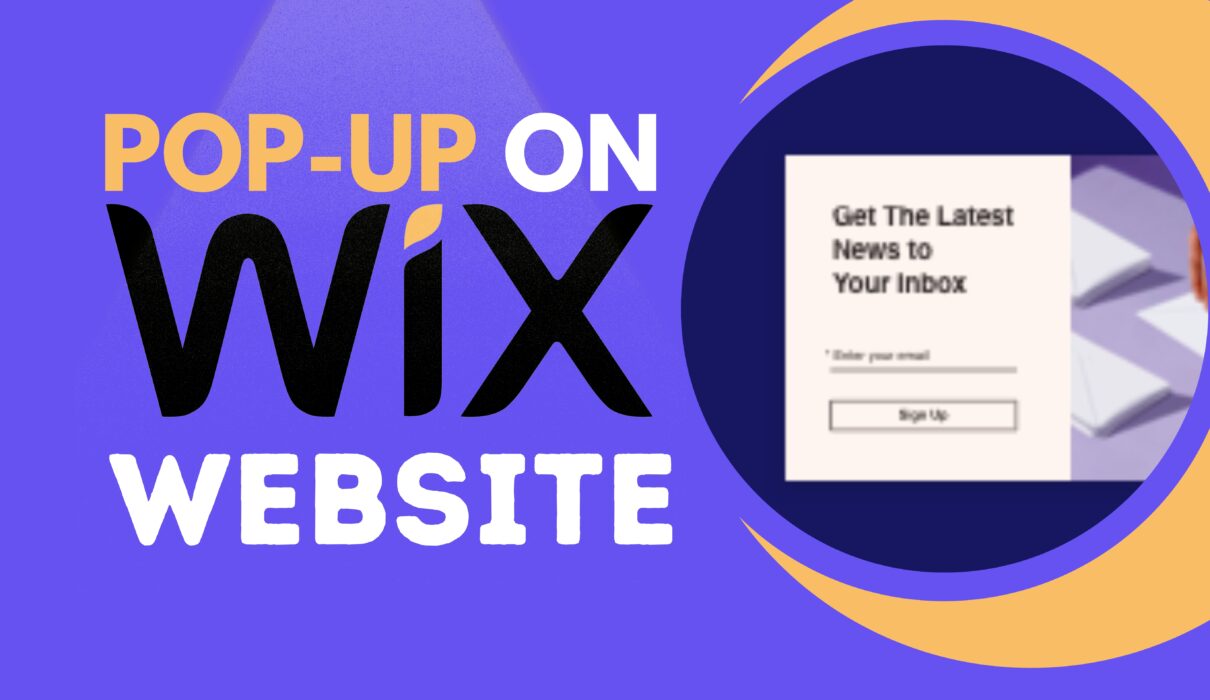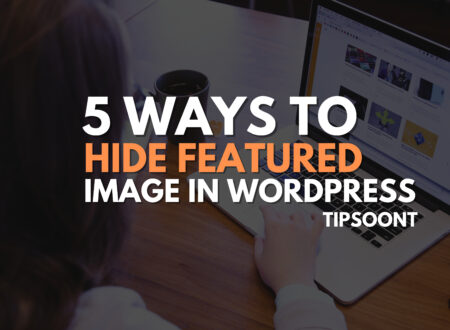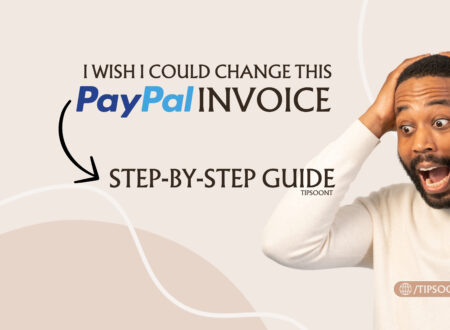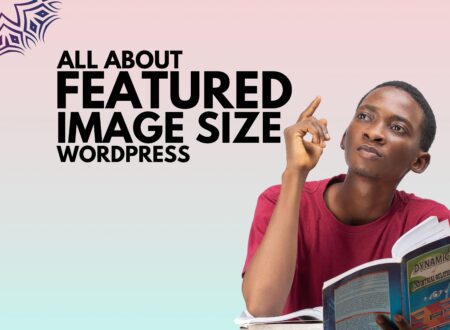Have you ever visited a site and noticed a popup? Now, How can you use a popup on your Wix site?
Undoubtedly, popups are a great source to generate leads. Whenever you have discounts on any product, the popup is vital in marketing and letting the customer know you are offering something. So, let’s find out how to add a popup to your Wix site and generate the maximum benefit of this marketing technique.
Can You Use a Popup on Wix?
Yes, you can use a popup on Wix. Some marketers often prefer to have it, and Wix provides this opportunity. Not only can you add a popup, but you can also customize and shape them in your way.
You can alter the design, color, shapes, or whatever you want and get the perfect customized popup on Wix. Different methods are available for this, which you can use according to ease.
How to Use a Popup on Wix?
You can add pop up on Wix using the popup editor, also known as the Lightbox menu. This is the more straightforward method to use the popup on Wix. With that, you can also use any app; this will make the process easier and get more customized options.
So, without further ado, let’s get into it.
To use a popup on your Wix site, all you need to do is log in to your Wix site and then go to Wix editor by clicking on the edit site option available on the top right side.
Step 1- Select your lightbox element:
Now, it’s time to select a proper lightbox, keeping in mind what you want to do, if you wish to add a popup menu, subscribe or contact us. Navigating through the left side of your editor dashboard, click “add” then “interactive.”
Once selected, plenty of free PopupPopup options will be available to you using the lightbox menu.
You just selected your popup menu, and now it’s time to customize or set it up according to your need.
- By clicking on the settings, you can customize the name.
- Here under settings, you can choose whether to display this popup automatically on your site or whenever a user clicks on a specific button.
- Moreover, you can also decide whether you want to appear in this popup on the homepage, product, contact us, blog page, or anywhere else.
- You can also customize whether you want to close this Lightbox menu using the X or close button.
Step 3- Customize your lightbox:
Now, it’s time to customize the layout or design of this popup.
You can customize your design as plenty of options are available for this and just for free. Moreover, not only for the computer, you can get this popup on mobile too, and can also customize the lightbox menu for mobiles.
Once you are done with these settings, you can preview the settings to double-check. When you are satisfied with the design, layout, and everything, click on the save changes, and you are good to go.
To Conclude: Is it a Good Idea to Use a Popup on Wix?
Popups are being used widely to generate better results, which is undoubtedly a good idea for faster lead generation, customer feedback, and discounts. Moreover, popups are an excellent way to remind the user about a specific discount that you may have, and this would be an excellent way to convert traffic into leads.
Good to know: To get the maximum results, you must choose wisely by considering all the related factors. The design, location, and color choice mean a lot in this popup marketing campaign. Moreover, you can use any of the tools to do it more conveniently and to get a wide variety of options.
So, immediately use a Wix popup and create your first marketing campaign to get Better Organic Traffic and sales too. Do; let us know in the comment section how your experience with it has been so far, whether it was helpful or not.
Till Next!
- How to Cancel an Invoice on PayPal: A Step-by-Step Guide - August 28, 2025
- How to Enable And Disable Comments in WordPress:2025 Update - August 28, 2025
- An Ultimate Guide to WordPress Featured Image Sizes:2025 update - August 27, 2025