WordPress admin bar is one of the exquisite features that they offer. However, the problem occurs if your WordPress admin bar needs to be added. This can be even frustrating as you don’t have direct or easier access to the various options.
For example, you can create new pages even faster. With that, the admin bar at the top of the WordPress dashboard when you are logged in will help you to reach the various sections of your site or the different plugins from the front end of your site.
However, if your WordPress admin bar is missing, you will see a white bar at the top of the site instead of the admin bar. With that, the admin bar can completely vanish.
So, whatever you see, all you need to know is the ultimate solution of how to fix it if the WordPress admin bar is not showing to you.
So, let’s find out together.
Ways to Fix WordPress Admin Bar Not Showing:
If your WordPress admin bar is missing, there could be several reasons.
The most common cause is plugin conflicts, poorly coded themes, or user profiles aren’t created properly.
So, as we all know, if the admin bar is not showing to you, it will create an inconvenience as you have to go to the WordPress admin panel to perform the necessary actions. Don’t worry. We are here to save you from this hassle. All you need is to read till the end.
Check user profile settings:
If the WordPress admin bar is not showing to you, then checking the user profile settings is one of the easiest and quickest ways to fix this issue. It’s because, using WordPress settings, you can easily turn off or on this feature. However, if you have more than one active user on your site, someone might have accidentally or unknowingly turned it off.
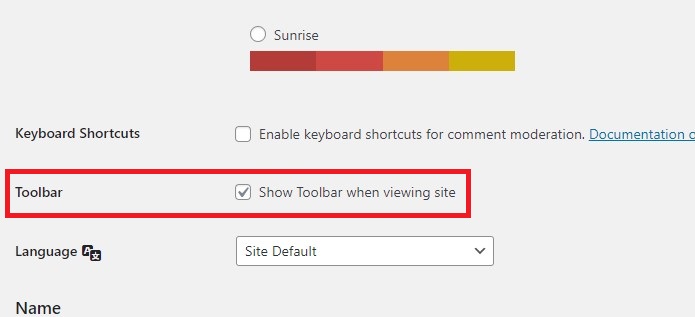
Solution: So, all you need to check the user profile settings;
Login to your WordPress dashboard and get access to the admin panel. Go to the user’s tab from the left sidebar and then the profile section (Users > Profile).
Look for the Toolbar option and check the “Show toolbar when viewing site” option.
Don’t forget to save the settings by clicking on the update profile at the bottom of the page.
Most of the time, the WordPress admin bar missing issue can easily be resolved by enabling the toolbar option, as mentioned above. However, if it doesn’t, we highly encourage you to clear the cache and cookies.
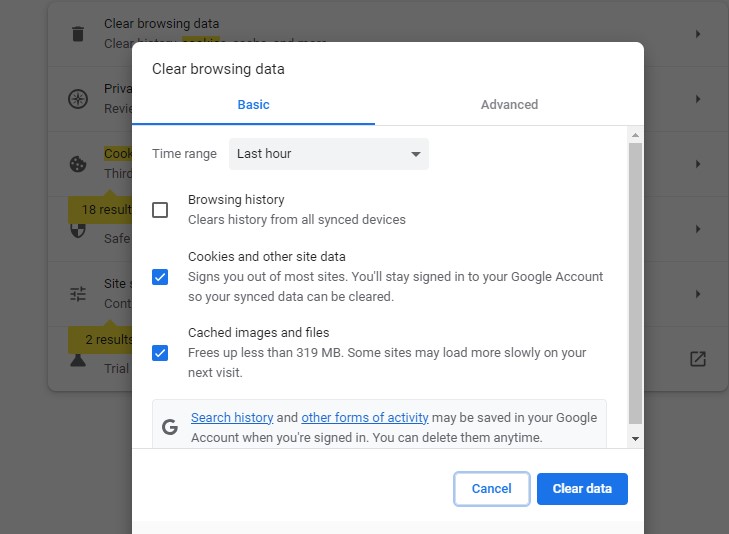
However, clearing cache and cookies before you try any of these methods is also encouraged. This will also help you to ensure the effectiveness of each method properly.
Solution: To clear cache and cookies;
Hover over the three dots at the top right corner of your webpage and open the history option. Now, go to the clear browsing history option from the left side.
A pop-up will appear with the data information you will clear, ranging between basic and advanced options.
Select the time, date, and data you want to clear and click on clear data.
Note: The WordPress admin bar not showing will be resolved. However, if it’s not, you must also clear all the potential website caches – just like the serve or plugin cache.
Check theme files:
Another potential reason the WordPress admin bar is not showing to you is that your current theme doesn’t support the “wp_footer” function.
To check whether this could be the reason, you must deactivate your current theme and return to any default theme. After doing so, if you can see the admin bar option, it was definitely because of your selected theme.
Solution: Now it’s time to fix this issue; for this, you must create a backup of the site first.
Further, get access to the FTP client through the file manager section of the control panel. With that, navigate to your website theme folder, which is located inside the wp-content/themes/your-theme-name section. Here you need to find the folder named “footer.php.”
Once located, open the file to your preferred text editor and scroll until you see the code like this.
<?php wp_footer(); ?>
However, if you didn’t see this code, you have to add it and upload the file back to the server.
Check function.php file:
Another cause under which the WordPress admin bar can be missing is that the function.php file of your theme hides it. That could be because your theme editor added the following line of code, causing this issue.
add_filter( ‘show_admin_bar’, ‘__return_false’ );
That’s why to fix this, you must locate this code and remove it. And after removing it, don’t forget to save and re-upload the file in your website theme folder.
Meanwhile, it cannot be easy to find this piece of code. That’s why another ultimate solution is to add this line of code at the end of your function.php file. This will automatically decode the previous filters and ensure the admin bar appears.
add_filter( ‘show_admin_bar’, ‘__return_true’ );
A poorly coded or unauthorized third-party plugin can also cause the missing WordPress admin bar.
Solution: However, to fix this issue, you need to deactivate all of your plugins and then check again if the admin bar is still missing or if it gets fixed. If it gets, the potential cause of this issue was any of the used plugins. Now, all you need is to find that plugin and replace it.
That’s why, next, you need to activate each plugin one by one and check simultaneously if the admin bar is still appearing or not. If it just disappears, congratulations, you found the potential plugin causing this issue. Now replace this plugin.
The Bottom Line:
So, we discussed the potential reasons with their ultimate solution. You must spot your reason for missing the WordPress admin bar and resolve this issue.
Hopefully, this guide has created some value in yours. Do let us know your potential reason for WordPress missing the admin bar and how you fixed it.
You Should Read
How to Remove Dates from WordPress Posts or Most Popular CMS for Ecommerce
Till Next!
- Best Visual CSS Live Editor Plugins for WordPress (2025 Update) - September 9, 2025
- Benefits Of Improving Your Web Design (2025 Updated Guide) - September 9, 2025
- How to Add Custom Fonts in Elementor Free | 3 Step Guide Using a Plugin|(2025 update) - September 8, 2025








1 Comment