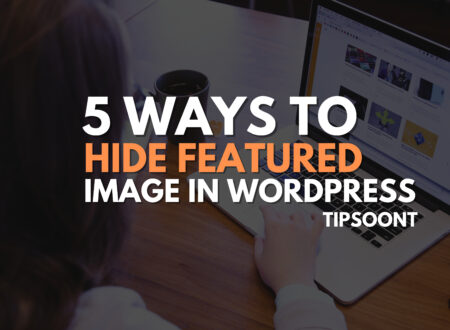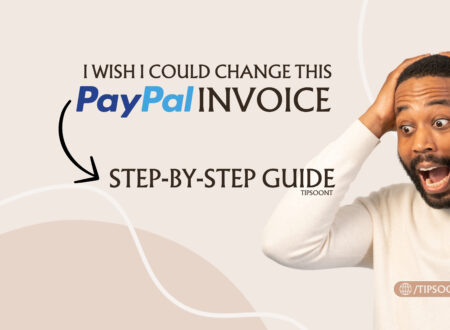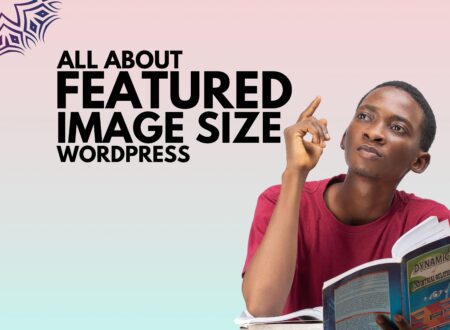Have you ever clicked on a website and it loaded almost instantly? Or perhaps you’ve experienced the frustration of a slow-loading page that makes you want to click away? The secret behind those speedy websites often lies in a powerful technique called caching. In the world of WordPress, WordPress caching work under the hood to significantly improve your website’s speed and overall performance.
This guide will delve deep into the inner workings of this crucial process, explaining not only what it is but also how it functions technically and how you can leverage it to your advantage.
What Is Caching in WordPress?
To understand WordPress caching work under the hood, let’s first define what “cache” means in the context of the web. Think of a cache as a temporary storage space. Instead of repeatedly performing the same time-consuming tasks every time someone visits your website, caching allows your server (or the user’s browser) to store a readily available copy of the result. Consequently, when the same visitor or another user tries to access that content again, the cached version is served much faster.

To further illustrate, consider how WordPress typically generates a webpage. Without caching, every time a visitor lands on a page or website, WordPress has to dynamically build it from scratch. This involves several steps: first, your web server receives the request; next, WordPress executes PHP code; after that, it queries your database to fetch the necessary information (like post content, comments, and settings); finally, it compiles all this information into the HTML code that your browser displays. This entire “WordPress page load process” can take time, especially if your website has a lot of content or a busy database.
However, with WordPress caching work under the hood, this process changes dramatically. When a page is cached, a static HTML version of that page is saved. Then, when a visitor requests that page, the server can directly serve this pre-built HTML file, completely bypassing the resource-intensive PHP execution and database queries. This “dynamic vs cached” approach highlights the fundamental difference caching makes.
The importance of WordPress caching work under the hood cannot be overstated. For one thing, it leads to a significant boost in website speed, which improves user experience. Moreover, faster loading times can reduce your server load, as your server doesn’t have to work as hard for each page view. Finally, website speed is also a crucial factor for SEO (Search Engine Optimization). Search engines like Google favor faster websites, often ranking them higher in search results. Therefore, understanding how WordPress caching work under the hood is essential for better performance, reduced costs, and improved visibility.
Types of Caching in WordPress (With Examples)
To fully grasp how WordPress caching work under the hood, it’s important to understand the different types of caching involved. Each type targets a specific part of the website loading process.
| Type | What It Does | Example Tools |
|---|---|---|
| Page Cache | Stores HTML version of pages | WP Rocket, W3 Total Cache |
| Browser Cache | Stores elements in user’s browser | .htaccess, server-level config |
| Object Cache | Speeds up database queries | Redis, Memcached |
| Opcode Cache | Caches compiled PHP code | OPcache |
| CDN Cache | Stores static assets globally | Cloudflare, BunnyCDN |
Let’s look closer at each of these to see how WordPress caching works in different ways.
Page Cache: This is perhaps the most common and impactful type of caching. As we discussed earlier, page caching saves the fully rendered HTML of your pages. Consequently, when a visitor comes to your site, the server can quickly deliver this static HTML file without needing to execute PHP or query the database. Tools like WP Rocket and W3 Total Cache excel at this.
Browser Cache: Your web browser also has its own built-in caching mechanism. When you visit a website, your browser stores certain elements like images, stylesheets (CSS), and JavaScript files on your local computer. As a result, the next time you visit the same website, or another page on that site, your browser can load these elements from its local cache instead of downloading them again. You can often configure browser caching through your server’s .htaccess file or via server-level settings.
Object Cache: WordPress frequently interacts with its database to retrieve and store information. Object caching stores the results of frequently executed database queries in the server’s memory. Thus, if the same data is needed again soon after, it can be retrieved much faster from the object cache (like Redis or Memcached) instead of querying the database again. This is especially beneficial for dynamic websites with frequent database interactions.
Opcode Cache: WordPress is built using the PHP programming language. When PHP code is executed, it needs to be compiled into “opcodes” first. Opcode caching (usually handled by PHP’s built-in OPcache) stores these compiled opcodes in memory. Therefore, subsequent executions of the same PHP code can skip the compilation step, leading to significant performance improvements in PHP rendering in WordPress.
CDN Cache: A Content Delivery Network (CDN) stores static assets (like images, CSS, and JavaScript files) on a network of servers located around the world. When a visitor accesses your site, the CDN serves these assets from the server closest to their geographical location. This not only speeds up loading times but also reduces the load on your main server. CDNs like Cloudflare and BunnyCDN also often have their own caching layers.
💡 Pro Tip: For the best possible performance, use a layered caching approach. This means implementing a combination of different caching types, such as page caching, browser caching, and potentially object caching and a CDN.
What Happens Behind the Scenes (Under the Hood)?
Now, let’s break down the step-by-step flow of how WordPress caching work under the hood when a visitor tries to access a page on your site.
- Visitor requests page: A user types your website’s URL into their browser or clicks on a link. This sends an HTTP request to your web server.
- Server checks for cache: Before doing anything else, the server (or your caching plugin) checks if a cached version of the requested page already exists.
- Cache hit (if cached): If a cached version is found (this is often indicated by an “X-Cache: HIT” header), the server immediately sends this pre-built HTML file directly to the visitor’s browser. This is the fastest scenario, as it bypasses the entire WordPress loading process.
- Cache miss (if not cached): If a cached version is not found, or if the cache has expired, the server proceeds with the normal WordPress process.
- WordPress loads fully (DB + PHP): WordPress executes the necessary PHP code, queries the database for content, and dynamically generates the HTML for the requested page.
- Page is cached for next visitor: Once the page is generated, your caching plugin (like WP Super Cache or LiteSpeed Cache) steps in and saves a copy of the generated HTML. This cached version will be served to the next visitor who requests the same page.
Plugins like WP Super Cache or LiteSpeed Cache play a crucial role in how WordPress caching work under the hood. These plugins intercept the normal WordPress request process. When a request comes in, the plugin checks its cache first. If a cached version exists, it delivers it. If not, it allows WordPress to generate the page and then saves a copy for future requests.
There’s also a difference between plugin-level caching and server-level caching. Plugin-level caching is managed by WordPress plugins and typically involves saving static HTML files. Server-level caching, on the other hand, is configured directly on your web server (e.g., using Varnish or Memcached). Server-level caching can often be more performant as it operates before WordPress even gets involved in the request.
Caching Plugins and How They Work
Numerous WordPress caching plugins are available, each with its own features and approach to how WordPress caching work under the hood. Some of the top contenders include WP Rocket, W3 Total Cache, and LiteSpeed Cache.
WP Rocket is a premium plugin known for its ease of use and powerful features. It automatically configures many caching settings and offers advanced options like preloading and database optimisation. Under the hood, WP Rocket primarily focuses on page caching, browser caching, and preloading the cache to ensure it’s always up-to-date.

W3 Total Cache is a free, yet highly comprehensive plugin that supports various caching methods, including page caching, object caching, browser caching, and CDN integration. It offers a wide range of configuration options, which can be powerful but might be overwhelming for beginners. W3 Total Cache works by hooking into different stages of the WordPress loading process to implement its caching mechanisms.
LiteSpeed Cache is another popular free plugin, especially if your web server is running LiteSpeed. It offers server-level caching integration, along with features like page caching, object caching (with support for Redis and Memcached), and image optimisation. It deeply integrates with LiteSpeed servers to provide optimal caching performance.
These plugins essentially work by “hooking” into the WordPress core. They use WordPress’s action and filter hooks to intercept page requests and modify how WordPress handles them. For example, they might use a hook early in the request lifecycle to check for a cached version. If found, they serve it directly, preventing WordPress from fully loading. They also interact with your .htaccess file to configure browser caching rules and sometimes utilize output buffering to capture the generated HTML before it’s sent to the browser, allowing them to save it as a cached file.
Furthermore, some hosting providers, such as SiteGround and Hostinger, offer built-in caching solutions at the server level. These can often provide excellent performance as they are tightly integrated with the hosting infrastructure. If your host offers such caching, it’s often a good starting point before considering additional plugins.
Common Caching Problems & Fixes
Even with a well-configured caching setup, you might occasionally encounter issues. Understanding these common problems and their fixes is crucial for ensuring WordPress caching work under the hood smoothly.
One common issue is cache not refreshing (stale content). This happens when you make changes to your website, but visitors are still seeing the old, cached version. To fix this, you typically need to manually purge the cache through your caching plugin’s settings. Most plugins provide a button or option to clear the entire cache or specific parts of it.
Another frequent problem involves logged-in user caching issues. By default, most caching plugins should not cache content for logged-in users to ensure they see personalized information. However, sometimes configurations can go wrong, leading to unexpected behaviour. You might need to adjust your plugin settings to specifically exclude logged-in users from caching.
Cache conflicts with dynamic content like contact forms or shopping carts can also occur. Caching static versions of pages with dynamic elements can prevent these features from working correctly. The solution often involves creating exclude rules in your caching plugin settings to prevent certain pages or specific dynamic elements from being cached. For example, you would typically exclude your cart and checkout pages from caching.
When troubleshooting caching issues, always remember to test changes after making any adjustments to your caching settings or after clearing the cache. Use incognito mode or a different browser to ensure you are not seeing a locally cached version of the page.
How to Check if Your Site Is Properly Cached
It’s important to verify that WordPress caching work under the hood as expected. Here are a few ways you can check:
- Use tools like GTmetrix or Pingdom: These website speed testing tools analyze your page load time and provide detailed information about the resources being loaded. Look for a significant improvement in load time after implementing caching. Also, these tools often show HTTP headers.
- Use browser dev tools → Network tab: Open your browser’s developer tools (usually by pressing F12) and go to the “Network” tab. Reload your webpage. Look at the “Status” column; a “200 OK” status for most resources is normal. More importantly, look at the “Headers” tab for the main document request. You should see an HTTP header like
X-Cache: HITwhich indicates that the response was served from the cache. If you seeX-Cache: MISS, it means the page was not served from the cache on that particular request. Refreshing the page should ideally result in a “HIT”. - Inspect HTTP headers (X-Cache: HIT): As mentioned above, the
X-Cacheheader is a key indicator. Different caching systems might use slightly different header names (e.g.,cf-cache-status: HITfor Cloudflare), but the presence of a “HIT” status confirms that caching is working.
Bonus – Best Practices for WordPress Caching in 2025

To ensure WordPress caching work under the hood optimally in the coming year, consider these best practices:
- Use minimal plugins + server-side caching: While caching plugins are essential, avoid installing too many plugins in general, as they can sometimes conflict. If your host offers robust server-side caching, leverage it as the primary layer of caching.
- Combine caching with image optimization: Caching speeds up subsequent loads, but optimizing your images reduces the initial download size, leading to faster first-time loads. Use image compression and next-gen image formats like WebP.
- Always test after changes: Whenever you make changes to your website, update plugins, or modify caching settings, always thoroughly test your site to ensure everything is working correctly and that the cache is still effective.
- Monitor uptime and speed with external tools: Regularly use website monitoring tools to track your site’s uptime and speed. This can help you identify any caching-related issues early on.
FAQs About WordPress Caching
Here are some frequently asked questions about how WordPress caching work under the hood:
Does caching improve SEO?
Yes, caching indirectly improves SEO. Faster loading times, a direct result of effective caching, are a positive ranking factor for search engines like Google. Additionally, a faster website improves user experience, which can lead to lower bounce rates and higher engagement, further benefiting your SEO.
Is caching necessary for small websites?
While larger, high-traffic websites benefit significantly from caching, even small websites can see noticeable improvements in speed and reduced server load. Therefore, implementing caching is generally a good practice regardless of your website’s size.
How often should I clear my WordPress cache?
You should clear your cache whenever you make significant changes to your website’s content or design to ensure visitors see the latest version. Some caching plugins offer options for automatic cache clearing when content is updated.
What’s the difference between cache and CDN?
Caching involves storing copies of your website’s data (like HTML pages) to serve them faster. A Content Delivery Network (CDN) stores static assets (like images and CSS) on a global network of servers and serves them to users from the server closest to their location. While both improve website speed, they work in slightly different ways, and they often complement each other.
Final Call to Action (CTA)
Want your site to run faster and rank higher? Start with the right caching setup. Experiment with the different types of caching and find the configuration that works best for your WordPress website. If you want to make sure that your website gets maintained professionally, there are a lot of Web Agencies You can contact and ask them for monthly SEO management, and they will give you audit reports and alerts, etc, in exchange for a small amount.
You Should Must Read: Autoptimize vs WP Rocket: Pass Your Core Web Vitals! Till Next…
- How to Cancel an Invoice on PayPal: A Step-by-Step Guide - August 28, 2025
- How to Enable And Disable Comments in WordPress:2025 Update - August 28, 2025
- An Ultimate Guide to WordPress Featured Image Sizes:2025 update - August 27, 2025