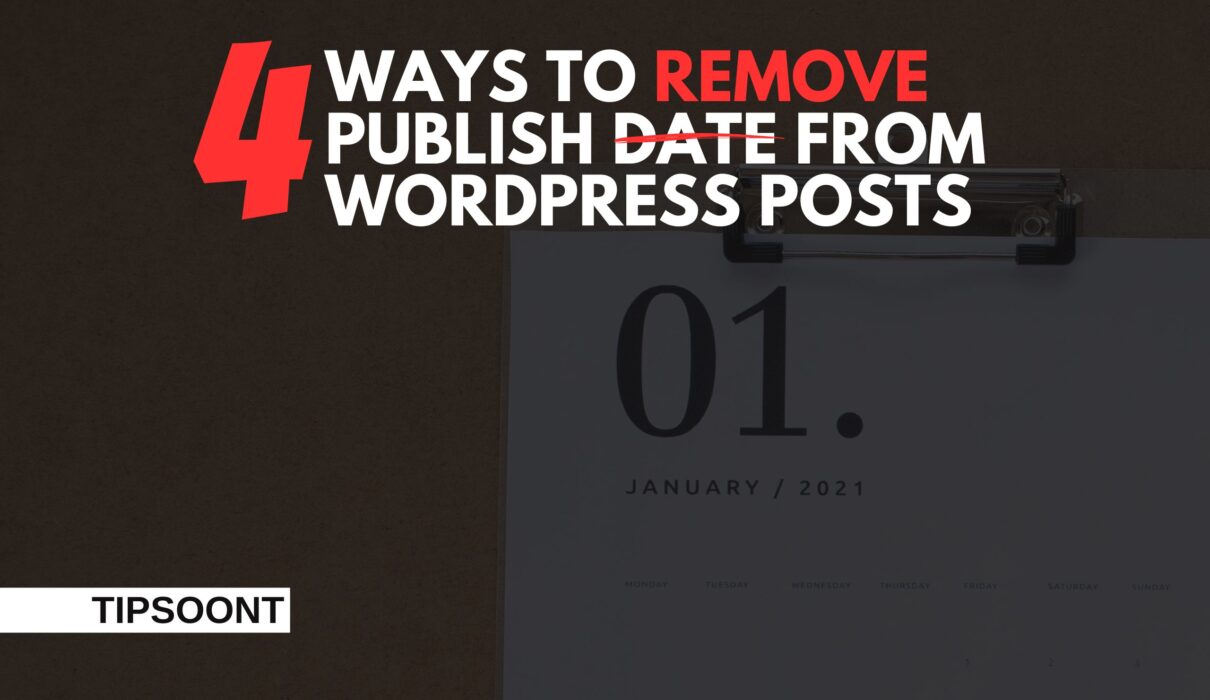Many bloggers or WordPress site owners prefer to remove dates from WordPress posts. And there could be several reasons for it. You may do this because your posts are not upgraded, or your post is not date oriented.
Whatever is the reason? You don’t have to worry; you can easily remove or hide the dates from WordPress posts.
Want to know how? Let’s find out together.
Hiding Dates from WordPress Posts:
Although, date titles at the top of every post have several advantages. For example, you can give a hierarchy to the articles from newest or oldest or vice versa. However, having old posts can discourage a reader and signal to the reader that this content needs to be fresh and updated.
So, do you need to remove the dates from WordPress posts, or do you want to enhance the user experience; we have got you covered with our detailed guide on removing dates from WordPress posts.
Let’s get a quick dive into it.
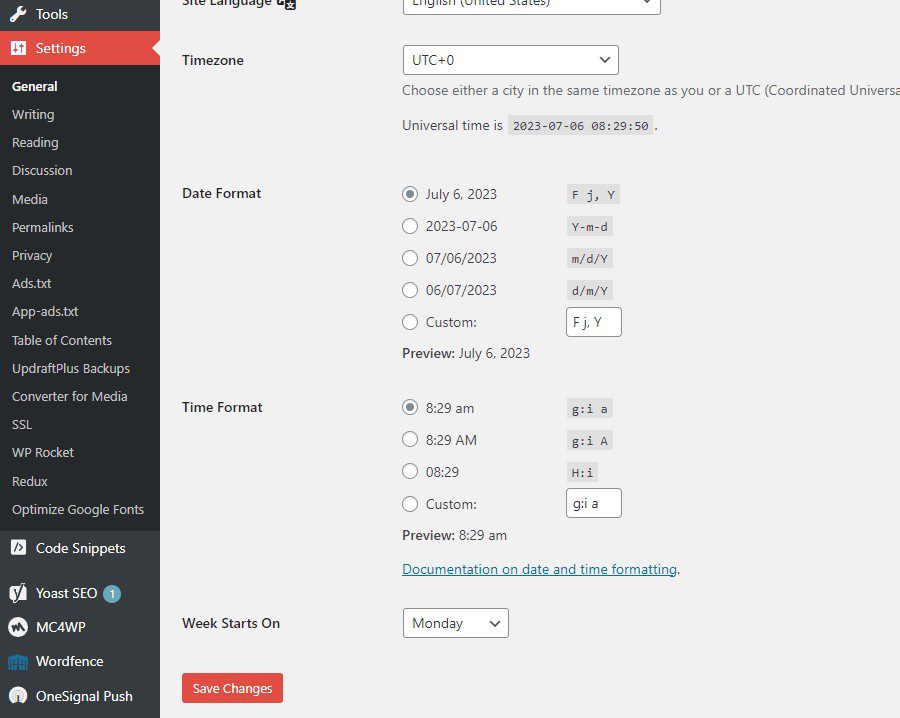
Using admin panel:
The first and easiest method to remove dates from WordPress Posts is using the admin panel. It is also one of the quickest methods to do so, for which you don’t require any coding or professional knowledge.
So, all you have to do is;
- Open wordpress.com and log in to your dashboard using your credentials.
- From the left side panel, go to General under the settings tab.
- A screen will appear where you will see the clear date and time section.
- All you need is to change both settings into custom.
- Don’t forget to save all those changes.
That’s it! You are all done with hiding Dates from WordPress Posts without any technical knowledge.
Using a Plugin:
Another best approach to delete or hide dates from WordPress posts is using a plugin. This one is the most efficient and preferred method by any non-tech individual. With that, WordPress also serves its users the best regarding plugins with its number of generated free or paid plugins. However, certain date remover plugins are available that have made the process a lot easier, but finding the best one is all you need.
The one we recommend is WP Meta and Date Remover. So, to remove dates using this plugin, you need to;
- Login to your WordPress dashboard and go to Plugins.
- From there, you will search for the “WP Meta and Date Remover plugin.”
- Just install and activate the plugin to initiate the process.
- Finally, head over to the available settings of this plugin to get rid of dates.
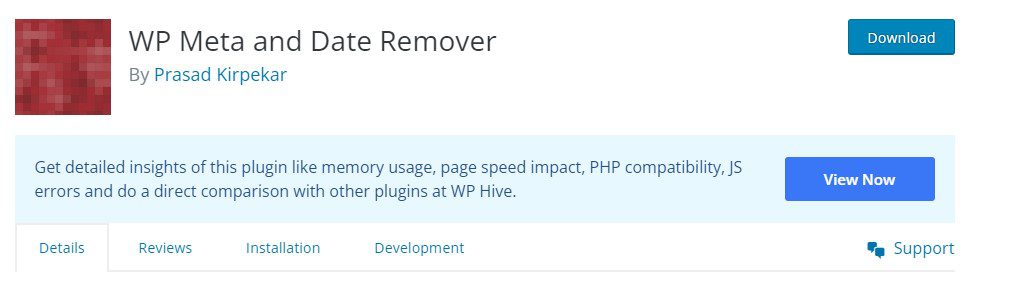
If you don’t want to use any third-party plugin or tool, we recommend you try another method we will mention below.
Using CSS:
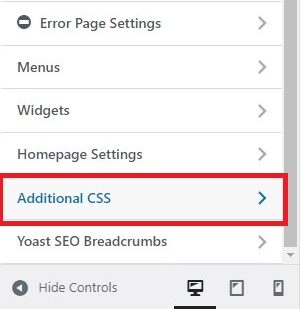
If you are a technical person or have knowledge of coding, then we recommend you use this method, under which you can hide the dates section from your posts with a little code.
Don’t worry. We will also state the code. Just read on to find it.
- Login to your WordPress dashboard
- Go to the customize section from the left side panel using the appearance section.
- A screen will appear where you navigate to the additional CSS at the left menu.
- Insert the below-mentioned code in the required field.
- Next, hit the publish button available at the bottom, and you are all done.
.entry-meta .entry-date.published {
display: none;
}If the code mentioned above doesn’t work, you can also try this.
.entry-meta {
display: none;
}However, you must know that using this method can remove the dates from the WordPress posts, but the dates will only disappear from the frontend. All the dates will still be available from the backend to access and categorize the required items, blogs, services, etc. With that, the search engine will also be able to show the dates, and it can still appear in the featured snippets section.
Using theme settings:
Removing dates from WordPress using theme editor settings is another way to do it conveniently, where you need to change or edit the theme code.
Moreover, we highly encourage you to use the CSS method mentioned above, but if you have some coding knowledge, you can still go for this.
To initiate the process;
- Login to your WordPress dashboard and then get access to the theme editor through the appearance section (Appearance > theme editor)
- From the right side, under the template-parts folder, select “content-single.php.”
- Right there, you will find a code of dates.
- Just remove that code and update the file to save changes.
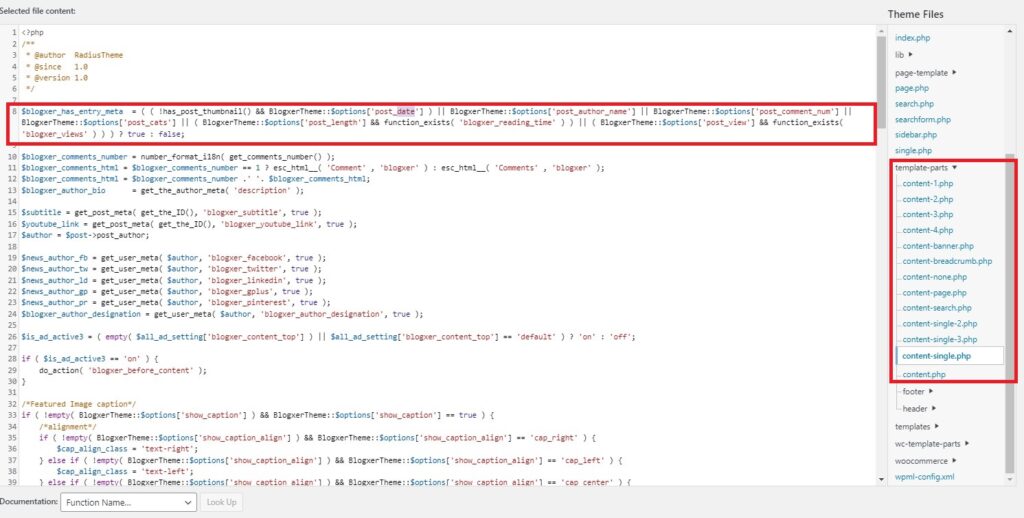
However, you must take the backup or create a child theme before you precede this method.
The Bottom Line:
It doesn’t matter which method you try to remove the dates from WordPress. However, we believe any method can serve you the best purpose and help you solve your query. Either use the admin panel or the custom CSS code and a plugin to remove dates.
So, are you going to try any of the above-mentioned methods? Do let us know your precious thoughts, or if you are facing any trouble doing so, write in the comment section. We would love to help.
You Should Read
How to check if a website is WordPress or Joomla and Popular CMS for E-commerce
Till Next!
- Master Affiliate Marketing Without Showing Face: Your Faceless Guide to Online Income - September 12, 2025
- Best Visual CSS Live Editor Plugins for WordPress (2025 Update) - September 9, 2025
- Top 12 Benefits Of Improving your Web Design (2025 update) - September 9, 2025