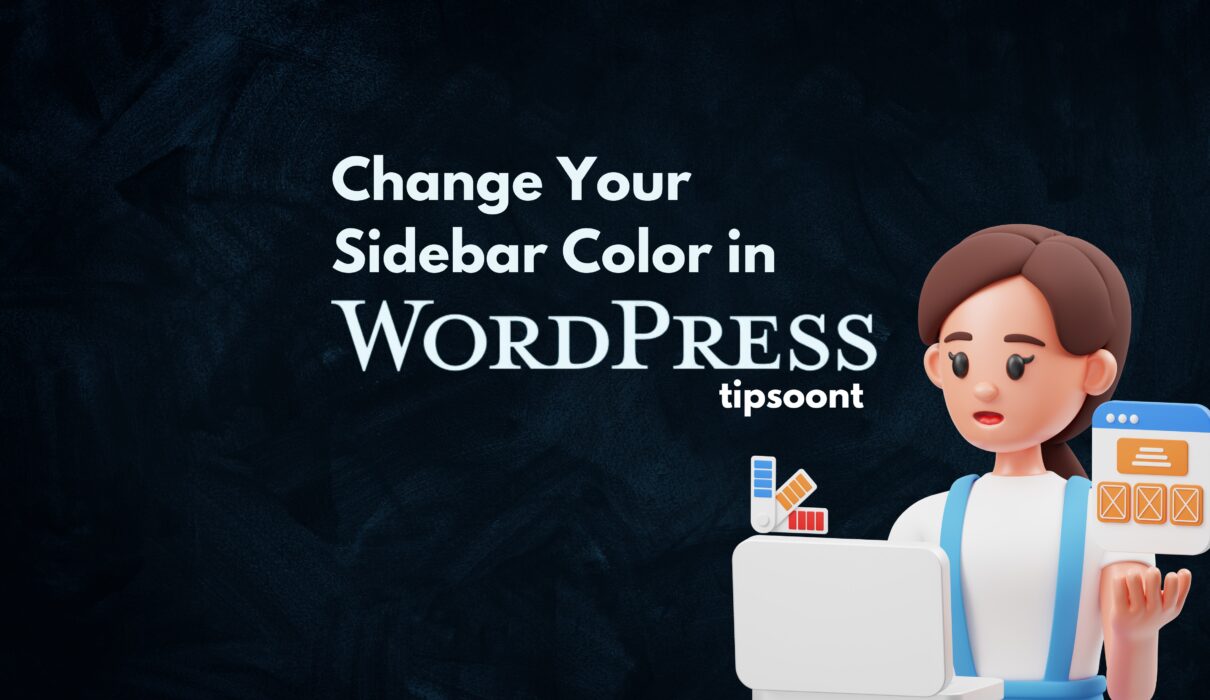Want to change your sidebar color in WordPress? It is a great way to distinguish your site from your competitors and is entirely possible. However, there are several ways through which you can also do so.
For instance, by using a custom CSS, plugin, or general settings. It also depends on your theme compatibility.
Don’t worry; in today’s guide, we will cover the ultimate methods to change your sidebar color in WordPress so that you can choose depending on your convenience and need.
Let’s dive in!
How Do I Change the Sidebar Color in WordPress?
No doubt, changing your sidebar color in WordPress will not only help you enhance your website design but also be a great way to create an impact on the user’s mind and make the site more professional.
Here are some of our tested methods to help you choose better.
Using CSS:
This is one of the most preferable methods that you can use to change your sidebar color in WordPress.
However, it would be best if you have a bit of CSS knowledge or if you are comfortable with using a small Additional CSS.
All you need to do is
- Login to the WordPress dashboard.
- From the left side panel, go to the appearance section.
- Select Customize and go to Additional CSS.
- Here you need to put any of the following code.
- After that, don’t forget to save changes by hitting the publish button.
To change the widget sidebar color – use this code.
widget {
background-color:#ffffff;
}
#right-sidebar {
background-color: #000000;
}To change the main sidebar color, use this code.
#secondary {
background-color:#000000;
}Using Plugin:
WordPress plugins are the most popular option preferred by many. It’s because even a nontechnical person can do the needed customizations with ease.
There are several plugins available to change your sidebar color in WordPress. You can use any of them.
However, some of our favorite plugins include WP Forms, Widget options, and custom sidebar.
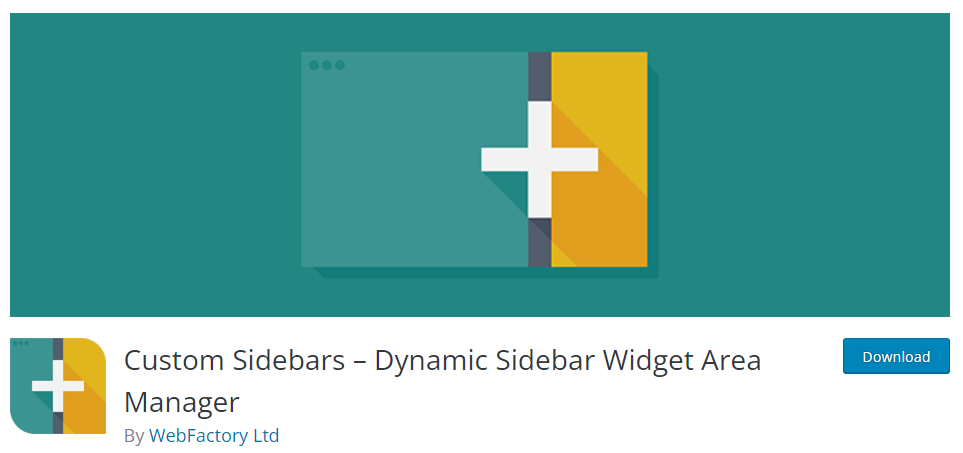
The process to use any of these plugins remains the same.
All you need is to install and activate the plugin. After that, perform the necessary configurations, and you are all done.
Using General Settings:
If you are not comfortable with using CSS or even a plugin, we still have a method for you.
This method also makes it easy to change your sidebar color in WordPress. However, it generally includes a few more steps.
All you need to do is
- Login to the dashboard and go to Appearance> Customize.
- A new screen will appear where, from the left side panel, click the widget section.
- Next, click on the sidebar action, and you will get all the widgets either created by you or the WordPress theme.
- Now, you need to select the wedges of which you want to change the color, and a customization bar will appear on each.
- Just click on 3 dots and go to show more settings.
- A new customization bar will appear.
- Click on color and change the background, text, or anything you want.
- Once you are done with the changes, ensure to save them as well.
Using Theme Customizer:
Well, not all free or premium themes (especially free) have this capability to let you customize the basic Appearance of your site. That’s why it stays at the bottom of the list.
Still, we’ve got you covered, and if you want to change your sidebar color in WordPress using a theme customizer, you must check the theme settings.
If your WordPress covers the customization features, you are good to go. In fact, it will be the easiest way to customize the sidebar color.
Final Words:
Among all methods, we prefer using CSS or theme customizer. However, if your theme doesn’t support this functionality, it could be your turn to upgrade your theme.
Hopefully, in today’s guide, you have found your way to customize the sidebar color in WordPress.
If you have any queries left unanswered. Do write in the comment section.
Till Next!
- Best Visual CSS Live Editor Plugins for WordPress (2025 Update) - September 9, 2025
- Benefits Of Improving Your Web Design (2025 Updated Guide) - September 9, 2025
- How to Add Custom Fonts in Elementor Free | 3 Step Guide Using a Plugin|(2025 update) - September 8, 2025