If your WordPress sitemap not showing in Google Search Console, don’t worry—you’re certainly not alone. This is, in fact, one of the most common indexing issues faced by WordPress users, especially after installing popular SEO plugins like RankMath, Yoast, or All in One SEO. Many people experience this, and there are straightforward ways to fix it.
In this simple 2025 guide, we will explore exactly why your sitemap might be missing from Google Search Console. Furthermore, you will learn how to fix this problem in just a few minutes, ensuring that Google can find and index your site properly. Let’s get started on getting your website the visibility it deserves.
What Is a WordPress Sitemap and Why It Matters in 2025
A sitemap is essentially a map for search engines. It’s a file that lists all the important pages and other files on your website that you want Google and other search engines to know about. Think of it like a table of contents for your entire website. It’s truly essential for several key reasons:
- Getting new pages indexed faster: When you publish new content, a sitemap helps Google discover it more quickly, leading to faster indexing. This means your new blog posts or product pages can appear in search results sooner.
- Boosting crawlability of deep content: Some pages on your site might be buried deep within your site’s structure, making them harder for search engines to find. A sitemap points them directly to these pages, improving their “crawlability.”
- Improving SEO structure in the eyes of search engines: A well-organized sitemap communicates your site’s structure to search engines, which can positively impact your overall SEO. It helps them understand the hierarchy and relationships between your pages.
In 2025, with exciting advancements like AI Overviews becoming more prominent in search results and continuous crawl budget updates from Google, having a clean, functional sitemap is even more critical. It’s a fundamental element for good SEO. Ensuring your WordPress sitemap not showing in Google Search Console is fixed is therefore a top priority for any website owner.
Common Reasons Your Sitemap Isn’t Showing in GSC
It can be really frustrating when your WordPress sitemap not showing in Google Search Console. However, understanding the common reasons behind this issue is the first step toward fixing it. Here are the most frequent causes:
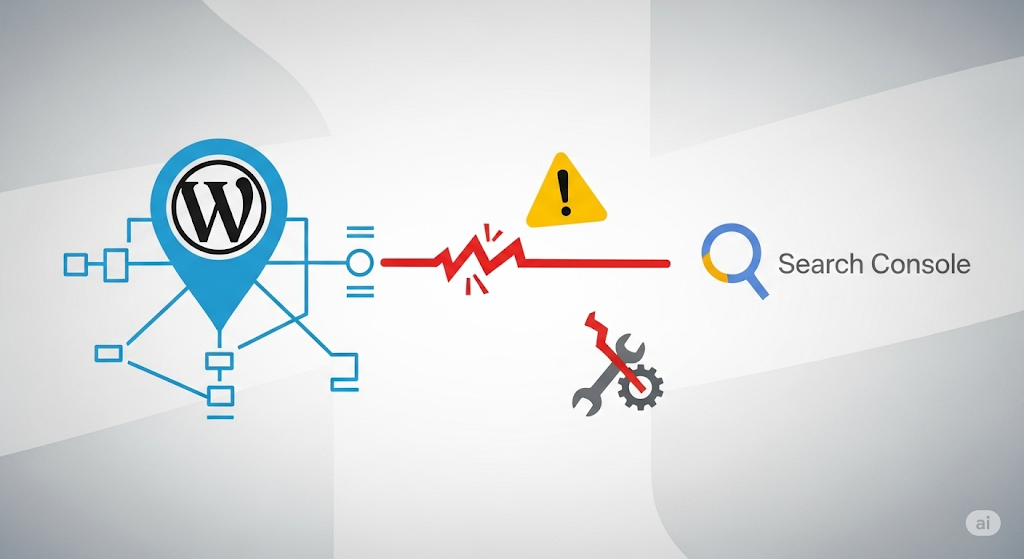
Wrong Sitemap URL Submitted
Sometimes, the simplest mistakes are the hardest to spot. A very common reason is submitting the incorrect sitemap URL to Google Search Console. You might instinctively enter /sitemap.xml, but your particular SEO plugin could be using a different path. For instance, you might find paths like:
/wp-sitemap.xml(This is the default for native WordPress sitemaps)/sitemap_index.xml(often used by popular plugins like Yoast SEO or RankMath)
It’s crucial to verify the exact URL your chosen SEO plugin is generating. Therefore, always double-check this before submitting.
Sitemap is Blocked in Robots.txt
The robots.txt file is like a set of instructions for search engine bots, telling them which parts of your website they can and cannot crawl. If your robots.txt file is incorrectly configured, it might inadvertently be disallowing access to your sitemap. For example, if it’s disallowing common paths like /wp-admin/ or entire folders where your sitemap resides, Google may not be able to crawl or even find your sitemap. Consequently, your WordPress sitemap not showing in Google Search Console can be a direct result of robots.txt restrictions.
Sitemap Not Reachable (404 or 403)
If Google tries to access your sitemap and gets a 404 (Not Found) or 403 (Forbidden) error, it simply won’t be able to process it. This can happen for several reasons, and it’s important to troubleshoot them. These issues often arise due to:
- Caching conflicts: Overzealous caching plugins can sometimes prevent the sitemap from being served correctly.
- Security plugins like Wordfence or iThemes: While these plugins are excellent for protecting your site, they can sometimes be overly aggressive and block legitimate access to your sitemap.
- Misconfigured SSL: Problems with your SSL certificate or its setup can also lead to access issues, as Google might not trust the connection to your sitemap.
Therefore, making sure your sitemap is always accessible is key.
Sitemap is Invalid or Empty

Even if Google can access your sitemap, it might still have problems if the sitemap itself is invalid or empty. It’s important to actually check the live sitemap in your browser. If it appears blank, or if it contains errors when you try to open it, your SEO plugin may have encountered a bug, or your website’s cache might need to be cleared. An invalid or empty sitemap simply cannot be processed by Google, leading to the dreaded WordPress sitemap not showing in Google Search Console problem.
Step-by-Step Fix – How to Make Google Detect Your Sitemap
Now that we’ve discussed the common problems, let’s dive into the practical steps to fix your WordPress sitemap not showing in Google Search Console. Follow these steps carefully, and you should have your sitemap detected in no time.
Step 1: Check Sitemap URL
The first and most crucial step is to confirm the exact URL of your sitemap. Don’t just guess!
1 Open your site in a browser: Go to your website’s address.
2 Try common sitemap paths:
- First, try adding
/sitemap.xmlto your domain (e.g.,yoursite.com/sitemap.xml). - If that doesn’t work, try
/wp-sitemap.xml(This is the default for WordPress’s built-in sitemap functionality). - If you’re using an SEO plugin, check its settings or try common paths for them.
Tip: For Yoast SEO users, the common path is /sitemap_index.xml.
For RankMath users, it’s often similar to /sitemap_index.xml or /sitemap.xml.
Note the exact path: Once you find the URL that displays your sitemap content, write it down carefully. This is the URL you’ll need to submit to Google Search Console.
Step 2: Test in Browser
After identifying the correct sitemap URL, open a new browser tab and type in that exact URL (e.g., https://yoursite.com/sitemap_index.xml).
- Does it open without errors? If you see a well-formatted XML file listing your site’s pages, that’s a good sign!
- If you get a 404 (Not Found) error: This indicates a problem with your permalinks or something is preventing the sitemap file from being generated or found. To fix this, log in to your WordPress dashboard. Navigate to Settings → Permalinks. Without making any changes, simply click the “Save Changes” button. This action often regenerates your permalink structure and can resolve 404 errors for your sitemap. After saving, try accessing the sitemap URL in your browser again.
Step 3: Submit Correct URL in GSC
Now that you’re certain you have the right sitemap URL and it’s accessible, it’s time to submit it to Google Search Console.
- Log in to Google Search Console: Go to https://search.google.com/search-console/ and log in with the Google account associated with your website.
- Select your property: Make sure you’ve selected the correct website property from the dropdown menu in the top left corner.
- Navigate to Sitemaps: In the left-hand sidebar, click on Index → Sitemaps.
- Add a new sitemap: Under the “Add a new sitemap” section, paste the correct sitemap URL path you identified in Step 1 (e.g., just
/sitemap_index.xml, not the fullhttps://yoursite.com/sitemap_index.xmlas your domain is already selected). - Click “Submit”: After pasting the URL, click the “Submit” button.
- Refresh: Give it a few minutes, then refresh the Sitemaps page in GSC. Hopefully, you’ll see your sitemap listed with a “Success” status. If it still says “Couldn’t fetch,” don’t worry, proceed to the next steps. This is a common situation when your WordPress sitemap not showing in Google Search Console.
Step 4: Clear Plugin & CDN Cache
Caching can sometimes interfere with how your sitemap is generated and served. Old or stale cache can prevent Google from seeing the latest version of your sitemap, or even seeing it at all.
- WordPress Caching Plugins: If you’re using a caching plugin like WP Rocket, W3 Total Cache, LiteSpeed Cache, or others, go into its settings and find the option to “Clear All Cache” or “Purge Cache.” It’s a good idea to clear the cache both from the plugin’s dashboard and, if available, from the WordPress admin bar at the top of your screen.
- CDN Cache (e.g., Cloudflare, LiteSpeed): If you’re using a Content Delivery Network (CDN) like Cloudflare, KeyCDN, or a CDN provided by your hosting, you’ll need to clear its cache as well. Log in to your CDN’s dashboard and look for an option to “Purge Cache” or “Clear Cache.” For Cloudflare, this is usually under the “Caching” tab.
Clearing all relevant caches ensures that the most up-to-date version of your sitemap is being served.
Step 5: Recheck Robots.txt
Finally, it’s crucial to double-check your robots.txt file to ensure it’s not blocking Google from accessing your sitemap.
1. Access your robots.txt file: You can often access this file through your hosting cPanel (File Manager) or by using an SEO plugin that allows robots.txt editing (like Yoast SEO or RankMath). Some plugins, like RankMath, provide a direct editor within their settings.
2. Verify content: Make sure your robots.txt file contains the following lines:
User-agent: *
Allow: /
Sitemap: https://yoursite.com/sitemap.xml Important: Replace https://yoursite.com/sitemap.xml with the exact, correct URL of your sitemap that you confirmed in Step 1. The Sitemap: directive tells search engines exactly where to find your sitemap. If this line is missing or incorrect, it could be why your WordPress sitemap not showing in Google Search Console.
Avoid: Be careful not to accidentally disallow your entire site or important directories. A Disallow: / line would tell search engines not to crawl anything on your site, which is rarely what you want.
After making any necessary changes to your robots.txt file, save it. Then, go back to Google Search Console and try to resubmit your sitemap one more time.
Pro Tips to Ensure Sitemap Stays Visible in 2025
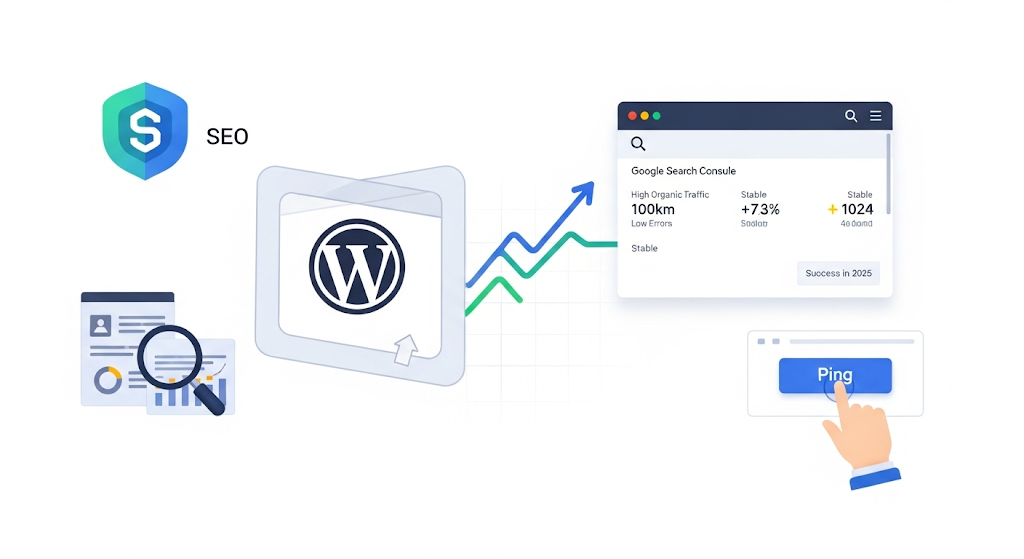
Once you’ve successfully addressed the WordPress sitemap not showing in Google Search Console issue, you’ll want to make sure it stays visible and continues to help your site’s SEO. Here are some professional tips for 2025 to maintain optimal sitemap visibility:
Always use an SEO plugin with structured schema support: Modern SEO plugins like RankMath, Yoast SEO, and All in One SEO Pack do more than just create sitemaps. They often integrate structured data (schema markup), which helps Google understand your content better. Using a plugin that supports both sitemaps and schema ensures a comprehensive approach to on-page SEO. These plugins are continuously updated to meet Google’s evolving guidelines.
Monitor for any GSC coverage errors or sitemap fetch errors: Don’t just set it and forget it! Regularly log in to your Google Search Console account. Navigate to the “Sitemaps” section to ensure the status remains “Success.” Furthermore, check the “Coverage” report under the “Index” section. This report will highlight any pages that Google is having trouble indexing or any errors related to your sitemap fetching. Addressing these issues promptly can prevent future problems with your WordPress sitemap not showing in Google Search Console.
Use Google Ping tool after submitting: While Google Search Console is the primary way to submit your sitemap, you can also “ping” Google to notify it about your sitemap’s presence or updates. After you’ve submitted or re-submitted your sitemap in GSC, you can manually send a ping using this URL:
https://www.google.com/ping?
sitemap=https://yoursite.com/sitemap.xml.
Remember to replace
https://yoursite.com/sitemap.xml
with your actual sitemap URL. This can sometimes expedite the process of Google discovering your sitemap, especially after major changes to your site or sitemap.
By following these proactive measures, you can significantly reduce the chances of your WordPress sitemap not showing in Google Search Console in the future and ensure that your website remains well-indexed and visible in search results.
FAQs About WordPress Sitemap Not Showing in GSC
Here are some common questions people ask when their WordPress sitemap not showing in Google Search Console.
Should I use both XML and HTML sitemaps?
Yes, you certainly can! XML sitemaps are specifically designed for search engines like Google. They help search engine crawlers understand your site’s structure and find all your important content. On the other hand, HTML sitemaps are for human users. They provide a simple, easy-to-navigate list of your site’s pages, which can improve user experience and help visitors find what they’re looking for. So, using both serves different but equally important purposes.
How long does it take for Google to index a sitemap?
Typically, it doesn’t take very long for Google to process and “fetch” your sitemap once it’s submitted to Google Search Console. You might see a “Success” status within a few minutes to a few hours. However, the actual indexing of the pages listed within the sitemap can take longer. It generally ranges from a few hours to 24 hours, but for very large sites or during periods of high crawling activity, it could potentially take a few days. The sitemap simply tells Google what to crawl; it doesn’t instantly mean all pages will appear in search results.
Is submitting a sitemap enough to rank pages?
No, absolutely not. Submitting a sitemap is like providing a map to a treasure chest. It helps Google discover your pages and understand your site’s structure, which is a crucial first step for indexing. Without a sitemap, Google might miss some of your pages. However, getting pages to rank highly in search results depends on many other factors. These include having high-quality, relevant, and engaging content, strong on-page SEO, good technical SEO, website speed, mobile-friendliness, and reputable backlinks from other websites. The sitemap simply facilitates indexing; it doesn’t directly influence your search rankings.
Conclusion
Getting your WordPress sitemap not showing in Google Search Console issue resolved is a truly essential step for your website’s overall health and its visibility in search results. By diligently following the steps outlined in this guide – checking your sitemap URL, testing its accessibility, submitting it correctly in GSC, clearing caches, and verifying your robots.txt file – you can effectively resolve this common problem. A properly detected sitemap ensures that Google can efficiently crawl and index your content, which is fundamental for organic search performance.
Now that you’ve fixed the issue of your WordPress sitemap not showing in Google Search Console, take the next crucial step: continue to optimize your content, improve your site’s technical SEO, and make your entire website even easier for Google to crawl and understand. These ongoing efforts will significantly contribute to your site’s long-term success in the ever-evolving landscape of search engine optimization.
📌 Need help with other SEO errors? Explore our WordPress SEO tips for 2025.
- Best Visual CSS Live Editor Plugins for WordPress (2025 Update) - September 9, 2025
- Benefits Of Improving Your Web Design (2025 Updated Guide) - September 9, 2025
- How to Add Custom Fonts in Elementor Free | 3 Step Guide Using a Plugin|(2025 update) - September 8, 2025







