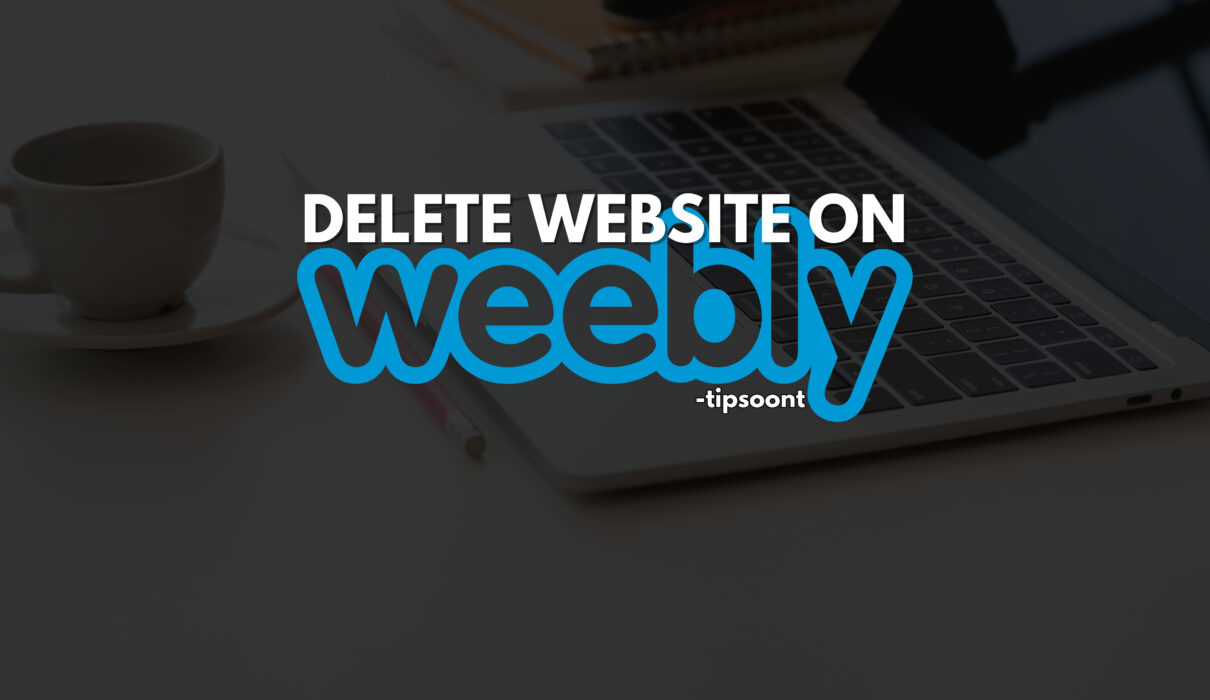In the ever-evolving landscape of online presence, sometimes the path forward involves letting go. Whether you’re closing a chapter, streamlining your digital portfolio, or simply seeking a fresh start, The process to delete a website on Weebly might be the necessary step.
But navigating the process can feel daunting, leaving you with questions like “Where do I even begin?” and “Will this data vanish forever?” Fear not, fellow website owners! This guide will equip you with the knowledge and confidence to gracefully unplug your Weebly website and reclaim your digital space.
Understanding Your Options about Delete a Website On Weebly:
Before pressing the metaphorical delete button, understand that Weebly offers two options for Vanishing a website on Weebly:
1. Unpublish Your Website: This essentially hides your website from public view, but it remains accessible to you within your Weebly dashboard. The website content and associated data are preserved, allowing you to revisit and potentially reactivate it later.
2. Delete Your Website: This is a permanent action. Your website will be removed from Weebly servers, and all associated content, including pages, posts, images, and data, will be lost. This option is final and cannot be undone.
Choosing the Right Path to Delete a Website On Weebly:
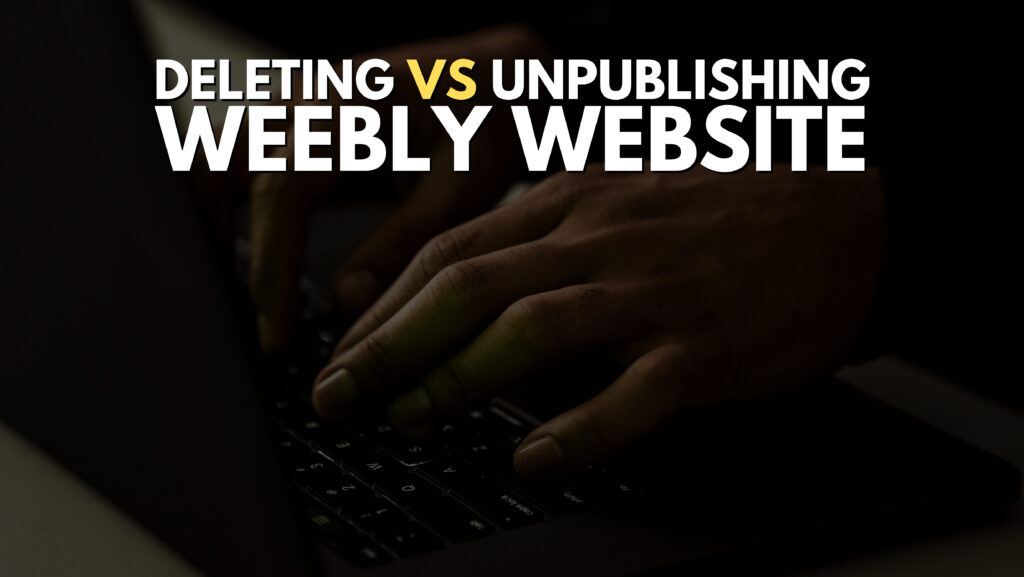
The choice between unpublishing and deleting depends on your specific situation:
- Unpublish: Choose this if you’re taking a temporary hiatus, planning a website redesign, or want to maintain access to your content for future reference.
- Delete: Choose this if you’re permanently closing down your business, transitioning to a new platform, or have no intention of revisiting the website content.
Unpublishing Your Weebly Website:
Here’s how to unpublish your Weebly website in a few simple steps:
- Log in to your Weebly dashboard.
- Click on “Settings” from the top menu.
- Select “General Settings” from the left-hand panel.
- Scroll down to the “Website Visibility” section.
- Click on the radio button next to “Unpublished.”
- Click “Save Changes” to confirm.
Your website will now be hidden from public view, but you can still access it and make edits within your Weebly dashboard.
Deleting Your Weebly Website:
Deleting your Weebly website requires careful consideration, as it’s irreversible. Here’s how to proceed:
- Log in to your Weebly dashboard.
- Click on “Settings” from the top menu.
- Select “Advanced” from the left-hand panel.
- Scroll down to the “Delete Account” section.
- Read the disclaimer carefully and ensure you understand the consequences.
- Type “DELETE” in the confirmation box.
- Click “Delete Account” to confirm.
Your Weebly website, along with all associated content and data, will be permanently deleted.
Important Reminders:
- Download your data: Before deleting, consider downloading your website content, including pages, posts, images, and other files. This will ensure you have a backup if you ever need it.
- Cancel subscriptions: Remember to cancel any paid subscriptions associated with your Weebly account to avoid future charges.
- Domain name: If you purchased a custom domain name through Weebly, deleting your website won’t automatically release it. You’ll need to follow separate steps to manage your domain name registration.
Moving On with Confidence:
Deleting your Weebly website can be a liberating experience, clearing the digital clutter and paving the way for new beginnings. By understanding your options, choosing the right path, and following the steps outlined above, you can navigate this process with confidence and peace of mind. Remember, the digital world is vast, and with each closure comes the opportunity for exciting new ventures. So, unplug your Weebly website, embrace the fresh start, and embark on your next chapter with a clean slate and a renewed sense of possibility. If You want to know the same information about Wix you Can Read about deleting and Unpublishing Wix website too
Disclaimer:
This guide provides general information and should not be considered a substitute for professional advice. Always consult with Weebly’s support team for specific guidance and confirmation of the latest procedures.
- Best Visual CSS Live Editor Plugins for WordPress (2025 Update) - September 9, 2025
- Benefits Of Improving Your Web Design (2025 Updated Guide) - September 9, 2025
- How to Add Custom Fonts in Elementor Free | 3 Step Guide Using a Plugin|(2025 update) - September 8, 2025