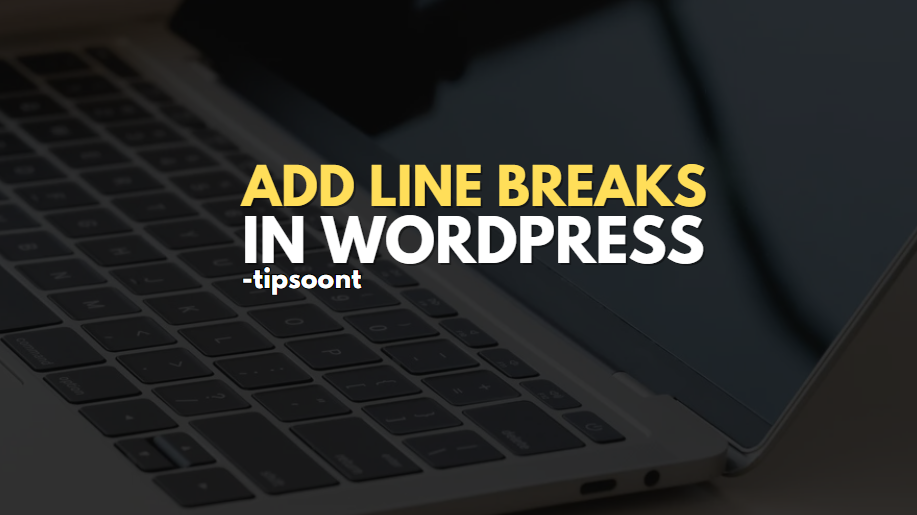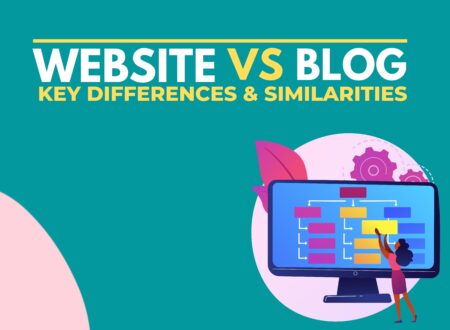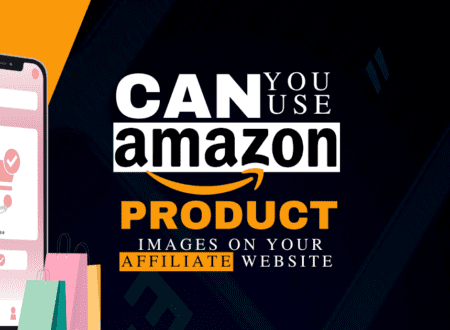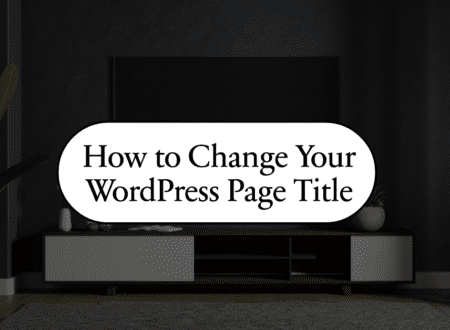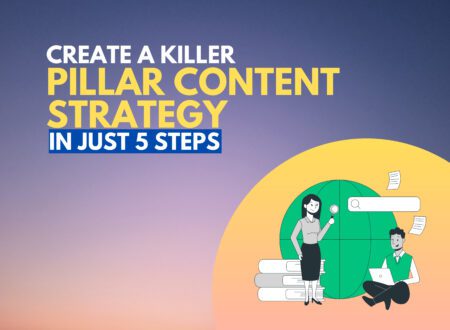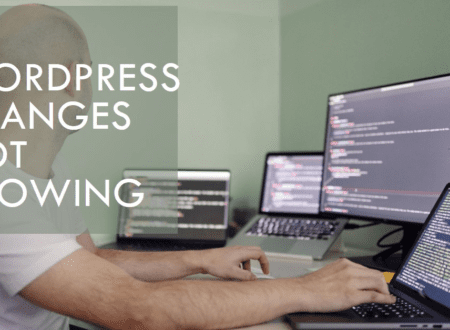Unable to adjust line spacing or add line breaks in WordPress?
For example, in any Word document, you can easily make an extra blank line by simply pressing the enter key. You can even add double-line spacing between paragraphs. However, you may face an issue with the WordPress block editor because it is not as flexible as other editors.
That’s why, in today’s guide, we will discuss several ways to generate line breaks in WordPress.
So, let’s dig into it.
How to Insert Line Breaks in WordPress
Whether you are using WordPress block or a classic editor, adding line breaks or space between paragraphs is super easy.
However, sometimes it can get difficult due to technical issues.
So, if you want to add line breaks in WordPress but are unable to do so. Here are the ultimate ways to get rid of it.
Use Keyboard Keys:
If your keyboard is working fine, then you don’t need to try any other method to insert line breaks in WordPress. If it doesn’t, you can try the on-screen keyboard to get the job done.
All you need is to press Enter key, and it will introduce a new line.
For example, if you are using Guttenburg, the same enter key will help you to get a new line and a space between paragraphs.
Almost all the WordPress themes are smart enough to understand and configure line space while you are using the enter button.
Use + Icon:
Suppose the method mentioned above doesn’t work for any reason; what will you do?
Don’t worry; you can also use the space block to add more line breaks or spaces in WordPress.
All you need is to click + Icon, and a new block will be added where you need to search for “spacer.” As soon as you add a spacer, it will automatically create a line break in WordPress. Further, if you want to make the spacing more, drag the blue dot to increase or decrease the paragraph space.
Simple as that.
Use Short Code:
To insert line breaks in WordPress, you can also prefer a short code.
It is <br /> where “br” stands for break.
All you need is to switch from visual to HTML mode of your classic editor and place the code where you want to add line breaks. However, if you want to add double space between paragraphs, you can use the code twice.
Remember that the line break will take place wherever you place the code. So, whether you place the code in the middle of a paragraph or after a paragraph, it will divide them into two.
Using Custom CSS Line:
Using Inline CSS is the most preferable way to add line breaks in WordPress, especially if you want more gaps between the content or paragraphs.
All you need is to switch to the text tab, and it will open the HTML file of your post. Next, find the paragraph where you want to add line paragraph space and add the paragraph tag <p> at the start and </p> at the end.
After that, switch to the visual mode, and you will see the gap between the two paragraphs. It will be around 100 pxls that’s why it is recommended for larger spaces.
Conclusion:
Content formatting or structure is an important part of your posts. To make your content skimmable, proper paragraph spacing or line breaks play a major role in it.
That’s why you should not ignore it.
And if you are stuck with us till there, we are confident that this quick guide was able to help you.
If you have any more queries, feel free to ask in the comment section. We would love to assist.
Till Next!
- Can I Use Amazon Product Images on My Affiliate Website - July 1, 2024
- How to Change Page Title in WordPress With Just a Few Clicks - June 27, 2024
- WordPress Changes Not Showing? (Here is How to Fix) - June 13, 2024