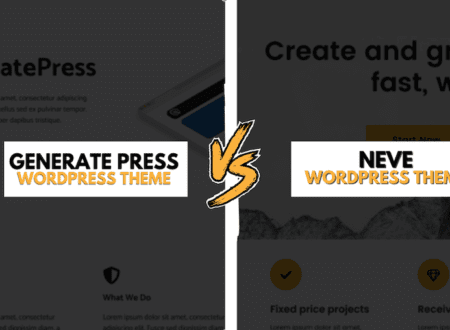When you discover your WordPress site not loading properly, it can feel like a punch to the gut. One moment your website is humming along, and the next, it’s a blank screen, a strange error message, or just plain sluggish. This is a truly frustrating experience, especially if your website is crucial for your business or passion project.
The urgency of getting it back online is real, and the symptoms can vary from a completely blank “white screen of death” to broken layouts, missing images, or endless loading times. But don’t worry, you’re not alone, and there are many straightforward ways to tackle this problem.
Common Causes of a WordPress Site Not Loading
Before we dive into the fixes, it’s helpful to understand why your WordPress site not loading properly. Knowing the potential culprits can often speed up the troubleshooting process. Think of it like a doctor diagnosing a problem – understanding the symptoms helps pinpoint the cause.
One very common reason is a plugin or theme conflict. WordPress relies on these add-ons to extend its functionality and design, but sometimes two plugins don’t play nicely together, or a theme update might break something. Another frequent issue is related to your hosting or server. If your server is down, overloaded, or experiencing technical difficulties, your website won’t be able to display.
Furthermore, a memory limit on your server can cause your site to crash, especially if you have a lot of content or high-traffic. Problems with the .htaccess file, a powerful configuration file that controls how your server interacts with your website, can also lead to loading issues. Less common, but still possible, are CDN (Content Delivery Network) or SSL (Secure Sockets Layer) issues, which can affect how your site’s content is delivered to visitors and its security. And unfortunately, sometimes the cause is more sinister, like malware or a virus that has infected your site.
Step-by-Step Fixes to Get Your Site Back
Now, let’s get down to the practical steps you can take when your WordPress site not loading properly. We’ll start with the simplest and most common solutions and move on to more technical ones.
Check Your Hosting/Server
First and foremost, it’s a good idea to check on your hosting provider. Sometimes, the problem isn’t with your WordPress site at all, but with the server it lives on.
- Visit your hosting provider’s status page: Most reputable hosting companies have a dedicated status page where they announce any ongoing outages or maintenance. A quick search for “[your hosting provider name] status” should lead you there.
- Contact your hosting support: If you can’t find any information on their status page, or if you suspect a server issue, reach out to their support team. They can quickly tell you if there’s a problem on their end.
- Check your domain: While you’re at it, make sure your domain name hasn’t expired. This might seem obvious, but it happens!
Plugin/Theme Conflict
A misbehaving plugin or theme is one of the most frequent reasons for a WordPress site not loading properly. A new update, a faulty plugin, or even a conflict between two plugins can bring your site down.
- Deactivate all plugins: The easiest way to check for a plugin conflict is to deactivate all your plugins. You can do this by logging into your WordPress dashboard and going to “Plugins.” If you can’t access your dashboard, you’ll need to use an FTP client (like FileZilla) or your hosting’s file manager. Navigate to
wp-content/pluginsand rename thepluginsfolder to something likeplugins_old. This will deactivate all plugins. - Check your site: After deactivating, try loading your site. If it loads properly, then you know a plugin was the culprit.
- Reactivate one by one: Now, rename your
plugins_oldfolder back toplugins. Go to your WordPress dashboard, and activate your plugins one by one, checking your site after each activation. This will help you pinpoint the problematic plugin. Once you find it, you can look for an alternative, contact the developer, or simply keep it deactivated. - Switch to a default theme: If deactivating plugins doesn’t work, try switching to a default WordPress theme like Twenty Twenty-Four. You can do this through your dashboard under “Appearance > Themes.” If you can’t access the dashboard, you can again use FTP/file manager. Go to
wp-content/themesand rename your current theme folder to something likeyourtheme_old. WordPress will then automatically revert to a default theme if one is available. If your site loads, your theme was the problem. You might need to reinstall your theme or find a new one.
Memory Limit Issues
When your WordPress site not loading properly, it might be because it’s running out of memory. WordPress needs a certain amount of memory to function, and if it hits its limit, errors can occur.
- Increase WordPress memory limit: You can increase the memory limit by editing your
wp-config.phpfile. This file is usually located in the root directory of your WordPress installation.- Open
wp-config.phpusing an FTP client or your hosting’s file manager. - Add the following line of code above the line that says
/* That's all, stop editing! Happy blogging. */:define( 'WP_MEMORY_LIMIT', '256M' ); - Save the file and upload it back to your server.
- While
256Mis a common recommendation, you might try128Mfirst and increase it if needed. Check with your hosting provider about their recommended memory limits.
- Open
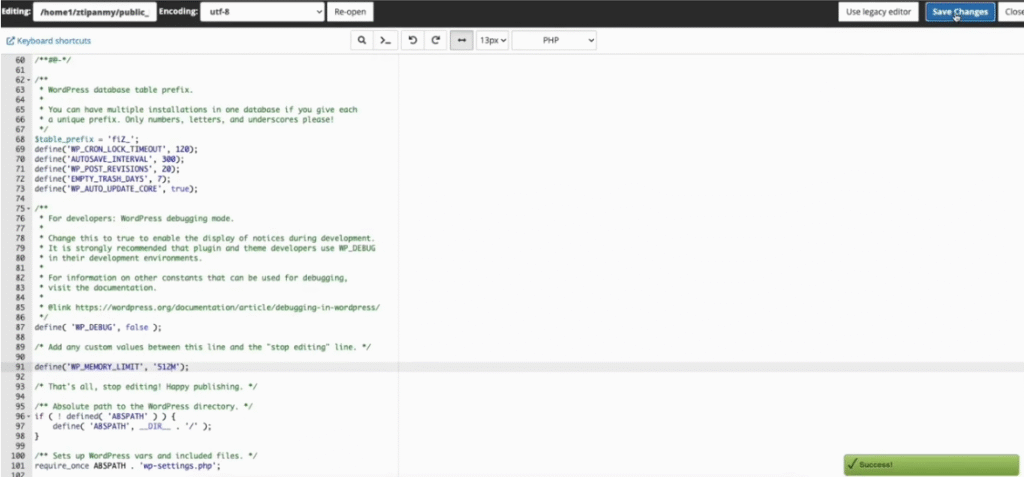
.htaccess File Corruption
The .htaccess file is a powerful configuration file that can sometimes get corrupted, leading to your WordPress site not loading properly.
- Generate a new .htaccess file: You can fix this by generating a fresh
.htaccessfile.- Connect to your website via FTP or your hosting’s file manager.
- Locate the
.htaccessfile in your WordPress root directory. - Download a backup copy of it to your computer, then delete the original file from your server.
- Now, try to access your WordPress dashboard. If you can, go to “Settings > Permalinks” and simply click “Save Changes” without making any modifications. This action will generate a new, clean
.htaccessfile for you. - If your site still isn’t loading after this, you can always upload your backed-up
.htaccessfile.
Enable Debug Mode
If you’re still wondering “why is my WordPress site not loading properly,” enabling debug mode can offer clues. This mode will display error messages that can help you identify the problem.
- Edit
wp-config.php: Just like with the memory limit, you’ll be editing thewp-config.phpfile.- Open
wp-config.phpusing an FTP client or your hosting’s file manager. - Find the line that says
define( 'WP_DEBUG', false );. - Change
falsetotrue:define( 'WP_DEBUG', true ); - To log errors to a file instead of displaying them on your site (which is better for live sites), also add this line below the
WP_DEBUGline:define( 'WP_DEBUG_LOG', true );define( 'WP_DEBUG_DISPLAY', false ); - Save the file and upload it back.
- Now, visit your website. Any errors will be shown on the screen or logged in a file called
debug.logwithin yourwp-contentfolder. These error messages often point directly to the problematic plugin, theme, or code. Remember to turn debug mode off (WP_DEBUG', false;) once you’ve found and fixed the issue, as displaying errors publicly can be a security risk.
- Open
CDN or SSL Issues
Sometimes, problems with your CDN (Content Delivery Network) or SSL (Secure Sockets Layer) certificate can make your WordPress site not loading properly. A CDN helps deliver your content faster, and SSL ensures your site is secure (HTTPS).
- Clear CDN cache: If you’re using a CDN service, clear its cache. This is usually done through your CDN provider’s dashboard. A stale cache can sometimes serve old or broken versions of your site.
- Check SSL certificate: If your site isn’t loading with HTTPS, or you see security warnings, your SSL certificate might be expired, improperly installed, or conflicting with something.
- Check your SSL certificate’s validity with your hosting provider or a free online SSL checker tool.
- Ensure your WordPress settings are configured for HTTPS. Go to “Settings > General” in your dashboard and make sure both your WordPress Address (URL) and Site Address (URL) start with
https://. - You might need to use a plugin like Really Simple SSL to force HTTPS correctly if you’re experiencing mixed content warnings (where some parts of your site load over HTTP and some over HTTPS).
Malware
A more serious reason for a WordPress site not loading properly could be a malware infection. Malicious code can redirect your visitors, inject spam, or even take your site down entirely.
- Scan your website: Use a reputable WordPress security plugin like Wordfence or Sucuri to scan your website for malware. Many hosting providers also offer server-side scanning tools.
- Remove infected files: If malware is detected, follow the instructions from your security plugin or hosting provider to clean the infected files. This might involve deleting suspicious files or restoring from a clean backup.
- Change all passwords: After a malware attack, immediately change all your WordPress passwords (admin, FTP, database, and hosting control panel).
- Restore from a clean backup: If you have a recent, clean backup of your website, restoring it can be the quickest way to remove malware. However, make sure the backup was taken before the infection occurred.
When to Contact Hosting Support
While many issues causing a WordPress site not loading properly can be fixed by you, there are times when it’s best to call in the experts. You should contact your hosting support team if:
- You’ve checked their status page and they report an outage.
- You’ve tried the basic troubleshooting steps (especially checking server status) and your site is still down.
- You can’t access your WordPress dashboard, FTP, or your hosting control panel.
- You suspect a server-side issue that’s beyond your control (e.g., database problems, server configuration).
- Your site is experiencing persistent, random downtime that you can’t explain.
- You’ve identified a specific error message that points to a server-related problem.
Your hosting provider has direct access to their servers and can often diagnose and resolve server-level issues much faster than you can. They are also equipped to handle more complex database problems or server migrations.
Tools to Monitor and Prevent Downtime
Prevention is always better than cure, especially when it comes to your WordPress site not loading properly. Several tools can help you monitor your website’s uptime and performance, alerting you to issues before they become major problems.
WordPress-specific tools, plugins
There are many fantastic WordPress-specific tools and plugins designed to keep your site healthy.
- Uptime Monitoring Services: Services like UptimeRobot, StatusCake, or Pingdom constantly check your website’s availability. If your site goes down, they’ll send you an immediate alert via email, SMS, or other channels. This allows you to react quickly when your WordPress site not loading properly.
- Security Plugins: We mentioned them for malware removal, but security plugins like Wordfence Security, Sucuri Security, or iThemes Security Pro also offer proactive protection. They scan for vulnerabilities, monitor file changes, and block malicious login attempts, significantly reducing the risk of your site being compromised and consequently not loading.
- Backup Plugins: Regular backups are your ultimate safety net. Plugins like UpdraftPlus, Duplicator, or BlogVault automate the backup process, storing copies of your site’s files and database. If your site ever breaks beyond repair, you can quickly restore a working version, making the process of fixing your WordPress site not loading properly much easier.
- Performance Optimization Plugins: Plugins like WP Super Cache, LiteSpeed Cache, or WP-Optimize help improve your website’s loading speed and overall performance by caching content, optimizing images, and cleaning your database. A slow-loading site can sometimes appear as if it’s “not loading properly” to users, so these plugins are crucial.
Conclusion
Finding your WordPress site not loading properly can be a truly stressful experience, but as you’ve seen, there are many practical and manageable steps you can take to get it back online. By systematically checking for common culprits like plugin conflicts, theme issues, memory limits, and .htaccess file problems, you can often diagnose and resolve the issue yourself. Remember, patience and a step-by-step approach are key. Furthermore, understanding when to lean on your hosting provider for support can save you a lot of time and frustration. Finally, investing in proactive measures like uptime monitoring and regular backups will significantly reduce the chances of future downtime, ensuring your WordPress site remains a reliable and thriving online presence.
Don’t let website downtime get you down! Download our free “WordPress Site Recovery Checklist” to have all these steps and more at your fingertips for future reference. This handy guide will help you quickly troubleshoot and resolve common WordPress loading issues.
FAQs
Why is my WordPress homepage blank?
A blank WordPress homepage, often called the “White Screen of Death,” is typically caused by a plugin conflict, a theme issue, or an exhausted memory limit. Try deactivating all plugins, switching to a default theme, or increasing your WordPress memory limit as outlined in this guide.
Can plugins crash my website?
Yes, absolutely! Plugins are a common cause of WordPress website crashes. A newly installed plugin, an update to an existing plugin, or a conflict between two plugins can disrupt your site’s functionality and prevent it from loading properly.
My WordPress site is loading, but it looks broken. What’s wrong?
If your site loads but looks broken (e.g., missing CSS, images not appearing, strange layouts), it’s often due to a theme issue, a caching problem, a broken link in your database, or an SSL certificate issue causing mixed content warnings. Try clearing your cache, checking your theme, or ensuring your SSL is correctly configured.
How do I access my WordPress dashboard if my site isn’t loading?
If your site isn’t loading, you might still be able to access your WordPress dashboard by directly typing yourdomain.com/wp-admin into your browser. If that doesn’t work, you’ll need to use an FTP client or your hosting’s file manager to perform troubleshooting steps, such as deactivating plugins or modifying your wp-config.php file.
Should I try to fix it myself or hire a professional when my WordPress site not loading properly?
For common issues, you can often fix your WordPress site yourself using the steps in this guide. However, if you’re uncomfortable with technical tasks, have limited time, or after trying several fixes, your site is still down, it’s best to contact your hosting provider or a professional WordPress developer. They have the expertise to diagnose and resolve complex issues quickly.