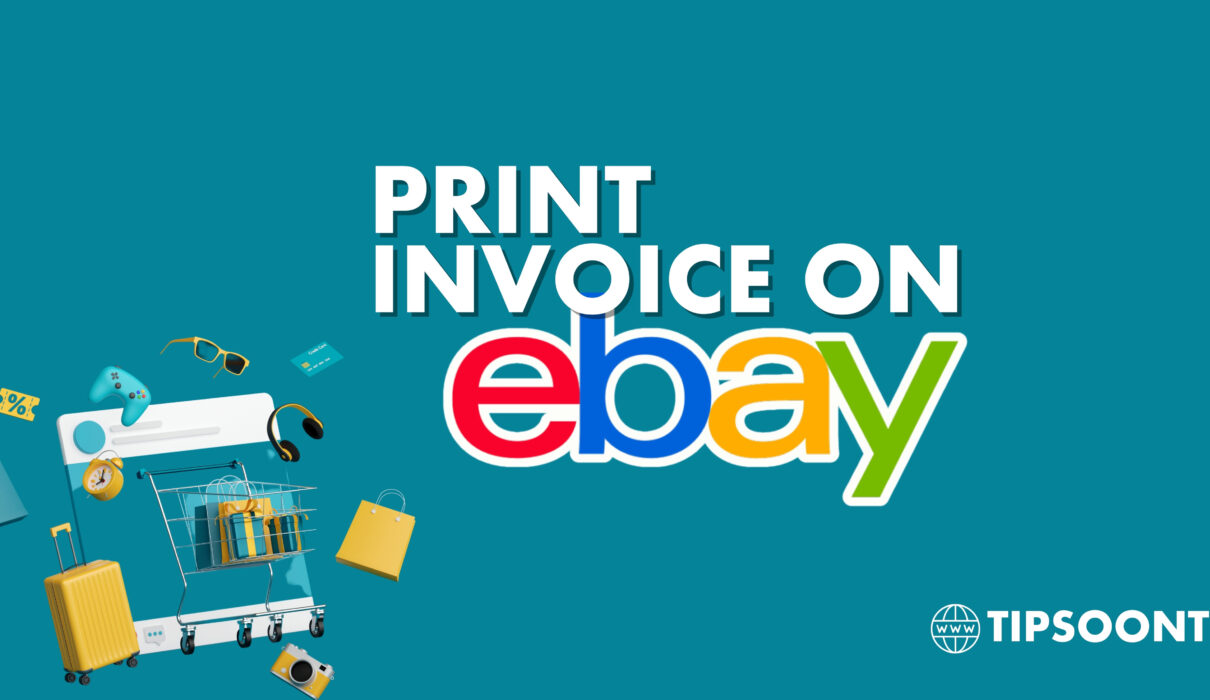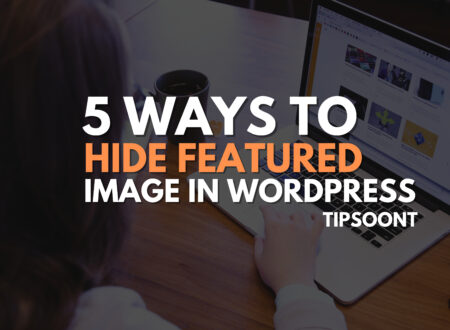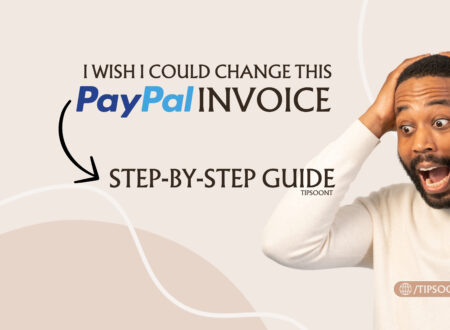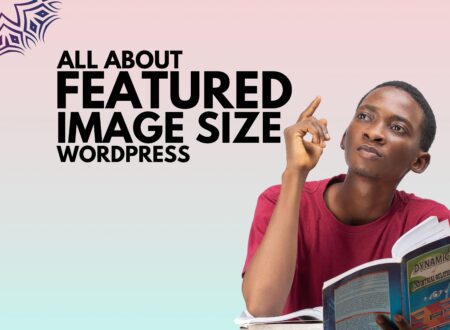Discussing e-commerce is essential Now due to the Boom of e-commerce in the world. Ever found yourself wondering how to print an invoice for a recent eBay purchase or sale? Whether you’re a buyer keeping records or a seller managing taxes, invoices are essential. This guide will walk you through everything you need to know, step by step, to ensure you’re handling invoices like a pro.
For sellers, the ability to generate and print invoices is crucial for managing transactions, maintaining records, and ensuring a smooth customer experience.
This guide will delve into the intricacies of printing invoices on eBay, equipping sellers with the knowledge and steps to effectively handle this essential aspect of their online business endeavours. By the way, if You want to design a New e-commerce site You should research the best CMS for e-commerce to get better results
What is an eBay Invoice?
An eBay invoice is a document summarizing the details of a transaction. It includes information such as the buyer’s and seller’s details, the item purchased, the price, shipping fees, and payment methods. These invoices serve as official records for both parties, helping track purchases and sales effectively.
Printing invoices is more than just paperwork; it’s about maintaining a transparent and reliable record of your transactions to measure your Business later.
- For Buyers: It provides proof of purchase for warranties or returns.
- For Sellers: It’s crucial for tax preparation and recordkeeping.
How to Access the eBay Platform for Invoicing
Log into Your eBay Account: Open the eBay website or app and sign in using your credentials.
Navigate to Your Dashboard:
- Buyers should go to Purchase History under “My eBay.”
- Sellers should visit the Selling Dashboard.
Let’s Print an Invoice on eBay
eBay offers two primary methods for printing invoices: through the My eBay portal and via the eBay Mobile app. Both methods allow sellers to generate and print invoices at their convenience, catering to their preferred approach. By the way, I’ve briefly explained both mobile and laptop methods below
Steps to Print an Invoice as a Buyer
- Go to Purchase History: After logging in, you can access your purchase history from the “My eBay” menu.
- Select the Transaction: Click on the specific order for which you need an invoice.
- Print the Invoice: Look for the “View Order Details” or “Print Invoice” option, then print it using your device’s print function.
Steps to Print an Invoice as a Seller
- Open Your Selling Dashboard: From your eBay account, access the selling tools.
- Locate the Order: Find the transaction you need the invoice for.
- Generate and Print: Select “Print Shipping Label” or “Print Invoice” to create the document.
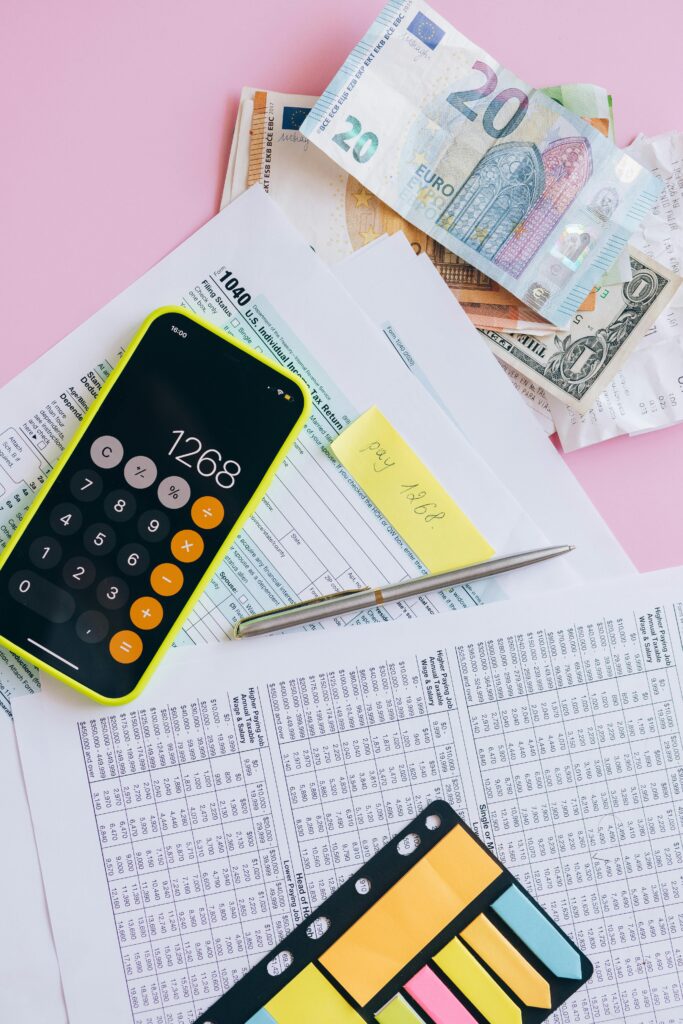
Customizing Your eBay Invoice
Want to add a personal touch? eBay allows customization:
- Add your business logo and address for a professional look.
- Edit the invoice format to include specific details.
Printing Invoices via My eBay
To print invoices through My eBay, follow these steps:
- Access My eBay: Sign in to your eBay account and navigate to the My eBay dashboard.
- Locate the “Sold” Section: Under the “Selling” tab, select the “Sold” option to view your recent sales history.
- Identify the Desired Order: Scroll through the list of sold items and locate the order for which you require an invoice.
- Initiate Invoice Printing: Click on the “View Order Details” button corresponding to the selected order. This will open a detailed view of the transaction.
- Select Invoice Option: On the order details page, locate the “Print” section. Here, you will find two options: “Invoice/Packing Slip” and “All.” Choose “Invoice/Packing Slip” to print a basic invoice, or select “All” to generate the invoice along with an extra copy and an address label.
- Print Invoice: Click on the “Print” button to initiate the printing process. Ensure your printer is properly connected and ready to receive the invoice.
Print an Invoice on eBay via the Mobile App
To print invoices using the eBay Mobile app, follow these steps:
- Launch the eBay Mobile App: Open the eBay Mobile app on your smartphone or tablet.
- Access Sales History: Sign in to your eBay account and tap on the “Selling” icon. Select the “Sold” option to view your recent sales history.
- Locate the Desired Order: Identify the order for which you require an invoice.
- Initiate Invoice Printing: Tap on the “More Actions” button associated with the selected order. A menu will appear with various options.
- Select Invoice Option: Choose either “View payment details” or “View order details.” Both options will provide access to the order details page.
- Print Invoice: On the order details page, locate the “Print” button. Tap on it to initiate the printing process. Ensure your printer is connected to the device and ready to receive the invoice.
Saving eBay Invoices as PDF
Digital copies are handy for quick access. To save your invoice as a PDF:
- Follow the steps to view the invoice.
- Select “Print” and choose “Save as PDF” in the printer settings.
- Save it to your desired location.
Additional Considerations for Invoice Printing
- Invoice Content: eBay-generated invoices typically include essential order details, such as buyer and seller information, item description, quantity, price, and payment method.
- Invoice Format: Invoices can be printed in either PDF or HTML format. PDF format is recommended for a more formal and professional presentation.
- Invoice Retention: It’s advisable to retain copies of invoices for tax and record-keeping purposes.
Tips for Effective Invoice Management
- Use folders or digital systems to organize invoices by month or category.
- Back up your records to cloud storage for added security.
Common Mistakes to Avoid
- Forgetting Details: Double-check invoice information for accuracy.
- Skipping Backups: Always save a digital copy in case of loss.
Legal and Tax Implications of eBay Invoices
Invoices are vital for tax reporting and compliance. For sellers, maintaining detailed and accurate invoices can help avoid legal complications during audits.
Third-Party Tools for Invoice Management
Managing invoices efficiently can be challenging, especially for sellers with high transaction volumes. Third-party tools simplify the process by automating tasks, organizing records, and offering advanced features for customization. Here’s an in-depth look at how these tools can benefit eBay users:
1. Automation of Invoice Generation
Third-party tools can automatically generate invoices as soon as a transaction is completed. This saves time and ensures that every sale or purchase is documented without manual effort. Popular tools like QuickBooks and Xero allow you to set templates and automate the creation of invoices tailored to your needs.
2. Customization Options
Many external tools provide advanced customization options that surpass eBay’s built-in features. You can:
- Add professional branding, such as your company logo, tagline, or unique invoice numbers.
- Include additional details like discount codes, promotional messages, or detailed payment instructions.
3. Centralized Recordkeeping
Instead of juggling multiple platforms, these tools centralize all your invoices, whether they’re from eBay or other marketplaces. Platforms like Wave and FreshBooks let you organize invoices by date, customer, or product category, making it easier to find records when needed.
4. Tax Compliance and Reporting
For sellers, third-party tools often include features to streamline tax reporting. Tools like Avalara or TaxJar can integrate with your eBay account to calculate sales tax automatically and ensure compliance with local tax regulations. During tax season, these tools generate reports, saving hours of manual calculation.
5. Cloud Storage and Accessibility
Modern invoice management tools store your data securely in the cloud, making it accessible from anywhere. If you’re a seller who travels frequently or works across devices, this ensures that your records are always within reach.
6. Scalability for Growing Businesses
As your eBay store expands, managing invoices manually becomes less practical. Tools like Zoho Invoice or Square offer scalable solutions designed for businesses handling hundreds or thousands of transactions monthly. They also integrate seamlessly with eBay, PayPal, and other payment platforms.
7. Analytics and Insights
Beyond basic invoice management, many tools provide analytics to help you make better business decisions. These insights might include:
- Monthly revenue trends.
- Top-selling products.
- Payment delays or customer habits.
By analyzing these trends, sellers can optimize their strategies for improved performance.
8. Payment Integration Features
Some tools go a step further by offering payment gateways integrated into invoices. For instance, with tools like Stripe or PayPal Invoicing, you can send invoices to customers with a direct “Pay Now” button, simplifying the payment process.
9. Multi-Channel Compatibility
If you sell on multiple platforms like Amazon, Etsy, or Shopify, third-party tools can consolidate all your invoices in one place. This eliminates the hassle of switching between platforms and ensures that your records are comprehensive and consistent.
10. Recommendations for eBay Users
Here are some recommended tools based on their features and usability:
- QuickBooks Online: Best for professional sellers who need robust accounting features.
- Wave: A free option perfect for small businesses or individual sellers.
- Zoho Invoice: Ideal for businesses that require scalability and advanced automation.
- FreshBooks: Known for its user-friendly interface and detailed reporting features.
Using a third-party tool can elevate your invoice management from tedious to effortless. Whether you’re managing five transactions or 500, these tools ensure your records are organized, accessible, and ready for any situation.
Conclusion
Printing invoices on eBay is a straightforward process that empowers sellers to maintain accurate records of their transactions and provide buyers with a detailed breakdown of their purchases. By following the outlined steps, sellers can effectively manage their invoices, ensuring transparency and professionalism in their eBay business dealings. Remember, invoices serve as valuable documents for both sellers and buyers, contributing to a smooth and seamless online shopping experience.
If You have any questions about this area You Should Visit the How To Category to get the Best Solutions Till Next….
- How to Cancel an Invoice on PayPal: A Step-by-Step Guide - August 28, 2025
- How to Enable And Disable Comments in WordPress:2025 Update - August 28, 2025
- An Ultimate Guide to WordPress Featured Image Sizes:2025 update - August 27, 2025