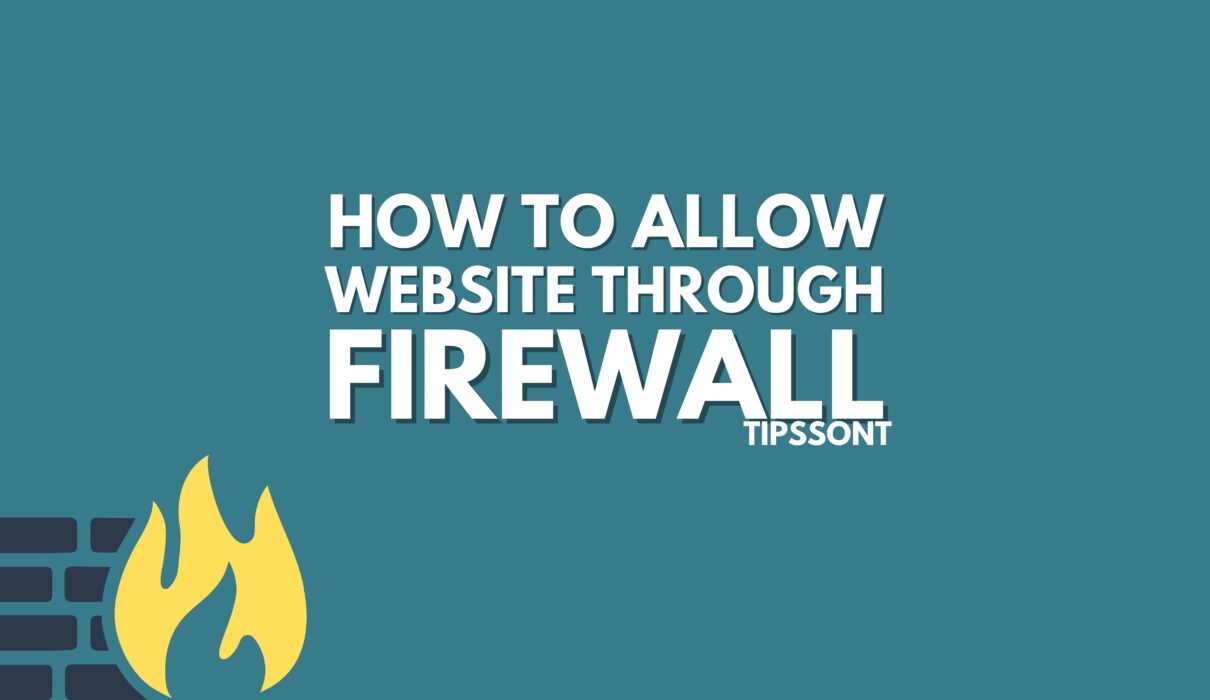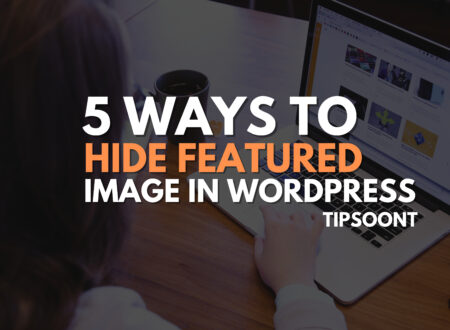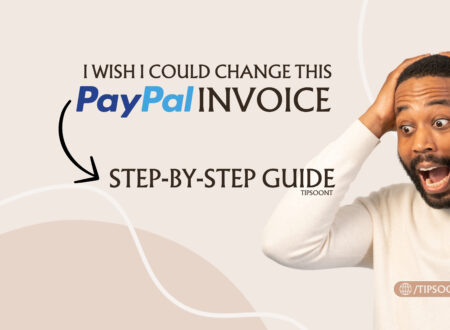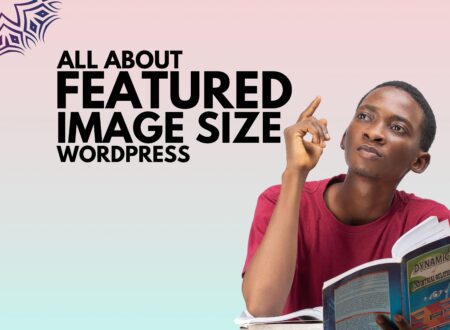In the digital age, ensuring both security and accessibility is crucial. Discover the top three methods for allowing a trusted website through your firewall. Safeguard your system while enjoying uninterrupted access to your favourite online destinations.
Have you ever tried to visit a website, only to find that it’s blocked? Maybe a crucial online tool isn’t working, or you can’t access your favourite social media site. This can be super frustrating, and often, a firewall is the culprit. So, you might be asking yourself, “How to allow a website through firewall?” This guide will show you exactly how to do that, no matter what kind of device or firewall you’re using.
What’s a Firewall, Anyway? And Why Does It Block Websites?
Think of a firewall like a bouncer at a club or a security guard at your home. Its main job is to control what gets in and out of your computer or network. It’s designed to keep bad stuff, like hackers or harmful software, from getting to your valuable information.
However, sometimes a firewall can be a little too good at its job. It might mistakenly see a harmless website as a threat and block it. Other times, it might be set up to block certain types of content or even specific websites by your internet provider, your school, or your workplace. Therefore, understanding how to allow a website through firewall becomes a crucial skill for smooth online navigation.
The importance of safely allowing websites through firewalls cannot be overstated. You want to make sure you’re only letting in websites you trust completely. Just like you wouldn’t let a stranger into your house, you shouldn’t let a suspicious website onto your computer
A firewall is a network security device that monitors and controls incoming and outgoing network traffic based on predetermined security rules. It acts as a barrier between a trusted internal network and an untrusted external network, such as the Internet. Firewalls can be used to protect networks from unauthorized access, malware, and other attacks.
By default, most firewalls block all incoming and outgoing traffic. This helps to protect networks from unauthorised access and attacks. However, there are times when you may need to allow a specific website through the firewall. For example, you may need to allow a website through the firewall if you need to access it for work or school.
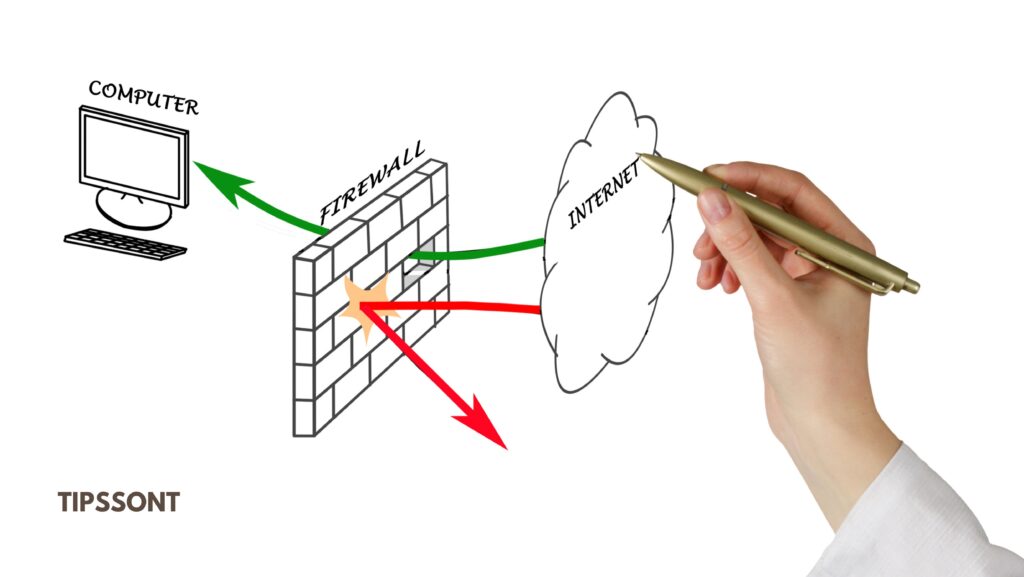
Ways To Allow a Website Through a Firewall
There are a few different ways to allow a website through a firewall. The specific method you use will depend on the type of firewall you have.
Windows Firewall: Giving Websites the Green Light
If you’re using a Windows computer, the built-in Windows Firewall is probably doing a lot of the heavy lifting. Thankfully, it’s pretty straightforward to tell it to allow a website through. Here’s how you can learn how to allow a website through the firewall on your Windows PC:
- Advanced Settings and Exceptions: For those who want more control, you can click on “Advanced settings” in the main Windows Defender Firewall window. This is where you can create very specific “Inbound Rules” and “Outbound Rules” to allow or block connections to certain ports or IP addresses. However, for simply allowing a website, the steps above are usually enough.
- Open the Control Panel: First, click on the Start button (usually in the bottom-left corner of your screen). Then, type “Control Panel” into the search bar and click on the “Control Panel” app when it appears.
- Navigate to Windows Defender Firewall: Once the Control Panel is open, look for “System and Security” and click on it. After that, click on “Windows Defender Firewall.”
- Allow an App or Feature: On the left side of the Windows Defender Firewall window, you’ll see an option that says “Allow an app or feature through Windows Defender Firewall.” Click on this.
- Change Settings and Find Your App: Now, click the “Change settings” button at the top right. This will let you make changes. Scroll down the list of apps and features. If you see the program or browser that’s trying to access the blocked website, make sure the boxes next to it are checked for both “Private” and “Public” networks.
- Adding a New Program (if needed): What if the program isn’t on the list? No worries! Click on “Allow another app…” This will open a new window. Click “Browse…” and then navigate to the folder where the program that needs access is installed. Select the program’s main executable file (it usually ends with “.exe”). Once selected, click “Add.”
MacOS Firewall: Unlocking Your Mac’s Access
Mac computers also have a built-in firewall. The process of how to allow a website through the firewall on a Mac is a little different, but just as easy to understand. Here’s how to manage application-level permissions:
- Open System Settings: Click on the Apple menu in the top-left corner of your screen, then choose “System Settings.” (On older macOS versions, this would be “System Preferences.”)
- Go to Network: In the System Settings sidebar, scroll down and click on “Network.”
- Find Firewall: Look for “Firewall” in the Network settings and click on it. If it’s turned off, you might want to turn it on for better security.
- Firewall Options: Click on “Options…” This is where you control what gets through.
- Allowing Applications: In the Firewall Options window, you’ll see a list of applications. If a specific application (like your web browser) is having trouble, make sure its status is set to “Allow incoming connections.” You can use the “+” button to add an application if it’s not already on the list.
Remember, for macOS, you’re usually allowing the application that accesses the website, rather than the website itself. This is how the macOS firewall generally operates.
Third-Party Antivirus Firewalls: A Different Approach
Many people use antivirus programs like Norton, McAfee, Bitdefender, or Avast. These often come with their own built-in firewalls that work alongside or in place of your computer’s built-in firewall. If you’re wondering how to allow a website through firewall when you have one of these, the steps will vary a bit for each program. However, the general idea is the same: you’re looking for a “whitelist” or “exceptions” section.
Here’s a general guide, along with specific examples for popular programs:
- Norton:
- Open your Norton product.
- Click on “Settings.”
- Go to “Firewall.”
- Look for “Program Control” or “Traffic Rules” and add the program or website you want to allow. You might need to add the website’s address (URL) to a “trusted sites” list.
- McAfee:
- Open your McAfee security software.
- Click on “PC Security” or “Protection.”
- Select “Firewall.”
- Look for “Internet Connections” or “Program Permissions” and add the website or application. McAfee often has a “Trusted Sites” feature where you can enter website addresses.
- Bitdefender:
- Open Bitdefender.
- Go to “Protection.”
- Click on “Firewall.”
- Look for “Rules” or “Network Adapters.” You’ll often find a section to add “Application Rules” or “Website Exceptions.”
- Avast:
- Open Avast Antivirus.
- Go to “Protection.”
- Click on “Firewall.”
- Look for “Application Rules” or “Network Profiles.” You can usually add a new rule for a program or define a trusted website.
Tip: If you’re having trouble, always check the help section or support website for your specific antivirus program. They often have detailed instructions on how to allow a website through firewall using their software.
Router-Level Firewalls: Controlling Your Home Network
Did you know that your internet router (the box that gives you Wi-Fi) also has a firewall? This is a really important one because it protects all the devices connected to your home network. Learning how to allow a website through firewall at this level can help if multiple devices are experiencing the same blocking issue.
Here’s how to access router settings and configure firewall rules:
- Find Your Router’s IP Address: Usually, your router’s address is something like
192.168.1.1or192.168.0.1. You can often find this on a sticker on the router itself, or by searching online for your router model. (Tip: On Windows, open the Command Prompt (search for “cmd” in the Start menu) and typeipconfig. Look for “Default Gateway.” On macOS, go to System Settings > Network, select your Wi-Fi connection, click “Details,” and then go to the “TCP/IP” tab to find the router’s IP.) - Log In to Your Router: Open a web browser (like Chrome, Firefox, or Edge) and type your router’s IP address into the address bar. Press Enter. You’ll then be asked for a username and password. If you haven’t changed it, the default login information is usually on the sticker on your router.
- Navigate to Firewall Settings: Once you’re logged in, every router’s settings page looks a little different. However, you’re generally looking for sections like “Firewall,” “Security,” “Access Control,” or “Parental Controls.”
- Add a Website to the Whitelist/Exceptions: Within the firewall or security section, look for options like “Website Filter,” “URL Filtering,” “Allowed Websites,” or “Exceptions.” Here, you can usually type in the full address of the website you want to allow (e.g.,
www.example.com). Make sure to save your changes.
Important Note: Be very careful when changing router settings. If you’re unsure, it’s best to consult your router’s manual or your internet service provider’s support. Improper settings can disrupt your entire home network.
Mobile Devices: Android and iOS Firewall Basics
While mobile phones don’t have firewalls in the same way computers do, they still have security measures and app permissions that can sometimes prevent access to certain websites or online services. Therefore, knowing how to allow a website through firewall on mobile devices is more about understanding app permissions and network settings.
- Android:
- App Permissions: If an app is having trouble accessing a website, check its permissions. Go to “Settings” > “Apps” (or “Apps & notifications”) > select the app > “Permissions.” Make sure it has access to things like “Internet” or “Network.”
- Data Saver/VPNs: Some Android phones have a “Data Saver” mode that can restrict background data for apps, potentially affecting website access. Also, if you use a VPN app, its settings might be blocking certain websites. Check the VPN app’s settings for any blocked websites or apps.
- iOS (iPhone/iPad):
- Content & Privacy Restrictions: Apple devices have “Content & Privacy Restrictions” under “Screen Time.” If this is enabled, it can block certain websites based on categories or specific URLs. Go to “Settings” > “Screen Time” > “Content & Privacy Restrictions” > “Content Restrictions” > “Web Content.” Here you can choose “Unrestricted Access” or add specific websites to an “Always Allow” list.
- VPNs: Similar to Android, if you’re using a VPN on your iPhone or iPad, check its settings as it might be blocking websites.
Using Firewall Apps: There are third-party firewall apps available for both Android and iOS that give you more control over network connections for individual apps. However, these often require advanced permissions or a VPN connection themselves, so research them carefully before installing.
Common Issues & Troubleshooting: When Things Go Wrong
Sometimes, even after trying all the above steps, a website might still be blocked. Don’t worry, there are a few other things to check. This section helps you understand how to allow a website through firewall even when faced with tricky problems.
- DNS Issues: Think of DNS (Domain Name System) as the Internet’s phone book. It translates website names (like
google.com) into computer-friendly numbers (IP addresses). If your DNS isn’t working right, you might not be able to reach websites.- What to do: Try flushing your DNS cache (on Windows, open Command Prompt and type
ipconfig /flushdns). You can also try changing your DNS servers to public ones like Google DNS (8.8.8.8and8.8.4.4) or Cloudflare DNS (1.1.1.1).
- What to do: Try flushing your DNS cache (on Windows, open Command Prompt and type
- Checking for ISP-level Blocks: Sometimes, your Internet Service Provider (ISP) might be blocking certain websites. This is more common in some regions or for specific types of content.
- What to do: You can try accessing the website using a different internet connection (like your phone’s mobile data). If it works, it suggests an ISP block. You can also contact your ISP’s support and ask if they are blocking the website. They might be able to unblock it for you, depending on their policies.
- Proxy Server Settings: If you’re using a proxy server (often in workplaces or schools), it might be blocking access.
- What to do: Check your browser’s proxy settings. On Windows, go to “Settings” > “Network & Internet” > “Proxy.” On macOS, “System Settings” > “Network” > select your connection > “Details” > “Proxies.” Make sure no unwanted proxy is enabled.
Security Best Practices (2025): Stay Safe Online
Now that you know how to allow a website through firewall, it’s super important to remember to do it safely. Letting anything and everything through your firewall is like leaving your front door wide open!
- Only Allow Trusted Websites: This is the golden rule. If you don’t know the website or you’re unsure about its safety, don’t allow it through your firewall. Malicious websites can harm your computer or steal your information.
- Regularly Update Firewall and Antivirus Software: Software updates aren’t just annoying pop-ups! They often include important security fixes that protect you from new threats. Make sure your operating system (Windows, macOS), your antivirus program, and your router’s firmware are always up-to-date. This is a critical step in maintaining online safety and ensuring that your knowledge of how to allow a website through firewall is applied responsibly.
Conclusion
In conclusion, understanding how to allow a website through firewall is a valuable skill in today’s digital world. Whether you’re dealing with your computer’s built-in firewall, a third-party antivirus program, your home router, or even your mobile device, there are clear steps you can take to grant access to the websites you need. We’ve covered detailed instructions for Windows, macOS, popular antivirus software like Norton and McAfee, and even router-level settings. Additionally, we explored considerations for mobile devices and tackled common troubleshooting issues like DNS problems and ISP blocks. Always remember to prioritize security by only allowing trusted websites and keeping all your software updated. By following these guidelines, you can ensure a smoother and safer online experience for yourself and your devices.
Additional tips
Here are some additional tips for allowing websites through a firewall:
- Only allow websites through the firewall that you trust and that you need to access.
- Use strong passwords for your firewall and router.
- Keep your firewall and router’s firmware up to date.
- Consider using a VPN to encrypt your traffic and protect your privacy when accessing websites.
By following these tips, you can help protect your network while still allowing access to the websites that you need.
IF You are looking for website design or management Services for your site, visit BringUpp. Read the Basic requirements of the website and Hire to designer and Management of your website at very minimal prices, they will manage the complete website for you.
- How to Cancel an Invoice on PayPal: A Step-by-Step Guide - August 28, 2025
- How to Enable And Disable Comments in WordPress:2025 Update - August 28, 2025
- An Ultimate Guide to WordPress Featured Image Sizes:2025 update - August 27, 2025