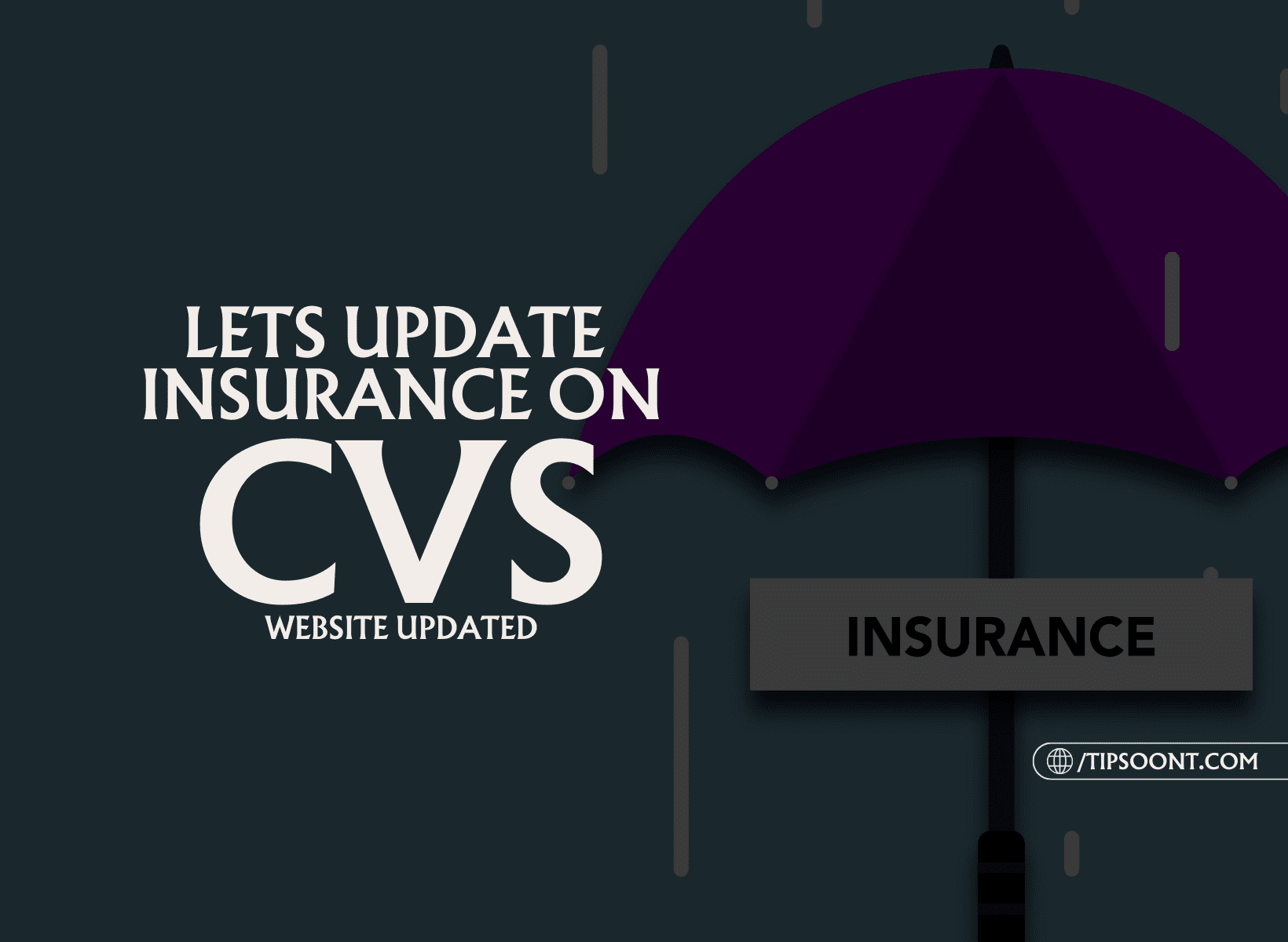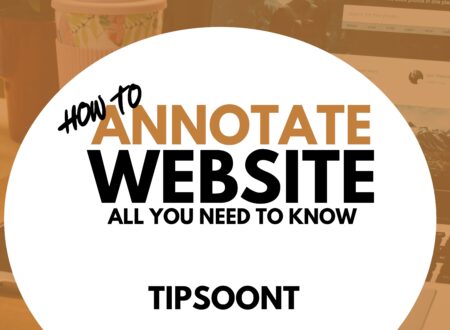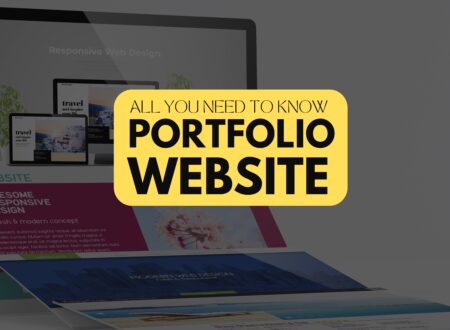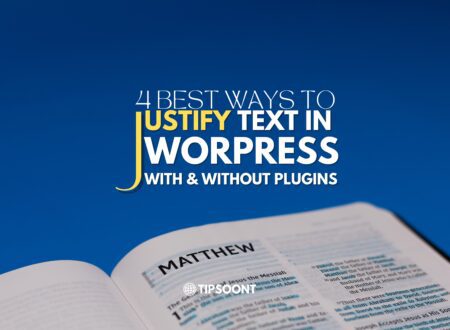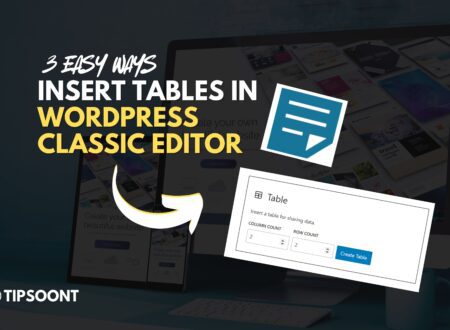Updating the insurance on the CVS website promptly can save you time and a lot of effort because if you have updated data, the transaction and communication with your health concerns will be smoother as much as possible with the streamlined process. We are here with a step-by-step guide about how to update the insurance on the CVS website.
Whether you prefer the convenience of online updates or the personal touch of in-store assistance, this comprehensive guide will equip you with the knowledge and tools to update your insurance information at CVS confidently.
As we all know about the importance of Health So to make it more effective now we are focusing on the updating process of insurance on the CVS website it’ll help you to save time costs and easy to transact with the pharmacy and In every era of life we have to be updated and the Updated information will help you to make every process like transcription etc more smooth and accurate.
To make the experience hassle-free we are here to guide you about how to update the insurance on the CVS website very easily.
How to Update Insurance Online On CVS Website:
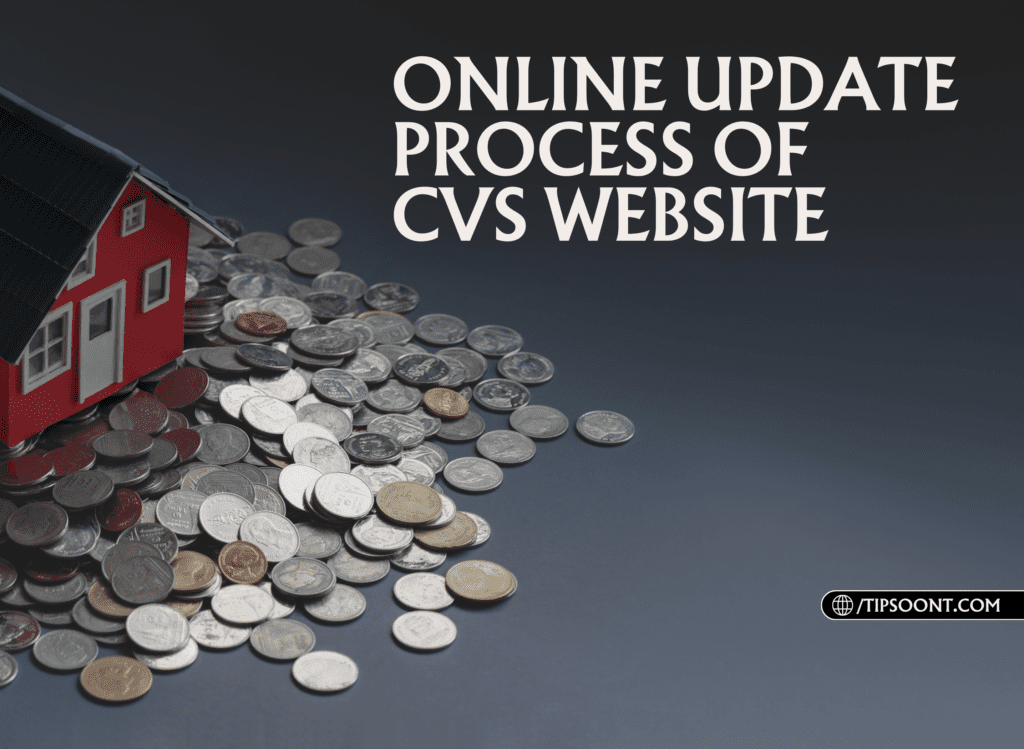
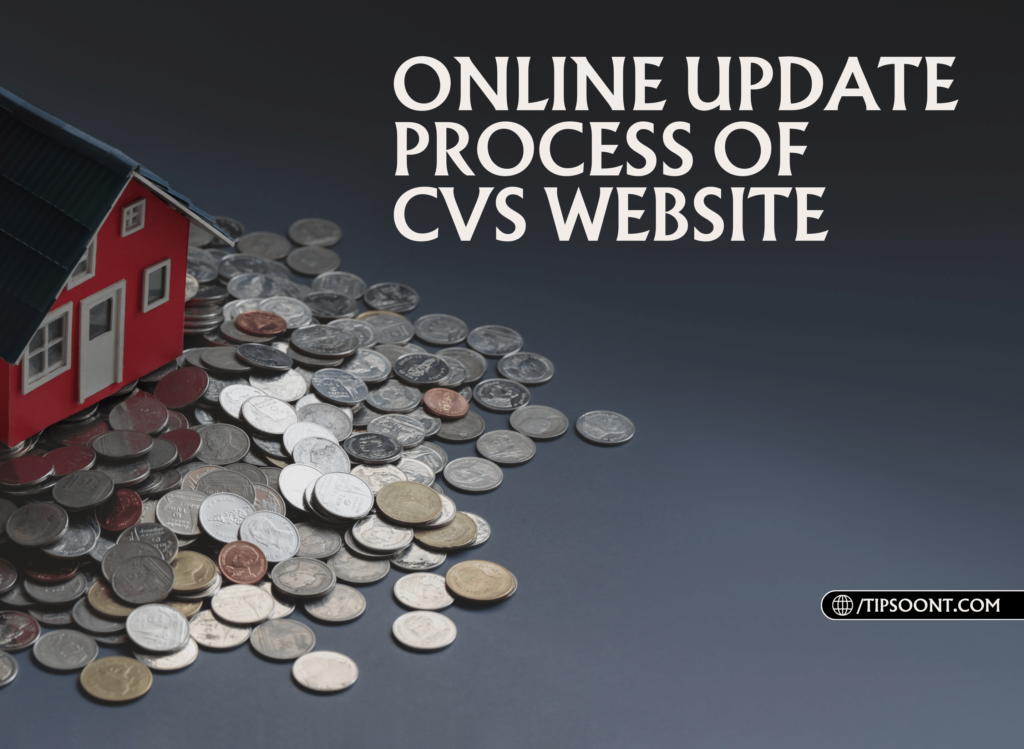
This is an updated guide according to the policies and instructions of the CVS website in 202-25 so follow the steps to make it smooth and easy.
For those seeking a fast and easy solution, updating your insurance information online through the CVS website is a viable option. Here’s a step-by-step breakdown:
1. Logging In:
Visit the CVS website and navigate to the “My Account” section. If you haven’t already, create an account by providing your basic information and email address.
If You have not created an account Yet then Create one First Just sign up and it’ll ask for Basic Information Like Name, Email Password etc so very simple it is. Having a CVS account can track your health status and Save you from a lot of small issues.
2. Accessing Your Information:
Once logged in, locate the “My Prescriptions” or “Insurance Information” section. This will display your current insurance details and provide options to update them.
3. Entering New Information:
Carefully review the existing information and ensure its accuracy. Then, click “Add New Insurance” or “Update Insurance” and proceed to enter the details of your new insurance plan by the insurance company. These details typically include:
- Insurance Provider Name
- Member ID
- Group Number (if applicable)
- BIN and PCN numbers
- Pharmacy Benefit Manager (PBM) information (if known)
To enjoy the rewards, savings and a lot more you can easily get a CVS card officially.
4. Verifying and Saving:
After entering all the required information, double-check for accuracy. Once confident, click “Submit” or “Save” to register the changes. You’ll receive a Confirmation mail too to prior authorization in the Process.
TIP: Don’t Forget to save a copy of the information on your side. It’ll help you to show as proof etc if needed because it can be a saviour after changing the policies or insurance providers etc. So Thank me Later in the Comment Section.
For those who prefer a hands-on approach, updating your insurance information directly at a CVS pharmacy is another convenient option. Here’s what to expect:
1. Visiting the Pharmacy Counter:
Approach the pharmacy counter and inform the pharmacist you need to update your insurance information.
2. Providing Documentation:
Have your new insurance card and any relevant paperwork readily available. This will expedite the process and ensure the information is accurately recorded.
3. Completing the Form:
The pharmacist might request you to complete a brief form with your new insurance details. Double-check the information for accuracy before submitting it.
4. Verification and Confirmation:
The pharmacist will verify your new insurance information with the insurance provider. Once confirmed, they will update your profile in the CVS system.
Leveraging CVS’s Digital Health Services
Telehealth Integration:
CVS offers virtual consultations with healthcare providers through its telehealth platform. This can be a convenient option for managing your health and prescriptions without leaving home.
AI-Powered Medication Reminders:
CVS utilizes AI to send personalized medication reminders, helping you stay on track with your treatment plan. In this way, you will be updated as per their innovations in medicine or drugs.
Digital Health Partnerships:
CVS collaborates with various digital health companies to offer additional resources and services, such as health-tracking apps and wellness programs.
Addressing Common Concerns
- Privacy and Security: CVS prioritizes data security and has implemented robust measures to protect your personal information.
- Insurance Plan Changes: If your insurance plan changes during the year, you’ll need to update your information on the CVS website or in-store to ensure accurate billing and coverage.
- Troubleshooting: If you encounter any difficulties updating your insurance, contact CVS customer support for assistance.
Additional Tips for Updating Your Insurance Information:
Here are a few tips to Get the Maximum benefits of insurance, especially for CVS pharmacy these points could be an amazing addition to this post for you and all users so share this post as much you can so Your friends can easily avail the benefits of this service.
- Communicate proactively: Inform your doctor’s office about any changes in your insurance information to ensure accurate billing.
- Check for updates: Regularly review your account information online or at the pharmacy to ensure your insurance details remain accurate.
- Keep documentation handy: Maintain copies of your insurance card and any relevant paperwork for future reference.
- Contact customer service: If you encounter any difficulties updating your information online or in-store, don’t hesitate to contact CVS customer service for assistance.
Understanding the Benefits of Updating Your Insurance:


Updating your insurance information promptly ensures accurate billing and prevents potential delays in receiving your medications. This also helps avoid unnecessary charges and ensures seamless insurance coverage for your prescriptions.
Effective Use of CVS Website
In the health care Case, You have to be familiar with related things you have to interact with to make sure the process is right. So now, You have entered the updated text base data of your health insurance on the CVS website so it’ll essential to get familiar with the CVS website and know how to use it effectively. So here are some points to make it clear.
Find Details of Insurance and Create a CVS Account:
- Before Taking the Next Setup you have to make sure that your given information is accurate to make the process accurate
- Sign Up as a new user on the CVS website to create a CVS account if you haven’t already.
Thumbs Up to the Convenience of the CVS Website:
- The CVS website allows you to manage your all prescriptions, order refills, and update health insurance information.
- All these tasks can be done from the comfort of your home with just a few clicks like any other delivery. If You are a non-tech person You can visit a store or pharmacy. Sometimes You may face some kind of error on the website You have to search out the issue Sometimes You’ll feel that the CVS website is Down for You or for Everyone.
- If You forget the CVS card and You need the Number You can more than one way to find the CVS card number without a card and You can proceed.
Find the Insurance Data Section:
- Log in to your CVS account.
- Navigate to the text “My Account” section or a similar option.
- Look for the submenu or tab labelled “Insurance Information.”
- This is where you can update your insurance details hassle-free.
Explore the CVS Website Layout:
- The website is user-friendly and intuitive.
- Take a moment to familiarize yourself with the various options and sections available.
- This will help you navigate to the insurance information update page effortlessly.
Remember, updating your insurance information on CVS’s website is like opening a door to a world of convenience and peace of mind!
Every site Should Focus on Better Website Navigation means a clear UI website design as CVS You can Easily Navigate on the website as I have shared the information about the CVS website. Using the Top Menu Bar You can perform Your tasks easily. There are a lot more options Like Health Extra care, and perceptions Adding CVS Card to Apple Wallet and other Health Services I’d highly recommend visiting them and exploring them one by one.
Must Explore the Part of CVS Card Coupons it’ll give you a lot of surprises too.
Conclusion:
Managing your prescription insurance can be a complex process, but updating your information at CVS doesn’t have to be a challenge. By following these simple steps and choosing the method that best suits your needs, you can confidently update your insurance information online or in-store and continue receiving the essential healthcare services you deserve. Remember, taking charge of your insurance is crucial for ensuring efficient and cost-effective prescription management. If you are not still getting the things Please call or text the Helpline of CVS they will guide you according to their specialty medication without any payment.
Yes, you can add your insurance card to the CVS app for easy access and use. You have to visit the pharmacy they will send you a secure link to access the information and Card
To add your spouse to your CVS account, log in to your account on the CVS website or app. Navigate to the account settings or profile section and look for an option to add a family member or dependent. Follow the prompts to input your spouse’s information and link their account to yours. If you encounter any difficulties, you can also contact CVS customer support for assistance.
To change your address at CVS, follow these steps: Log in to your CVS account on the website or app.
>Navigate to your account settings or profile section.>Look for an option to edit your personal information or address.>Update your address with the new information.>Save your changes.
- How to Update Insurance On CVS Website? All You Need to Know - September 23, 2024