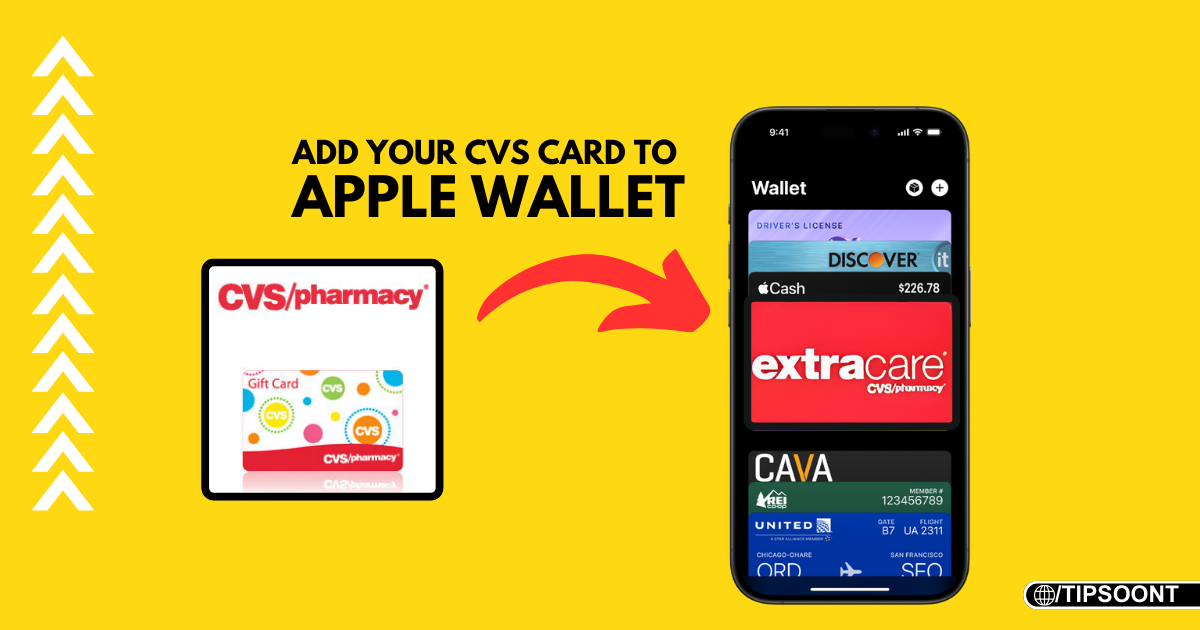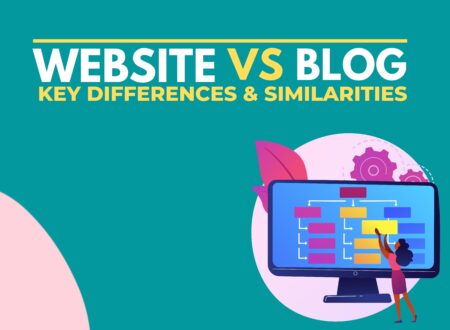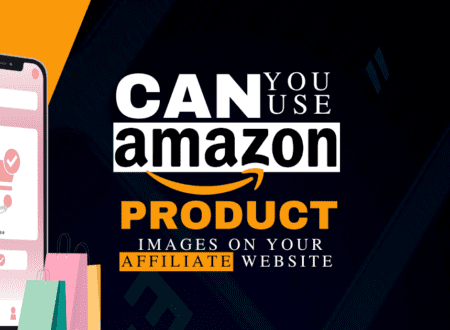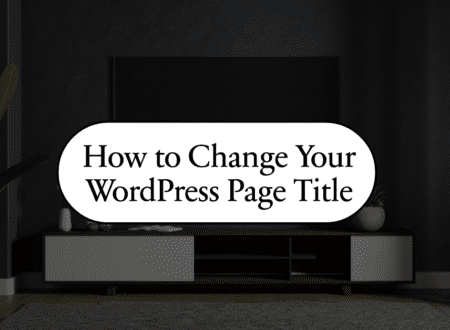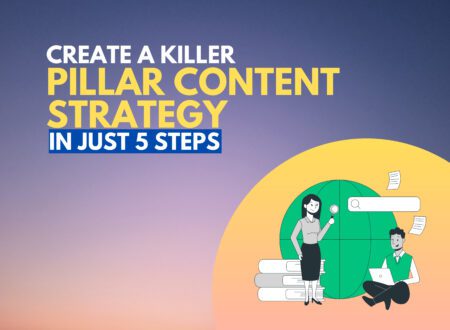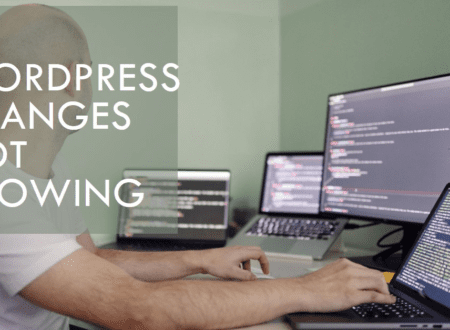In today’s fast-paced world, convenience is key. Carrying around a stack of loyalty cards can be cumbersome and frustrating. Thankfully, with Apple Wallet, you can store your favourite cards digitally, including your CVS ExtraCare card. This way, you’ll always have your card handy when you need it to earn rewards and save money at CVS. Now lets learn how to add CVS card to Apple Wallet.
Here’s how to add your CVS card to Apple Wallet
Here’s a step-by-step guide on how to adding CVS card to Apple Wallet:
1. Download the CVS App
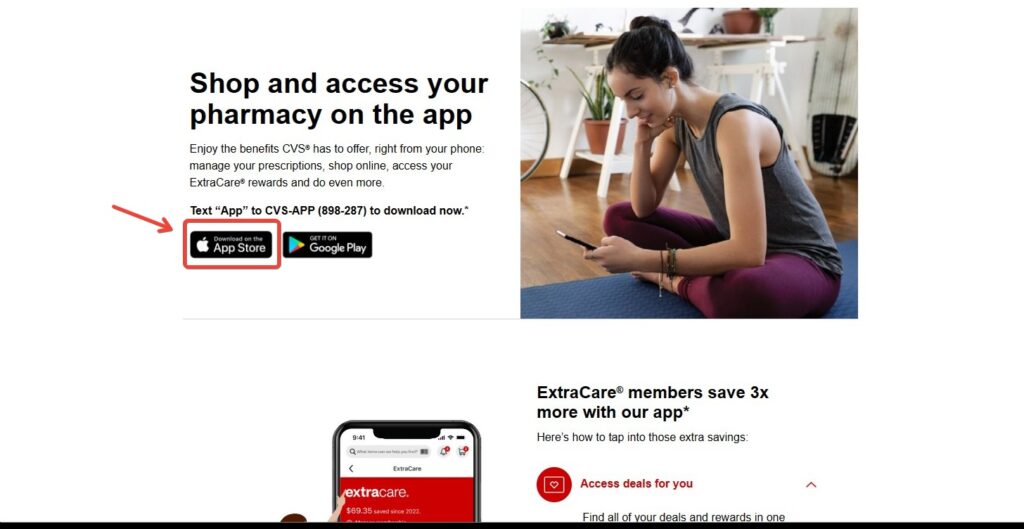
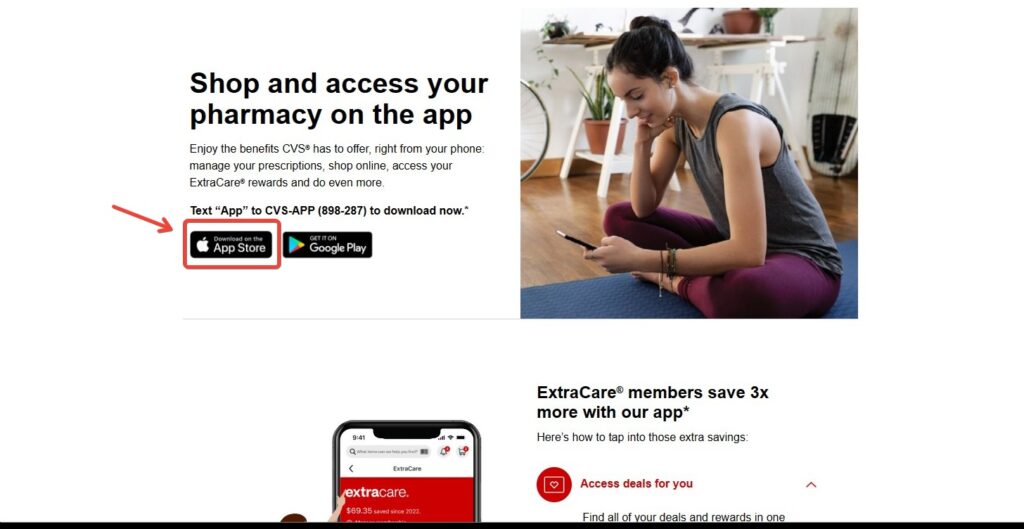
The first step is to download the free CVS app from the App Store. This app allows you to manage your ExtraCare account, view your rewards, and access exclusive coupons.
2. Sign In or Create an Account
If you already have a CVS ExtraCare account, simply sign in to the app using your existing login credentials. If you’re new to ExtraCare, you can easily create an account within the app by providing your basic information.
3. Locate the “Add to Wallet” Option
Once you’re logged in, navigate through the app’s features until you find the option to add your ExtraCare card to Apple Wallet. This option might be labeled “Add to Wallet,” “Digital Card,” or something similar. The exact location may vary depending on the app version, but it’s usually found within your account settings or the main card display section.
4. Follow the On-Screen Instructions
The app will then guide you through the process of adding your card to Apple Wallet. This usually involves either scanning the barcode on your physical CVS card with your phone’s camera or manually entering your card information.
5. Verify and Confirm
Once you’ve scanned or entered your card details, you’ll need to review the information for accuracy and then confirm your request. This might involve entering a verification code sent to your phone number or email address associated with your ExtraCare account.
Congratulations! You’ve successfully added your CVS ExtraCare card to your Apple Wallet. Now, whenever you visit a CVS store, simply open your Apple Wallet and present your digital card at checkout to redeem your rewards and enjoy all the benefits of being an ExtraCare member.
Additional Tips
- If you encounter any difficulties during the process, don’t hesitate to contact CVS customer support for assistance.
- You can also add multiple CVS cards to your Apple Wallet, making it even easier to manage your rewards for different family members or accounts.
- Remember to keep your CVS app updated to ensure compatibility with the latest Apple Wallet features.
Benefits of Adding Your CVS Card to Apple Wallet
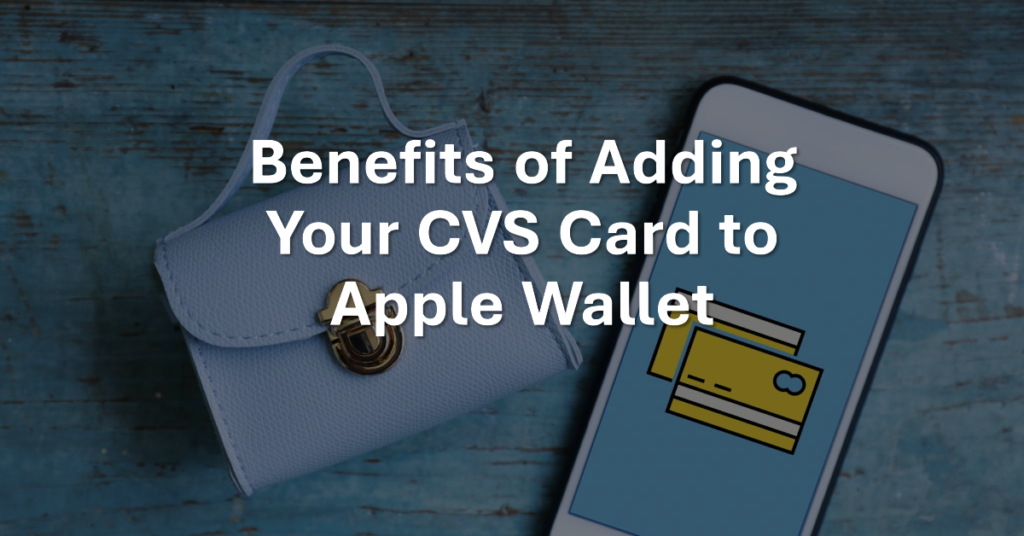
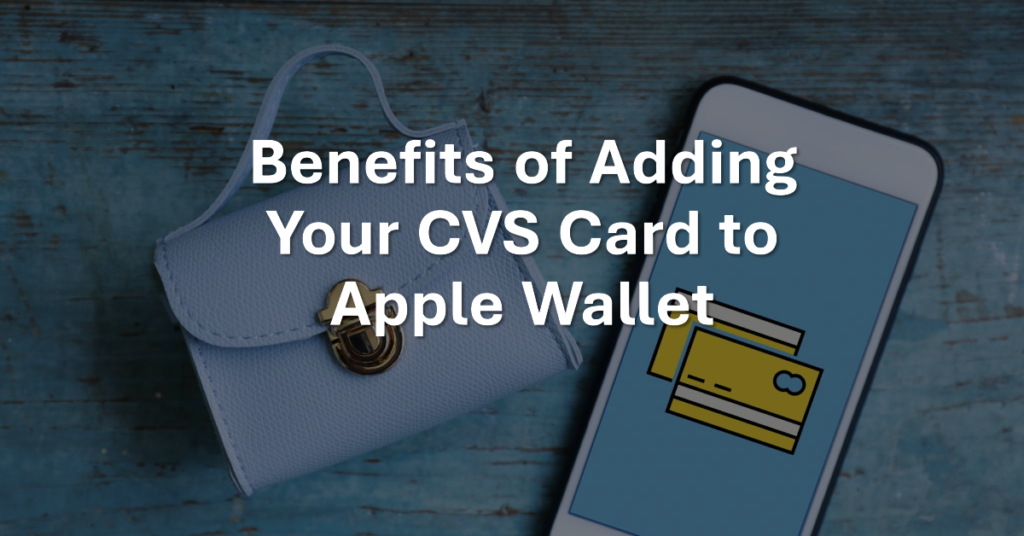
- Convenience: Having your card readily available on your phone eliminates the need to carry around a physical card.
- Speed: Quickly access your card at checkout without rummaging through your wallet or purse.
- Security: Apple Wallet uses secure technology to protect your card information.
- Organization: Keep all your loyalty cards organized in one place on your phone.
By adding CVS card to apple wallet, you can simplify your shopping experience and maximize your savings at CVS. So, what are you waiting for? Download the app and add your card today!
Conclusion
Adding your CVS card to Apple Wallet is a quick and easy process that offers numerous benefits. By following these simple steps, you can add cvs card to apple wallet AND enjoy the convenience of having it readily available on your phone, making your shopping experience more efficient and rewarding.
Learn About: How to Update Insurance On CVS Website? All You Need to Know OR Mastering the Savings: Your Guide to CVS Card Coupons
- Create a Killer Pillar Content Strategy in just 5 steps - June 21, 2024
- Web Designer Vs Web Developer | The Future Lies In? - May 15, 2024
- Top 6 Web Developer Soft Skills & Hard Skills in 2024 - April 6, 2024