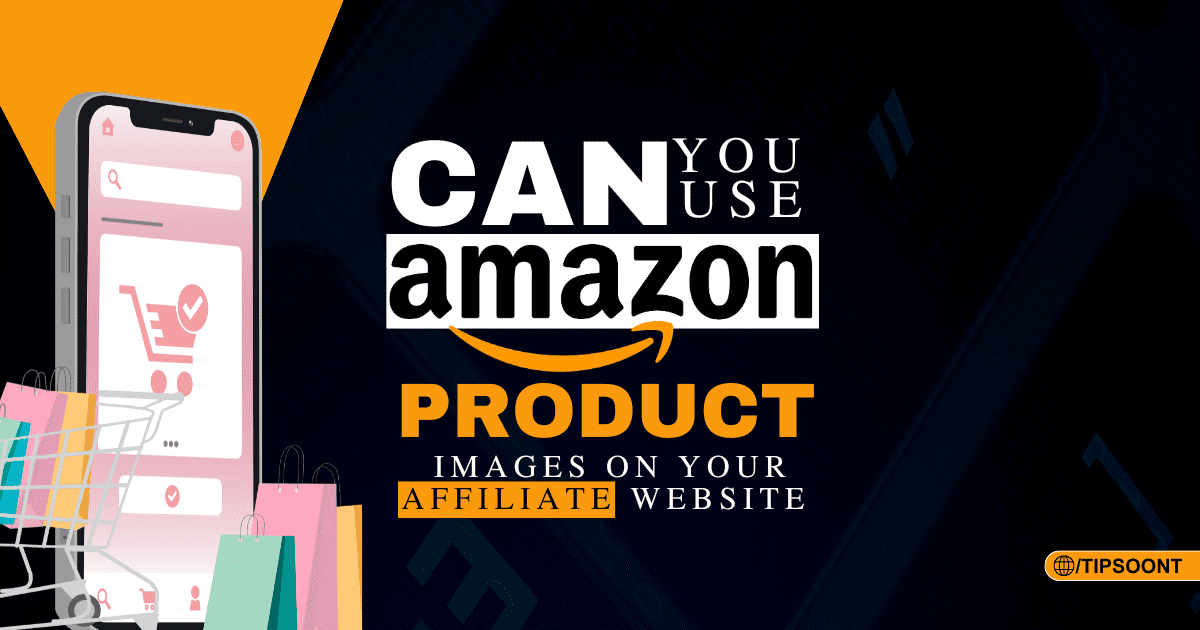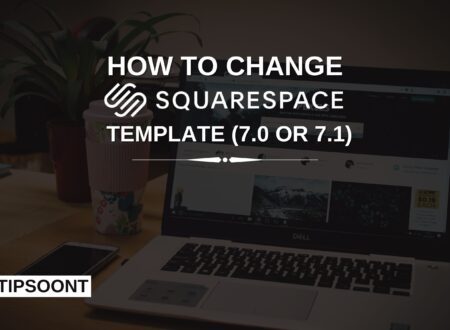Amazon is getting strict day by day in its policies. For instance, you can not just download and use their product images in your blog even if you are an affiliate. They can even ban or restrict your account from doing so. That’s why, to save yourself from this hassle, it’s always good to know whether you can use Amazon Product images on your affiliate site.
If so, then what is the right and safest way to use Amazon product images on your affiliate website?
Let’s uncover this.
Can I Use Amazon Product Images on My Affiliate Website?
In short, YES, you can use Amazon product images on your website. Still, it’s important to follow their operating agreement. And as long as you are following it, there is no risk in using Amazon images on your website.
However, you must know that you can not just download and reuse the images on your blog. In this regard, certain rules and policies need to be followed. Don’t worry; we will share them all with you; just keep reading.
Remember;
- You can only use the first or main product image on your blog. It means you are not allowed just to copy any of the photos you want.
- The operating agreement doesn’t directly address image alterations, but it’s generally a good practice to avoid modifying product images obtained through Amazon’s program.
- You can only use their pictures solely for promotion. You can’t use them to direct traffic elsewhere.
How to Get Product Images For Affiliate Marketing?
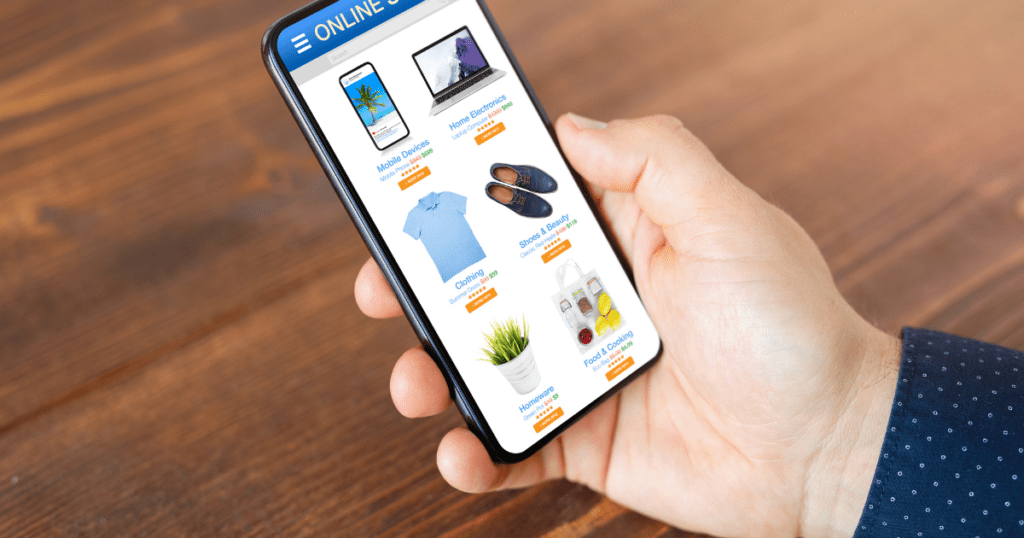
There are several ways through which you can get the product image to add to your Affiliate blog.
For instance, many affiliate programs like Amazon provide access to high-quality product images through their portals API. Brand websites also have some great photos to use, however, you must read the terms and conditions first and use them only if they allow.
Many websites also offer royalty-free stock photos that you can use on your website. In this regard, you can use either free stock or paid images. Although free images are also enough, they are more in use. That’s why using stock photos could be a good practice to get high-quality images related to your niche.
Finally, you can get creative and reach out to the brands for permission to use specific images.
No matter which method you choose, always be sure you have the right to use the image. With that, you must prioritize high-quality visuals that are relevant to your content.
The Right Way to Add Amazon Images to Your Affiliate Site? (Using Scratchpad API)
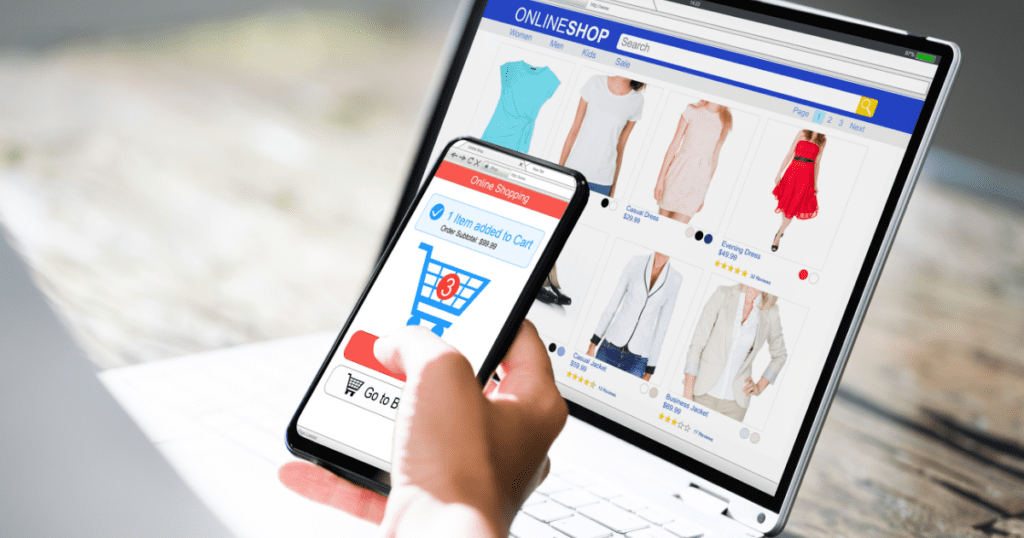
Step 1: Join Amazon Associate
First, you need to join the Amazon associate program. That’s why, if you haven’t already joined it, sign up for an Amazon Associates account. Once your account is approved, you’ll be able to promote Amazon products and earn commissions.
Step 2: Get API Credentials
Within your Amazon Associates account, navigate to Tools > Product Advertising API. Click on “Manage Your Credentials” and then “Add new credentials”. This will generate a unique Access Key ID and Secret Access Key.
Keep these credentials secure, as they grant access to your API account.
Step 3: Open Scractchpad
Once your account is approved, and you also get access to API, now you need to go to the Product Advertising API Scratchpad for your target marketplace. You can find the specific URL on the Amazon PA API documentation page (https://webservices.amazon.com/paapi5/documentation/).
For example, the US marketplace Scratchpad is at https://webservices.amazon.com/paapi5/documentation/play-around-using-scratchpad.html.
Step 4: Find The Product ASIN
Next, locate the product you want to display on your website and visit its Amazon page. The ASIN is a unique alphanumeric code for the product, usually found in the product URL after the “/dp/” part (e.g., B000EXAMPLE in “[invalid URL removed]”).
Conversely, you can also find it on the product information section of the Amazon page.
Step 5: Setup Up The Request
Once you get access to the Scratchpad interface, now, on the left menu, choose ITEM and then GetItems.
Step 6: Enter Requested Details
Fill in the following details under “Request Parameters”:
- Marketplace: Enter your target marketplace code (e.g., “US”).
- ItemIds: Paste the ASIN of the product you want the image for here.
- ResponseGroup: Select “Images” to retrieve image URLs.
Step 7: Run the Request
Now, click the Run Request button and generate results.
Step 8: Check the Response
If the request is successful – you’ll receive the response in JSON format. Look for the “Item” element containing details about the product. Inside “Item”, there should be a “MediumImage” or “LargeImage” element with a URL within. This will be your image URL for the product.
Step 9: Add Image to Your Website
Now all you need is to use the retrieved image URL and download the product image. Save it on your web server.
Within your website’s HTML code, use an <img> tag with the src attribute set to the path where you saved the downloaded image.
Add Amazon Product Images Using the Lasso Plugin
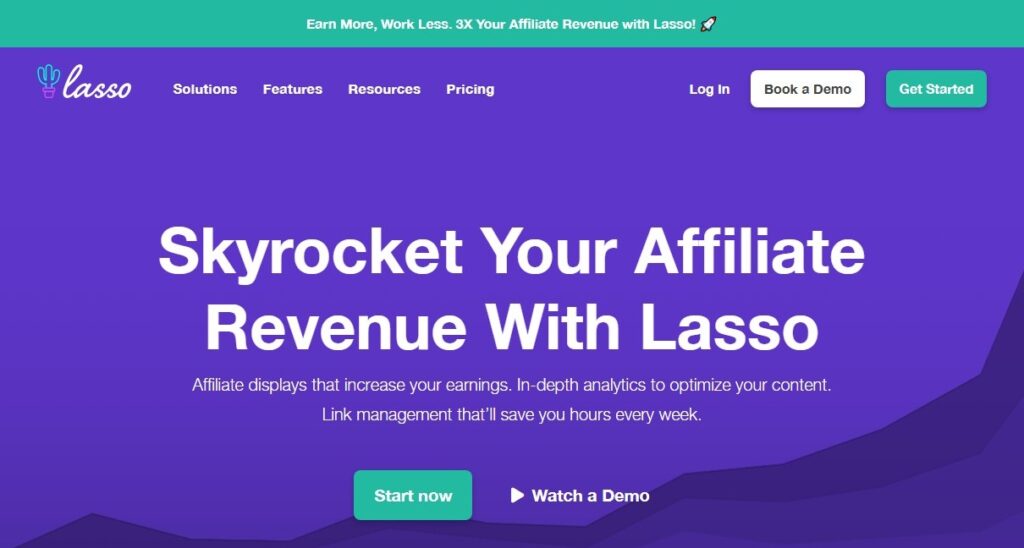
If you are a non-technical person and want to save yourself from all this hassle then you can also consider using Lasso Plugin. This simplifies the process of creating product boxes with affiliate links and images specifically for Amazon products.
All you need is to add a Lasso block and select the image display type. Now, choose your product, and you are all done.
You can not only add images with Lasso but can also use it to write titles, pros, cons, descriptions and much more.
Final Verdict:
In conclusion, while Amazon product images can be a valuable asset for affiliate websites, adhering to their guidelines is crucial to avoid account suspension.
While Amazon’s API offers a way to access their product images, you still need to prioritize user experience by using relevant visuals and following their guidelines. For instance, you can explore alternative image sources like stock photos or brand websites to create a visually appealing and informative affiliate experience for your readers.
If you have any more concerns regarding today’s guide, do write in the comments below. We would love to help.
You May Like:
How to Track Affiliate Links In WordPress? (No Coding Involved)
Top 16+ Most Trusted Online Earning Sites To Earn With Skill And Without Skill
Till Next!
- How to Prevent Website Crashes: 7 Reasons & how to Fix Them - February 28, 2025
- What is Cloaking in SEO? Examples, Risks & Tools - November 26, 2024
- 10 Advanced WordPress SEO Tips to Boost Rankings Fast - November 17, 2024