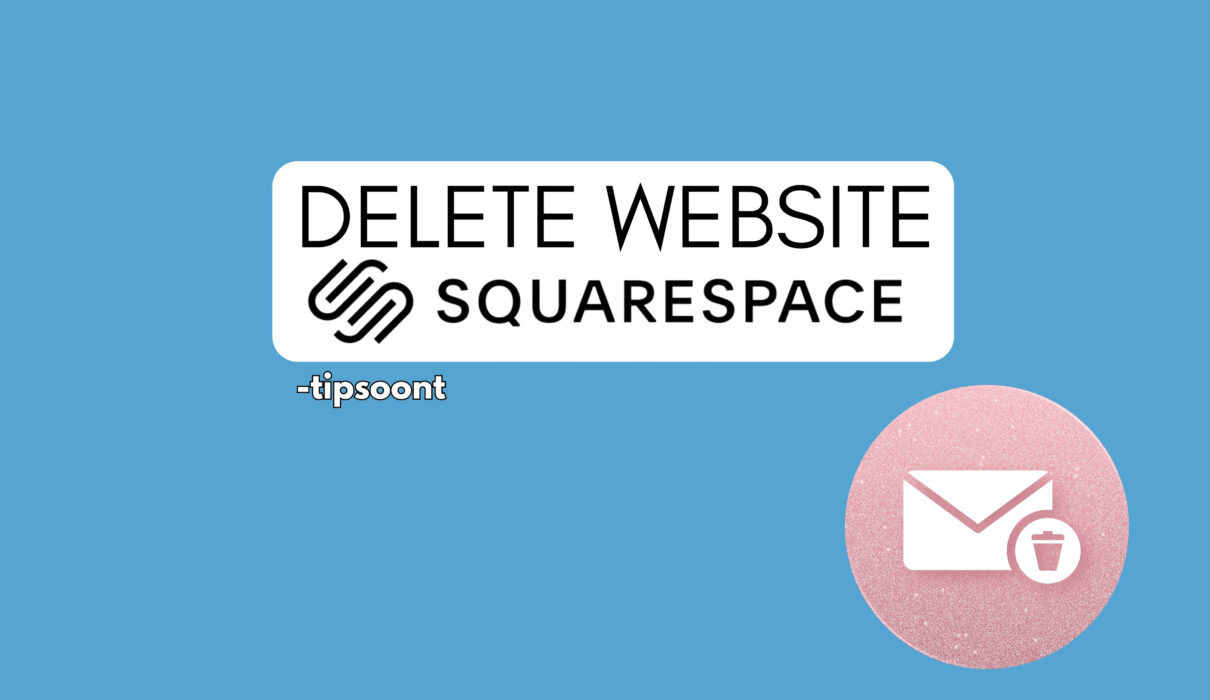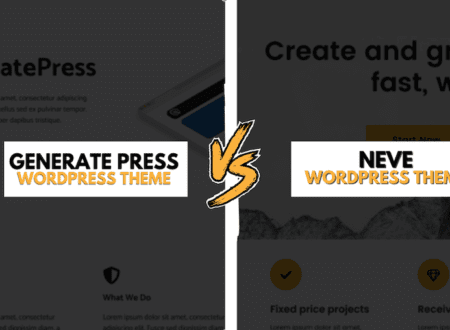The digital ecosystem ebbs and flows, and sometimes, your online journey takes a different turn. Whether you’re closing a chapter, migrating to a new platform, or simply streamlining your digital footprint a necessary step is to delete Squarespace website.
But before you hit the delete button, fear not! This comprehensive guide will equip you with the knowledge and confidence to navigate the Squarespace website deletion process, ensuring a smooth transition and avoiding any unwanted pitfalls By the way you can edit Squarespace website if your requirements are fulfilled you can edit or easily can change the name of Squarespace website too So Before Deleting You can go through these 2 processes too..
Understanding Your Exit Options to Remove Squarespace website:
Unlike some platforms, Squarespace offers two distinct paths for website removal, each with its advantages:
Deactivating Your Website:
This effectively “hides” your website from public view, but it remains accessible within your Squarespace dashboard. Your website content and associated data are preserved, allowing you to reactivate it in the future if needed. Think of it as taking a well-deserved hiatus or planning a website redesign without losing your precious content.
Deleting Your Website:
This is a permanent goodbye. Your website will be removed from Squarespace servers, and all associated content, including pages, posts, images, and data, will be lost forever. Choose this option only if you’re certain you won’t need your website content again, such as closing a business or transitioning to a completely different platform. Remember, once deleted, there’s no turning back!
Choosing the Right Path to Delete Squarespace Website:
The choice between deactivating and deleting hinges on your specific situation:
- Deactivate: Choose this if you’re taking a break, planning a revamp, or want to retain access to your website content as a safety net. It’s like putting your website into hibernation, ready to awaken when you are.
- Delete: Choose this if you’re permanently closing down your online presence, switching to a competitor platform, or have absolutely no intention of revisiting your website content. Think of it as a clean slate for a fresh start.
Deactivating Your Squarespace Website:
Saying “see you later” to your Squarespace website is an easy process:
- Log in to your Squarespace dashboard.
- Click on “Settings” from the top menu.
- Select “Website & Domain” from the left-hand panel.
- Scroll down to the “Site Visibility” section.
- Click on the radio button next to “Unpublished.”
- Click “Save Changes” to confirm.
Your website will now be invisible to the public, but you can still access it and edit it within your Squarespace dashboard whenever you desire.
Deleting Your Squarespace Website:
Deleting your Squarespace website requires careful consideration and irreversible action. But with the right guidance, you can bid farewell with confidence:
- Log in to your Squarespace dashboard.
- Click on “Billing & Account” from the top menu.
- Select “Advanced” from the left-hand panel.
- Scroll down to the “Delete Account” section.
- Read the disclaimer thoroughly and ensure you understand the consequences. This is your last chance to reconsider!
- Type “DELETE” in the confirmation box. This is it, the point of no return.
- Click “Delete Account” to confirm.
Your Squarespace website, along with all associated content and data, will be permanently deleted. There’s no CTRL+Z on this decision!
Essential Reminders Before deleting Squarespace website:

- Download your data: Don’t hit delete before downloading or backing up your website content, including pages, posts, images, and other files. This ensures you have a backup copy if you ever need it.
- Cancel subscriptions: Remember to cancel any paid subscriptions associated with your Squarespace account to avoid future charges. There’s no point paying for a space!
- Domain name: If you purchased a custom domain name through Squarespace, deleting your website won’t automatically release it. You’ll need to follow separate steps to manage your domain name registration. Remember, your domain name deserves a new home!
Embracing the New Chapter:
Deleting your Squarespace website can be a liberating experience, freeing up digital space and paving the way for new beginnings. By understanding your options, choosing the right path, and following the steps outlined above, you can navigate this process with confidence and peace of mind.
Remember, the digital world is vast, and with each closure comes the opportunity for exciting new ventures. So, bid farewell to Squarespace, embrace the fresh start, and embark on your next chapter with a clean slate and a renewed spirit of exploration.
Disclaimer:
This guide provides general information and should not be considered a substitute for professional advice. Always consult with Squarespace’s support team for specific guidance and confirmation of the latest procedures. Remember,