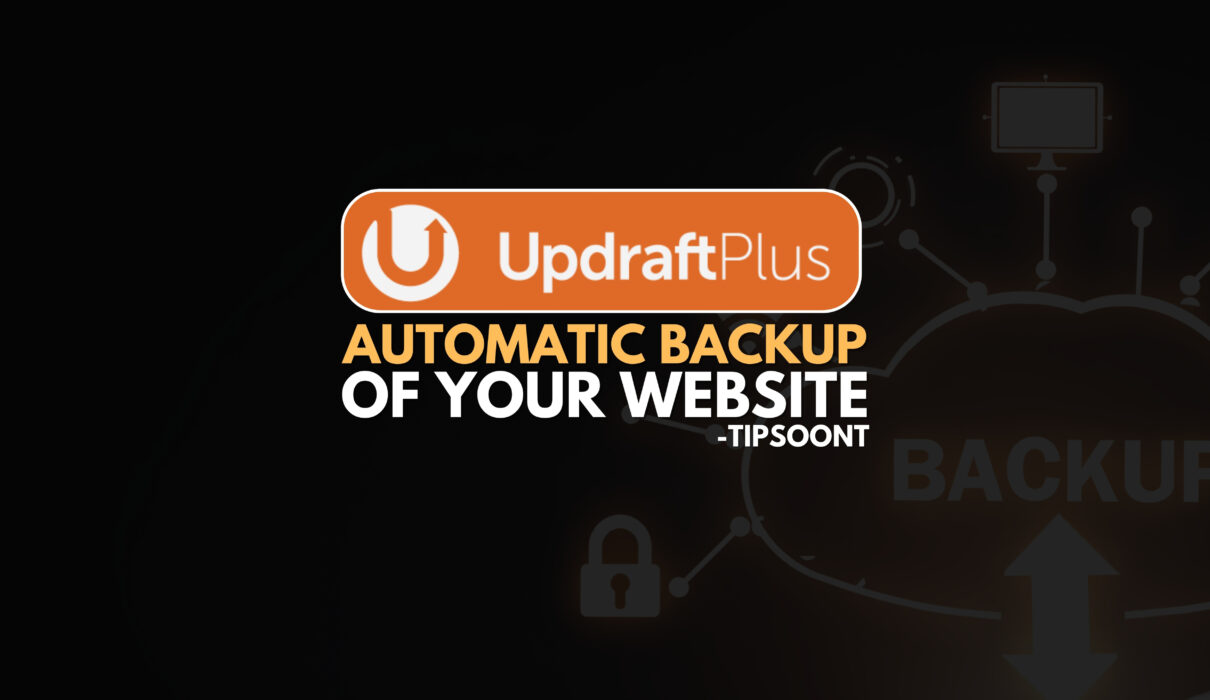Imagine waking up to find your beautiful WordPress website, your online hub and creative canvas, vanished into thin air. Hackers? Glitches? Don’t panic! This Updraft Blog for Updraft Backup Plugin comes to the rescue, serving as your superhero shield against website disasters.
In this detailed Updraft blog, we’ll dive deep into this powerful plugin, revealing how it safeguards your precious content and keeps your website soaring high.
Understanding Updraft Plus:
Think of UpdraftPlus as your website’s personal time machine. It automatically backs up your entire WordPress site – posts, pages, plugins, everything! – at scheduled intervals.
These backups act as lifelines, allowing you to restore your website to its perfect state if anything goes wrong. Whether it’s a rogue plugin update, a server crash, Crash of the whole website or even a malicious attack, UpdraftPlus has your back (and your website!)to Secure Your website and is essential to Maintain the Website Maintenance Checklist to Create an Authentic and Secure source of Information to your Users,
After Reading this Updraft Blog Your website is Super safe and You can store it in Your personal Gmail Base Google Drive. As a website Designer for the Last 7 years I used to take a Backup before any little changes and it helps me a lot.
Step-by-Step Guide to Securing Your WordPress Website using this Updraf Blog:
Ready to equip UpdraftPlus and become a website security champion? Buckle up! Here’s a simple guide:
- Install and Activate: Navigate to “Plugins” in your WordPress dashboard and search for “UpdraftPlus.” Once installed, click “Activate.”
- Schedule Backups: UpdraftPlus lets you choose how often you want your website backed up. Daily is ideal for maximum protection, but weekly or even monthly works too. Configure your preferred schedule under “Settings” in the UpdraftPlus menu.
- Choose Your Storage: UpdraftPlus offers a variety of storage options for your backups, including Google Drive, Dropbox, and Amazon S3. Pick the one that suits your needs and budget.
- Test and Restore: Don’t wait for disaster to strike! Regularly test your backups by performing a practice restore to a temporary site. This ensures everything functions smoothly when you truly need it.
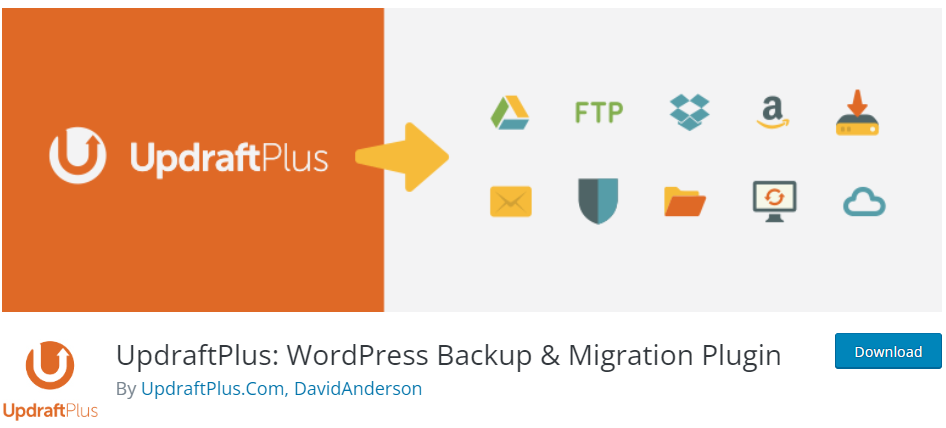
Advanced Security Measures with UpdraftPlus:
UpdraftPlus is more than just backups. It comes packed with additional features to keep your website secure we’ll tell you in this updraft blog to tune in till the last
- Automatic Updates: Tired of manually updating plugins and themes? UpdraftPlus automates it, ensuring all software is current and patched against vulnerabilities.
- Malware Scanner: Get real-time scans for malicious code and suspicious activity, keeping your website squeaky clean.
- Login Security: Implement two-factor authentication and limit login attempts to thwart hacker attacks.
Troubleshooting and Common Issues:
Even with the best tools, glitches happen. Here’s how to tackle common UpdraftPlus issues:
- Backup Failure: Check your storage space and internet connection. If all looks good, contact UpdraftPlus support for assistance.
- Restore Issues: Sometimes, plugin conflicts can interfere with restoration. Try deactivating plugins one by one until the restore works.
Updraft Plus and WordPress Security Trends in 2024:
As threats evolve, UpdraftPlus stays ahead of the curve. Here are some exciting trends for 2024:
- Increased focus on cloud backups: With remote work on the rise, cloud storage is becoming even more crucial for secure backups.
- Enhanced malware detection: UpdraftPlus will continue to refine its malware scanning capabilities to identify even the most sophisticated threats.
- Integration with other security tools: Expect seamless integration with popular security plugins for comprehensive website protection.
Conclusion:
Don’t gamble with your precious website. UpdraftPlus is the knight in shining armour you’ve been searching for, offering automatic backups, advanced security features, and peace of mind. Take control of your website’s safety today and soar into a worry-free online future with UpdraftPlus as your faithful companion.
In the ever-evolving digital landscape, website security isn’t optional, it’s essential. With UpdraftPlus, you can confidently navigate the online world knowing your website is backed up, secure, and always ready to bounce back from any challenge. Don’t wait for disaster to strike – equip yourself with the ultimate WordPress security toolkit today and let UpdraftPlus be your website’s guardian angel. Soar into a future of online success with peace of mind, knowing your content is safe and your website is invincible.
FAQ:
Is UpdraftPlus free?
UpdraftPlus has a free version with basic features, including scheduled backups and manual restores. Premium plans offer additional features like automatic cloud backups, malware scanning, and advanced restoration options.
Is UpdraftPlus easy to use?
A: Absolutely! UpdraftPlus is designed for users of all technical levels. Its intuitive interface and clear instructions make it easy to set up and manage backups even for complete beginners.
How often should I back up my website?
The ideal frequency depends on your specific needs. Daily backups are recommended for maximum protection, especially for websites with frequently changing content. Weekly or even monthly backups may suffice for less dynamic websites.
What storage options does UpdraftPlus offer?
UpdraftPlus supports a variety of popular storage options, including local storage, remote servers, and cloud services like Google Drive, Dropbox, and Amazon S3. Choose the option that best suits your budget and security requirements.
With this comprehensive guide, you have all the information you need to harness the power of UpdraftPlus and secure your WordPress website for a stress-free, successful online journey. Remember, investing in website security is an investment in your peace of mind and your online future.
Take the first step today and let UpdraftPlus be your trusty sidekick on the path to digital tranquillity.
You Should Read How to Stop WordPress Spam Comments
Till Next…
- Best Visual CSS Live Editor Plugins for WordPress (2025 Update) - September 9, 2025
- Benefits Of Improving Your Web Design (2025 Updated Guide) - September 9, 2025
- How to Add Custom Fonts in Elementor Free | 3 Step Guide Using a Plugin|(2025 update) - September 8, 2025