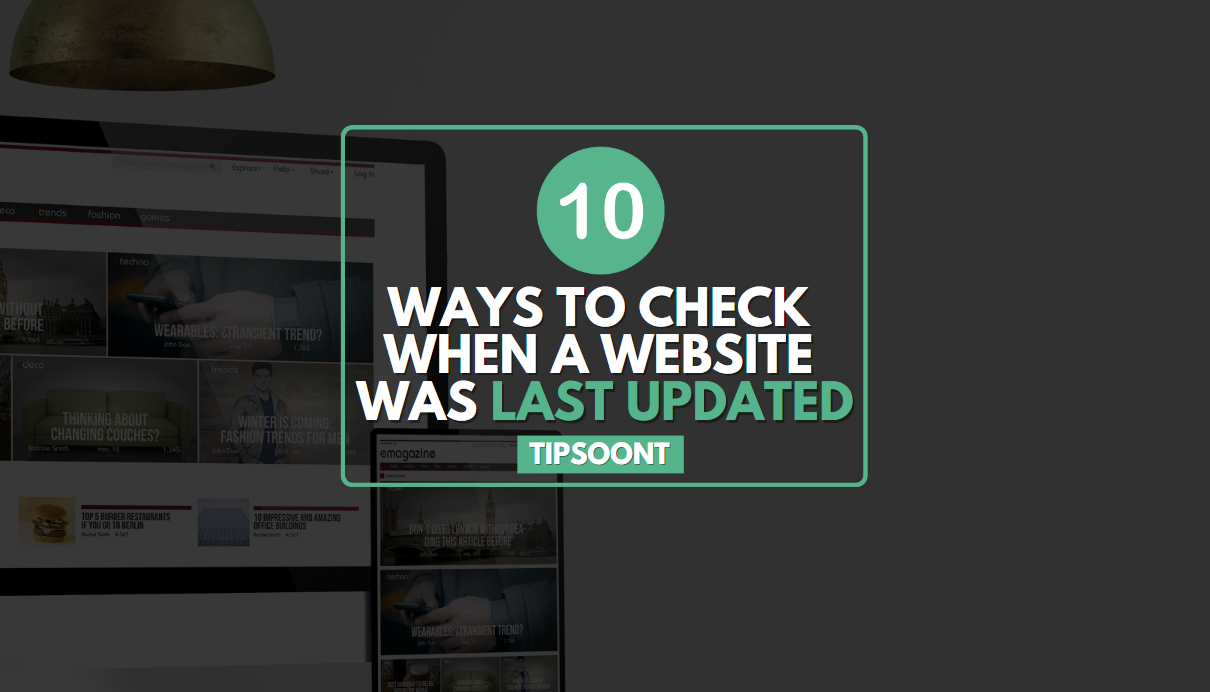The internet is a dynamic beast, with websites constantly evolving and changing. But how do you know if the information you’re reading is fresh and up-to-date, or if it’s relics from a bygone web era? That’s where knowing how to check when a website was last updated comes in handy.
Why Does It Matter?
Imagine basing your travel plans on an outdated guidebook or using investment advice from a 2008 blog post. Not exactly ideal, right? Knowing a website’s last update date helps you gauge the accuracy and relevance of its content. It’s like checking the expiration date on groceries – stale information can be just as unhelpful, or even harmful.
Best Ways to See When a Website Was Last Updated
How do you crack this digital code without becoming a tech wizard? Worry not, for these 10 easy ways will turn you into a website freshness detective in no time!
1. The “Last Updated” Detective
Sometimes, the answer is right under your nose! Many websites, especially blogs and news articles, proudly display a “Last Updated” date right on the page. Keep your eyes peeled for this handy timestamp, especially near the top or bottom of the content.
2. Header Peekaboo
Websites whisper secrets in their “headers,” invisible information sent back and forth between your browser and the site. Right-click anywhere on the page, then select “View Page Source” (or similar option). Look for a line like “Last-Modified,” which reveals the date the website’s code was last tweaked.
3. Sitemap Snooping
Websites have hidden maps called “sitemaps” that guide search engines like Google. These maps often list update dates for individual pages. Find the sitemap (usually linked in the footer) and search for the specific page you’re curious about.
4. Google’s Magic Touch
Google remembers everything! Search for the website’s URL on Google, then click on the three dots next to the result. Select “About this result” and you might see a “Cached” date, showing when Google last indexed the page (which can hint at freshness).
5. Wayback Machine Time Travel
Hop into the Wayback Machine (archive.org) and enter the website’s URL. This amazing tool lets you see archived snapshots of the website at different points in time. Compare older versions to the current one to see if anything’s changed.
6. Social Media Chatter
Websites often announce updates on their social media channels. Check the website’s Facebook, Twitter, or Instagram to see if they’ve mentioned any recent changes. Bonus points if they share a fancy “New!” graphic!
7. Contact the Captain
If all else fails, don’t be shy! Many websites have a “Contact Us” page with an email address or form. Send a polite message asking when the website was last updated. You might be surprised at how helpful website owners can be!
8. Feed Reader Feast
If you’re a regular visitor to a website with a blog or news feed, consider using a “feed reader” app. These tools automatically check for new content and notify you, so you’ll always be in the loop about the latest updates.
9. Website Monitoring Magic
Feeling tech-savvy? Some online tools can monitor websites for changes and alert you when something new pops up. These tools can be a bit more complex, but they’re great for keeping tabs on multiple websites at once.
10. The Human Touch
Sometimes, the best way to know if a website is fresh is to simply… use it! Read the content, see if it feels current and relevant, and check for broken links or outdated information. Your gut feeling can be a surprisingly good indicator of website freshness.
Tech Tools to the Rescue: Online Helpers and Extensions
If you’re not a code enthusiast, fear not! Several online tools and browser extensions can do the detective work for you. Some popular options include:
- Wappalyzer: This extension reveals a website’s technology stack, often including the last update date for content management systems.
- Wayback Machine: This archive preserves past versions of websites. Check if the current version significantly differs from older snapshots to get a sense of update frequency.
Search Engines as Information Hubs

Believe it or not, even Google can be your update-detecting ally! Here’s how:
- Search Operators: Use the “cache:” operator before a website URL in Google search. This displays the cached version, often with a timestamp indicating when Google last crawled and indexed the page.
- Search Results Clues: Sometimes, Google search results themselves display the update date alongside the page description. Keep an eye out for these helpful hints!
Beyond Pages: Social Media and RSS Feeds
For websites with active social media presences or RSS feeds, you can often track updates directly. Look for recent posts, news announcements, or feed entries to gauge the website’s publishing rhythm.
A Note on Dynamic and Database-Driven Websites
Some websites are dynamic, meaning their content changes constantly based on user interactions or database updates. In these cases, pinpointing a single “last updated” date might be tricky. Look for clues like timestamps on individual articles or news items to get a sense of content freshness.
Best Practices for Website Owners
If you own a website, clearly displaying update dates helps build trust and inform users about your content’s freshness. Consider including timestamps on articles, blog posts, and news entries. Additionally, keep your website’s copyright year updated to reflect the latest version.
Conclusion
Knowing how to see when a website was last updated empowers you to be a discerning web citizen. By employing the techniques mentioned above, you can confidently navigate the ever-changing online landscape and access the most relevant and up-to-date information. Remember, fresh knowledge is powerful knowledge, so keep on sleuthing for those update dates!
Also Explore: WordPress Hide Featured Image – 5 proven ways
- Best Visual CSS Live Editor Plugins for WordPress (2025 Update) - September 9, 2025
- Benefits Of Improving Your Web Design (2025 Updated Guide) - September 9, 2025
- How to Add Custom Fonts in Elementor Free | 3 Step Guide Using a Plugin|(2025 update) - September 8, 2025